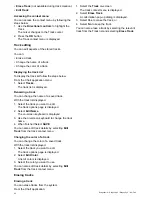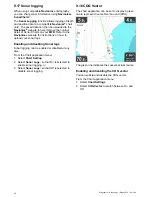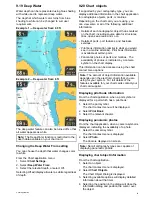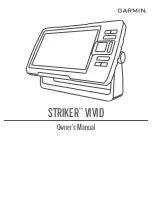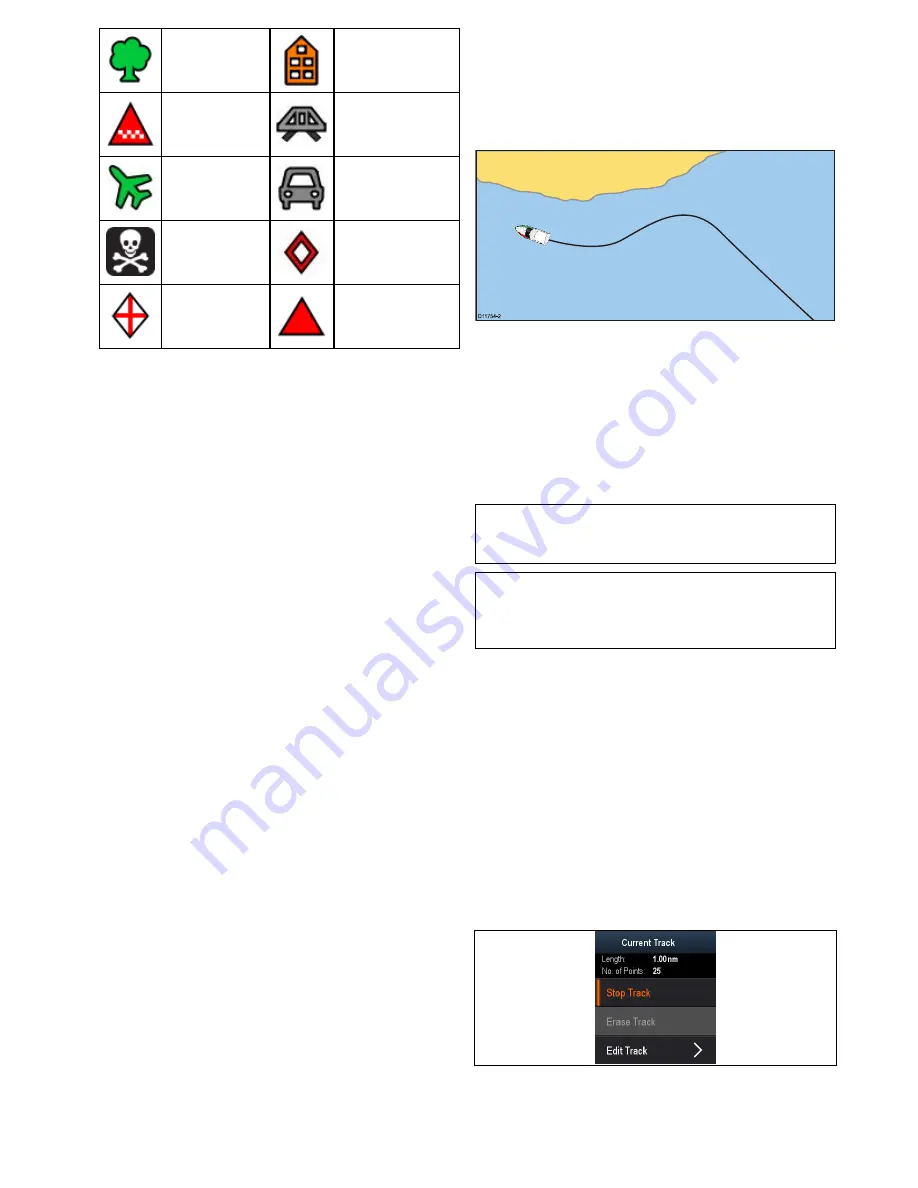
Tree
Tower
Hill or Peak
Bridge
Airplane
Car
Skull
Diamond T
Diamond
Quarter
Filled Triangle
9.5 Tracks
A track is an on-screen trail that shows the passage
you have taken. This trail is made up of a series of
track points which are created automatically. You
can save the track to create a permanent record of
where you have been.
D
11754-2
Creating a track
From the chart application menu:
1. Select
Navigate
.
2. Select
Start Track
.
The start track pop up message is displayed.
3. Select
Ok
.
As you navigate your vessel, your journey is
automatically recorded as a track.
Note:
If the power fails whilst a track is being
recorded or the position fix is lost, a break will
occur in the track.
Note:
If the maximum number of tracking points
is reached, you will be warned. The track will
continue to be recorded with the earlier tracking
points being overwritten.
4. To complete your track select
Stop Track
from
the
Navigate
menu:
Menu > Navigate > Stop
Track
.
The track stopped pop up message is displayed.
5. Select
Save
,
Erase
or
Cancel
.
•
Save
— Will save the track and open the Edit
track Properties dialog where you can name
the track and choose a color for the track line.
•
Erase
— Will erase the track.
•
Cancel
— Will cancel the Stop Track action.
Track context menu
The Track context menu shows the track length,
number of points and menu items.
The context menu provides the following menu items:
•
Stop Track
(only available during track creation.)
•
Stop Goto
(only available during active
navigation.)
Chart application
81