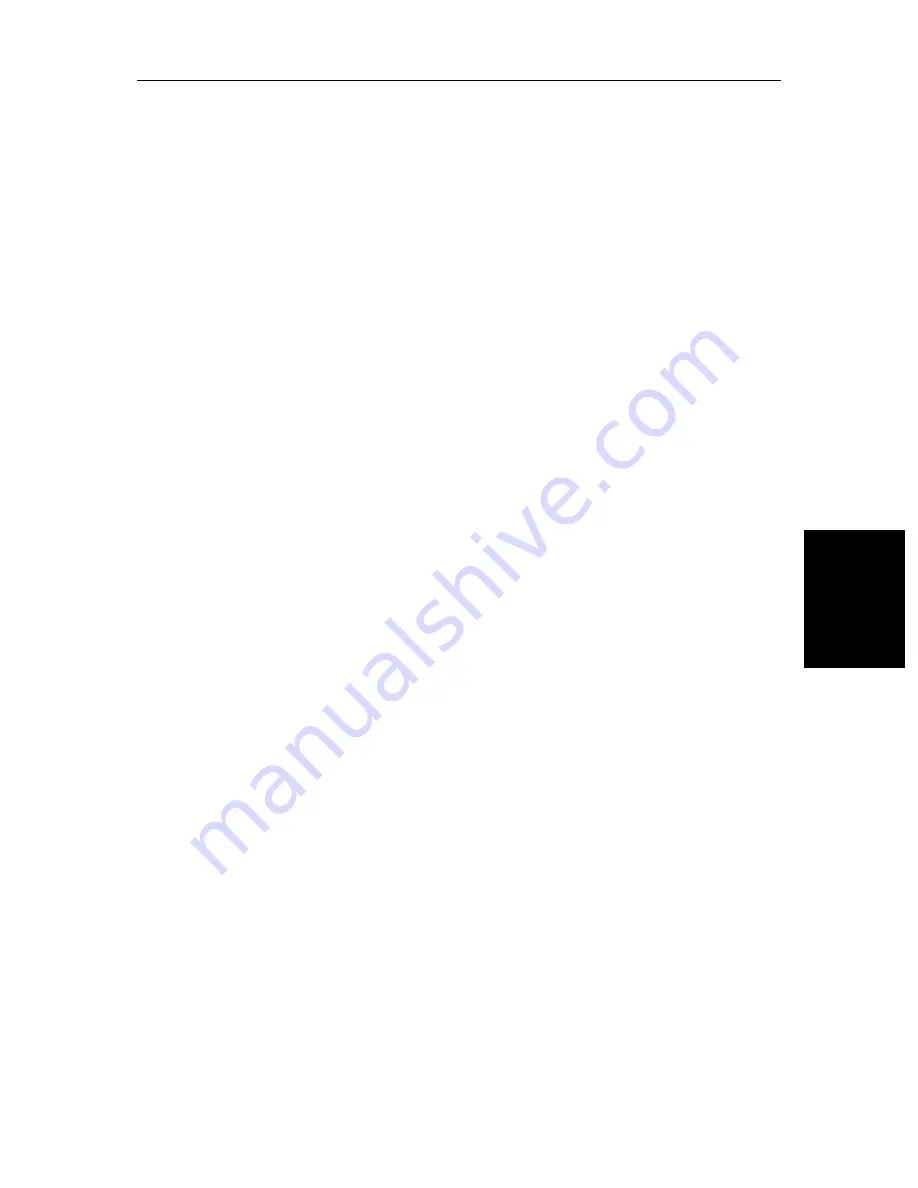
Chapter 5: Setting Up the System Defaults
5-13
Objec
t Inf
ormati
on
Object Information
You can set Object Information
ON ALL, ON POINTS
or
OFF
to determine when
an object identification pop-up is displayed. When set to
ON ALL
, the
information pop up is displayed when the cursor is placed over any chart area
for two seconds.
ON POINTS
enables the information pop up when the cursor is
placed over a displayed chart object and
OFF
disables the information pop up.
Waypoint Options
Waypoint Symbols
controls whether or not the waypoints are shown on the
Chart display, with their appropriate symbols. The active waypoint, and
waypoints in the current route are always shown.
Waypoint Numbers
controls whether or not the waypoint numbers are
shown for any waypoints in the current route.
Default Waypoint Symbol
lets you select the symbol you want used for
waypoint display.
Vectors
Heading, Tide and Course Over Ground vectors can be displayed as a line
from your vessel. The length of the vector is determined by your choice of
SOG and the time period. An infinite vector extends to the edge of the chart
screen.
Heading Vector
indicates your current heading.
COG Vector
indicates your course over ground.
Tide Vector
indicates the tide angle. Tide information is calculated from the
speed through water, compass and position data.
Radar/Chart Synch
Not valid for SL520/530/631 PLUS display.
Datum Selection
You can select either
WGS 84
or
LOCAL
datum. In
LOCAL
mode, you are
presented with a list of datums; use the trackpad to scroll through the list, then
press
ENTER
to select the option and close the menu.
CAUTION:
Changing the chart datum does
not
cause any waypoint or routes stored
in the chartplotter to move on the display, although their latitude and
longitude changes to reflect the new datum.
Summary of Contents for 530
Page 2: ......
Page 12: ...xii SL520 530 631 PLUS Chartplotter Displays...
Page 48: ...2 24 SL520 530 631 PLUS Chartplotter Displays Review Your Passage Plan...
Page 90: ...3 42 SL520 530 631 PLUS Chartplotter Displays SmartRoute...
Page 102: ...4 12 SL520 530 631 PLUS Chartplotter Displays Data Log Mode...
Page 146: ...7 6 SL520 530 631 PLUS Chartplotter Displays Worldwide Support...
Page 150: ...A 4 SL520 530 631 PLUS Chartplotter Displays SL520 530 631 PLUS Displays...
Page 156: ...B 6 SL520 530 631 PLUS Chartplotter Displays C MAP Chart Card Features...
Page 170: ......















































