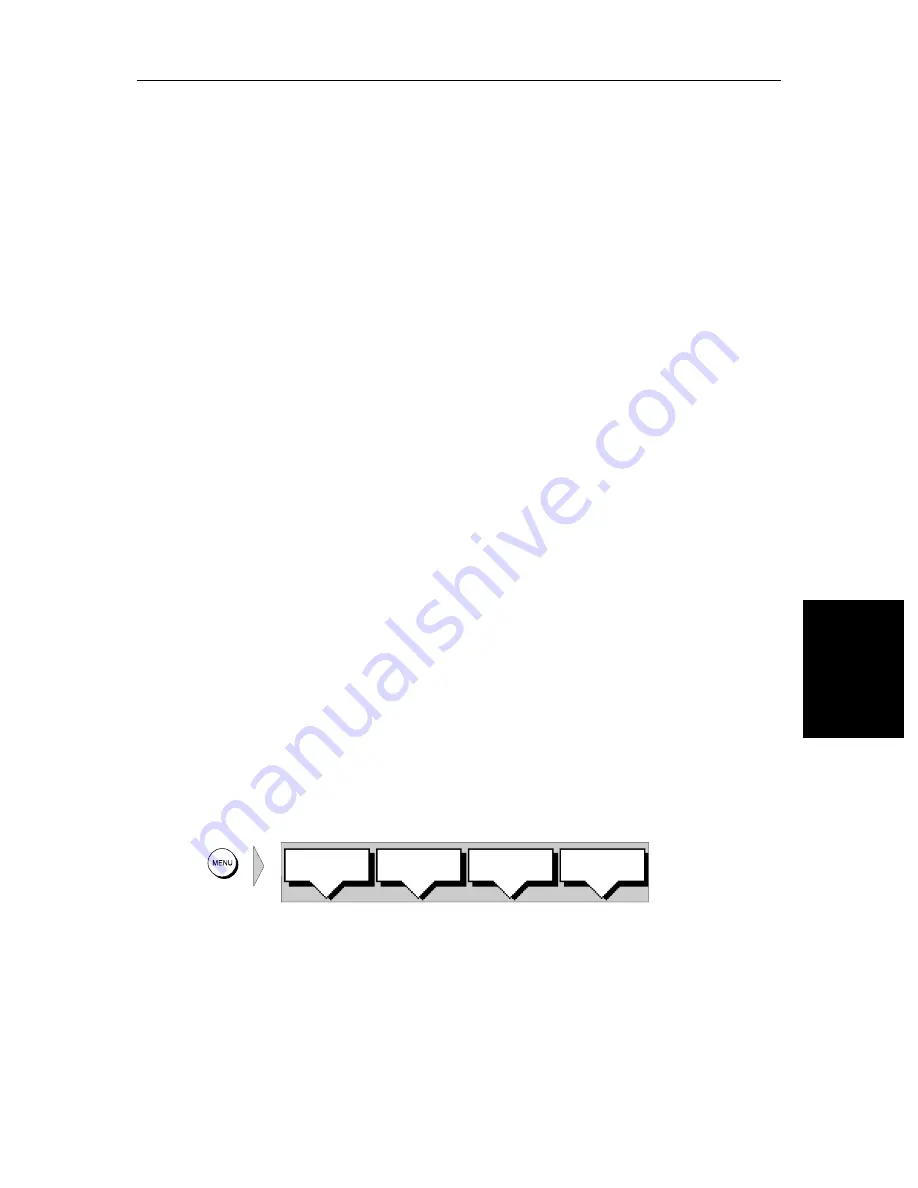
Chapter 6: Installation
6-15
Sy
st
em
Che
cks
an
d
In
it
al S
w
it
ch
O
n
6.7 System Checks and Inital Switch On
Once you have installed your Chartplotter and made all the connections, you
need to check your installation and perform the
System Checks
before using
the system for navigation. It is strongly recommended that the System Checks
are performed before connecting the display to other equipment in an
integrated system. If you encounter any problems, refer to
Chapter 7
.
You may wish to read
Chapters 2 to 4
, and familiarise yourself with the
operation of the system, before performing the initial set up and alignment.
System Check
Before performing the functional test, check the following:
•
All securing bolts are fully tightened and mechanical locking arrange-
ments as specified are in place.
•
All connections have been made.
•
All connecting wires are secured and protected as necessary.
Note:
If you are the boat owner and have performed the installation yourself,
ask your authorised installation dealer to check the installation before going
to sea.
Switch On and Initial Setup
To switch on the display unit, press and hold the
POWER
key until the unit
beeps.
If necessary, adjust the lighting (see
Changing the Lighting & Contrast -
SL520 Mono Display
on
page 2-4
or
Changing the Brightness - SL530/631
Color Display
on
page 2-5
).
If required, change the default language settings as follows:
1. Press the
MENU
key to display the setup soft keys.
2. Press the
SYSTEM SET UP
soft key.
The
SYSTEM SET UP
menu is displayed, listing the parameters and their cur-
rent settings. The complete list, which you can scroll down, is shown in the
following illustration.
D4162-1
SYSTEM
SET UP¬
CHART
SET UP¬
TRACK
SET UP¬
GPS
SETUP¬
Summary of Contents for 530
Page 2: ......
Page 12: ...xii SL520 530 631 PLUS Chartplotter Displays...
Page 48: ...2 24 SL520 530 631 PLUS Chartplotter Displays Review Your Passage Plan...
Page 90: ...3 42 SL520 530 631 PLUS Chartplotter Displays SmartRoute...
Page 102: ...4 12 SL520 530 631 PLUS Chartplotter Displays Data Log Mode...
Page 146: ...7 6 SL520 530 631 PLUS Chartplotter Displays Worldwide Support...
Page 150: ...A 4 SL520 530 631 PLUS Chartplotter Displays SL520 530 631 PLUS Displays...
Page 156: ...B 6 SL520 530 631 PLUS Chartplotter Displays C MAP Chart Card Features...
Page 170: ......
















































