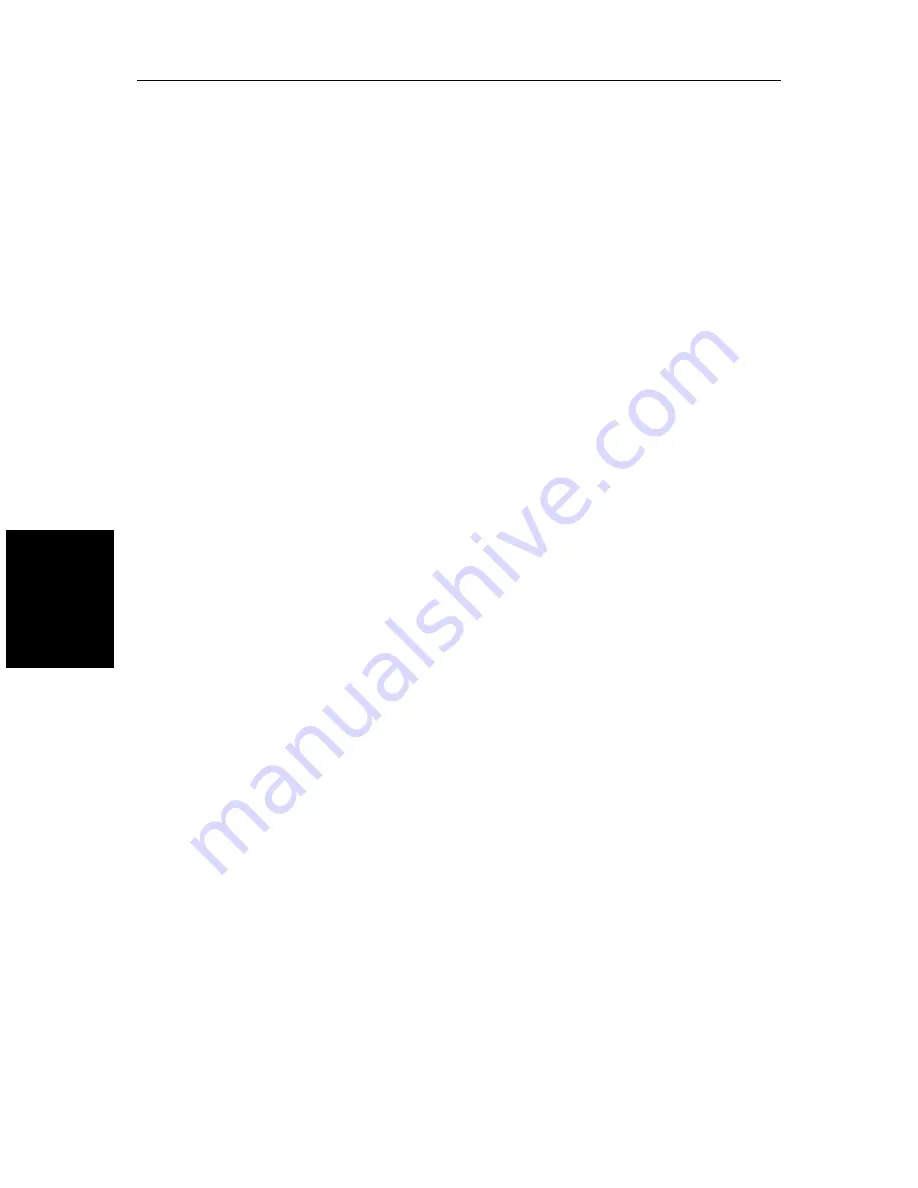
5-6
SL520/530/631 PLUS Chartplotter Displays
Da
ta B
oxes
Data Boxes
Press the
SELECT BOXES
soft key to display the data box sub-menu. This allows
you to select up to 6 data boxes that you can display.
Note:
1.
A fixed set of 9 (mono) or 16 (color)of these data items are available
for display in the Nav Data half-screen window (see Chapter 2).
2
. In addition to these grouped data boxes, boxes for the cursor readout, VRM/
EBL data, waypoint data, MOB data and simulator status are displayed when
selected or when the appropriate function is active..
Data boxes provide regularly used data in a compact form so that most of the
picture can still be seen. The ones you select here can be turned on and off as a
group during normal operation, and you can also move them around the screen
individually using the context-sensitive cursor (see
Context-Sensitive Cursor
Control
on
page 1-9.)
.
Bearing Mode
The mode (magnetic or true) of all the bearing and heading data displayed.
This is indicated in the status bar after the heading value.
Cursor Reference
The mode of the bearing data displayed for the cursor readout. The bearing
information can be displayed in either of two forms:
•
Relative: The bearing relative to your vessel’s heading.
Mag/True: The actual bearing in either degrees magnetic or degrees true.
If you choose this mode, the selection you made for the previous parame-
ter (Bearing Mode), °M or °T, is displayed in the cursor (Rng/Brg) data
boxes. The current units are shown for the heading value in the status bar
at the top of the screen.
Cursor Readout
This option controls whether the cursor data is shown in latitude and longitude
or in range and bearing. Alternatively, you can show both types of readout, in
separate boxes, or turn the cursor data box off.
You can also turn the cursor readout box(es) on and off during normal
operation, via the
SCREEN
default soft key (see
Switching the Cursor Data Box
On and Off
on
page 2-10.)
Day/Night
This option allows you to change the display between day and night modes.
If you select
NIGHT
mode, a different palette, more suited to night time
viewing is used.
Summary of Contents for 530
Page 2: ......
Page 12: ...xii SL520 530 631 PLUS Chartplotter Displays...
Page 48: ...2 24 SL520 530 631 PLUS Chartplotter Displays Review Your Passage Plan...
Page 90: ...3 42 SL520 530 631 PLUS Chartplotter Displays SmartRoute...
Page 102: ...4 12 SL520 530 631 PLUS Chartplotter Displays Data Log Mode...
Page 146: ...7 6 SL520 530 631 PLUS Chartplotter Displays Worldwide Support...
Page 150: ...A 4 SL520 530 631 PLUS Chartplotter Displays SL520 530 631 PLUS Displays...
Page 156: ...B 6 SL520 530 631 PLUS Chartplotter Displays C MAP Chart Card Features...
Page 170: ......
















































