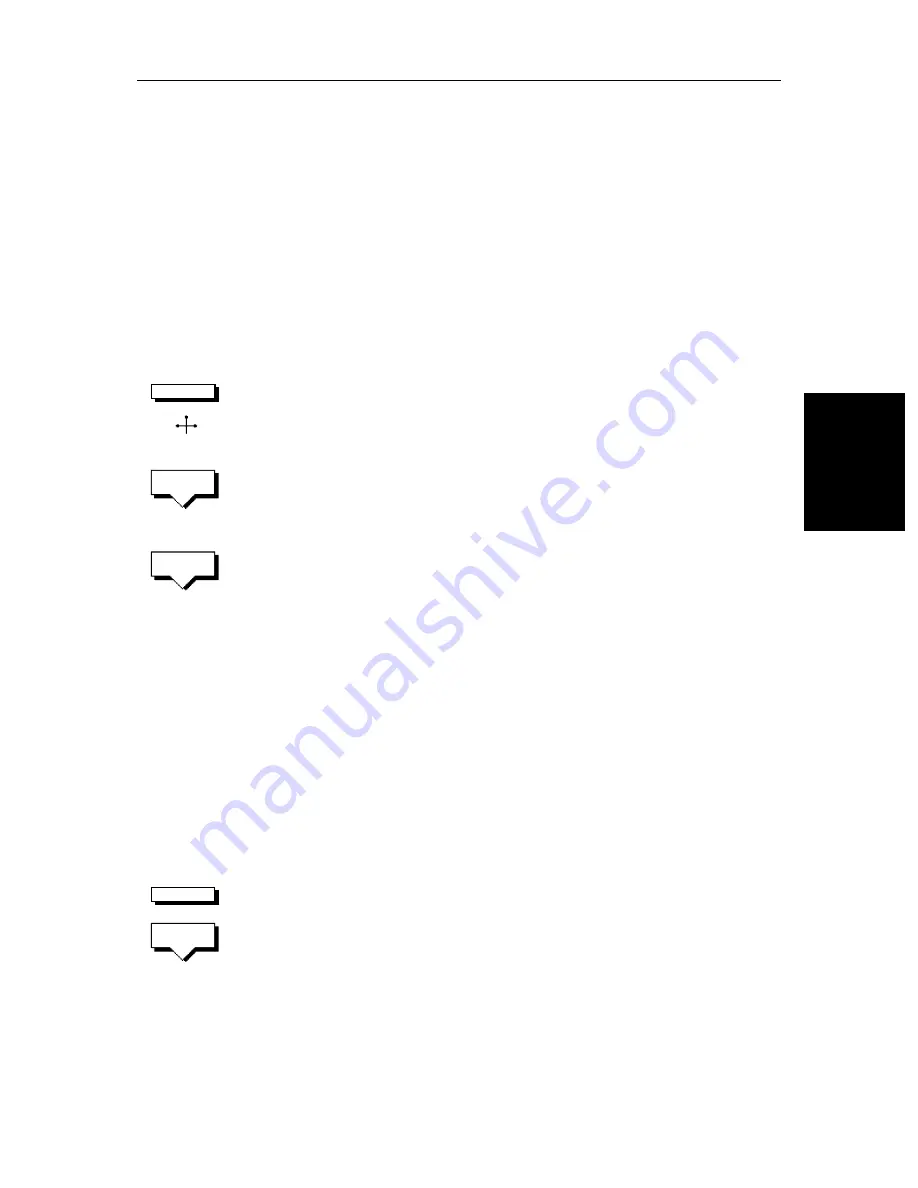
Chapter 3: Standard Chart Operations
3-23
Cl
ea
rin
g th
e
Cu
rr
en
t
R
out
e
You can use a Navigator Keypad (see
Using the ST60 or ST80 Navigator
Keypad
on
page 3-15
) to name the route.
5. Press
ENTER
to finish and clear the Name List, or press
CLEAR
to cancel
the operation. To return to the default soft key display, press
ENTER
again.
Clearing the Current Route
You can clear the current route from the screen. When you select
CLEAR ROUTE
if the current route has not been saved, you have the option of saving it and, if
you are following the current route, you have the option to stop.
➤
To clear the current route:
1. Press the
ROUTE
default soft key or place the cursor over a route leg until
the text
RTE
is displayed.
Press the
CLEAR ROUTE
soft key.
2. If you are following the current route the
STOP FOLLOW
soft keys are dis-
played.
To cancel the
CLEAR
operation press
NO
.
To stop following and clear the route press
YES
.
3. If the route has not been saved the
SAVE ROUTE
soft keys are displayed.
To clear the route, without saving it in the route database, press
NO
.
To save the route in the database, press
YES
. The Name route soft keys are
displayed and you should continue as described in the previous section,
Saving the Current Route
on
page 3-22
.
The current route is cleared from the screen and the default soft keys are
displayed. You can now use the
ROUTE
soft keys to make a route, or to show
another route from the database.
Retrieve a Route From the Database
You can select a route as the current route from the database list. The list is
accessed from the second set of
ROUTE
soft keys.
➤
To select a route as the current route:
1. Press the
ROUTE
soft key, followed by
MORE
, then press
ROUTE LIST
. The
route list is displayed as illustrated in
Figure 3-7
. The selection bar indi-
cates the selected route.
2. Use the trackpad to select the required route then press the
SHOW ROUTE
soft key. The chart is re-drawn at a scale suitable to display the whole route.
ROUTE
RTE
STOP
FOLLOW
SAVE
ROUTE
ROUTE
SHOW
ROUTE
Summary of Contents for 530
Page 2: ......
Page 12: ...xii SL520 530 631 PLUS Chartplotter Displays...
Page 48: ...2 24 SL520 530 631 PLUS Chartplotter Displays Review Your Passage Plan...
Page 90: ...3 42 SL520 530 631 PLUS Chartplotter Displays SmartRoute...
Page 102: ...4 12 SL520 530 631 PLUS Chartplotter Displays Data Log Mode...
Page 146: ...7 6 SL520 530 631 PLUS Chartplotter Displays Worldwide Support...
Page 150: ...A 4 SL520 530 631 PLUS Chartplotter Displays SL520 530 631 PLUS Displays...
Page 156: ...B 6 SL520 530 631 PLUS Chartplotter Displays C MAP Chart Card Features...
Page 170: ......






























