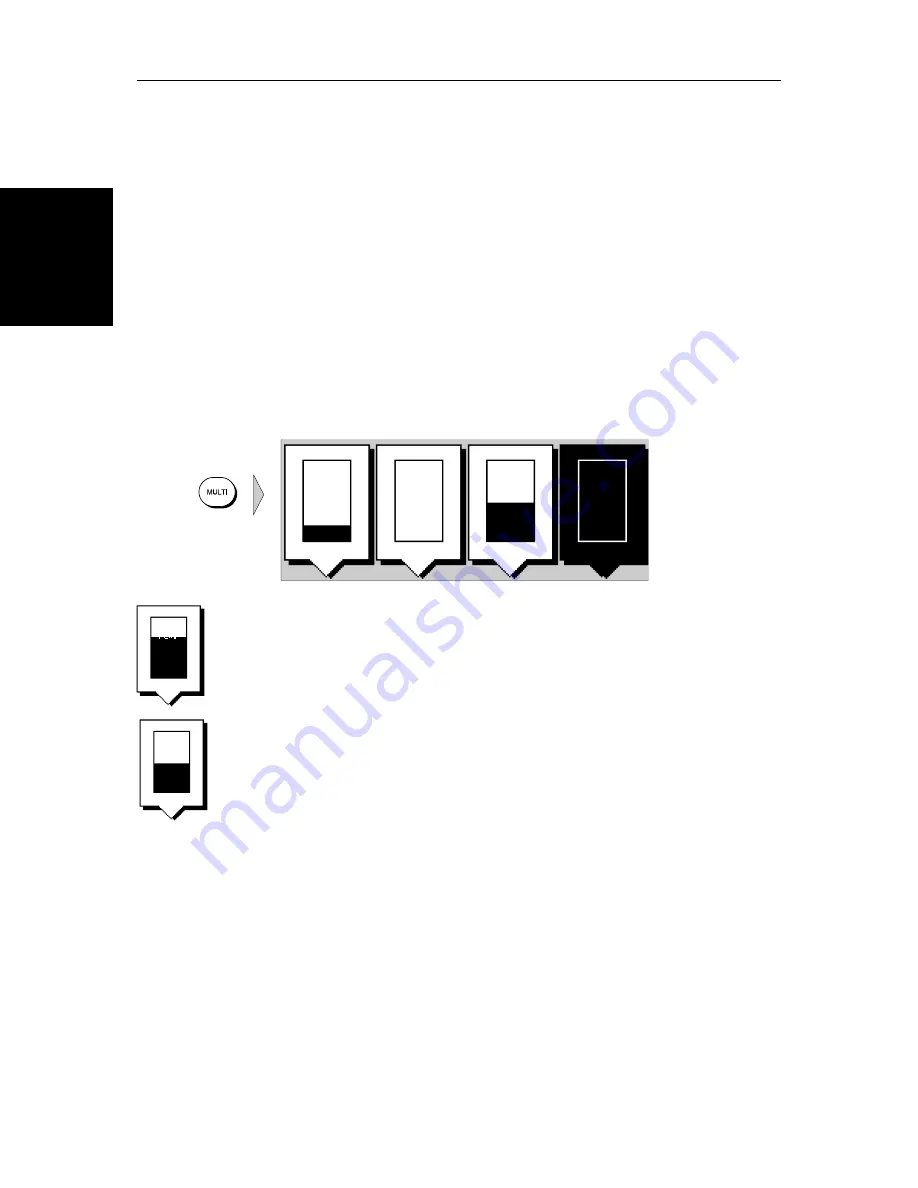
2-4
SL520/530/631 PLUS Chartplotter Displays
Ch
an
gin
g th
e
Li
gh
ti
ng
& Co
nt
rast
-
SL520 Mono
Displa
y
Changing the Lighting & Contrast - SL520 Mono Display
You can change the level of backlighting and contrast for the screen and keys.
The key lighting is set the same as the screen lighting, except that it remains
switched on at its lowest level even when the screen lighting is turned off, so
that you can always find the keys.
➤
To change the lighting and contrast:
1. Press the
MULTI
key to display the soft key controls:
The last-used soft key is highlighted in inverse video (white text on a black
background).
If you press
MULTI
during the magnetron warm-up sequence countdown,
only the
LIGHT
and
CONTRAST
sliders are displayed, and the lighting is
automatically switched on at its last-used level.
2. To select a control (if it is not already highlighted) press the soft key.
Alternatively, you can press the trackpad left and right edges to move side-
ways between the controls to select the soft key.
3. If necessary, press the soft key to toggle the control
ON/OFF
.
4. Use the trackpad (up or down) to increase or decrease the setting (between
0 and 100 in 1% steps). You can press and hold the trackpad to change the
setting more rapidly. The lighting/contrast level is adjusted as you change
the setting.
5. Press
ENTER
to remove the soft key sliders and return to the default screen,
with the new lighting and contrast levels retained, or press
CLEAR
to dis-
card the changes and return to the default screen.
If lights are left
ON
when you switch off the display, the next time the display
is switched on, the lights will be
ON
, but at the default setting of 40%. The new
contrast level is retained until you reset it, unless you set the control very low
or very high; in this case, the contrast will be restored as follows:
Contrast set < 30% restored to 30%
Contrast set > 70 % restored to 70%
D3935-3
LIGHT
CONTRAST
ALARM
ON
25%
TUNE
O
F
F
A
U
T
O
50%
LIGHT
75%
CONTRAST
50%
Summary of Contents for 530
Page 2: ......
Page 12: ...xii SL520 530 631 PLUS Chartplotter Displays...
Page 48: ...2 24 SL520 530 631 PLUS Chartplotter Displays Review Your Passage Plan...
Page 90: ...3 42 SL520 530 631 PLUS Chartplotter Displays SmartRoute...
Page 102: ...4 12 SL520 530 631 PLUS Chartplotter Displays Data Log Mode...
Page 146: ...7 6 SL520 530 631 PLUS Chartplotter Displays Worldwide Support...
Page 150: ...A 4 SL520 530 631 PLUS Chartplotter Displays SL520 530 631 PLUS Displays...
Page 156: ...B 6 SL520 530 631 PLUS Chartplotter Displays C MAP Chart Card Features...
Page 170: ......
















































