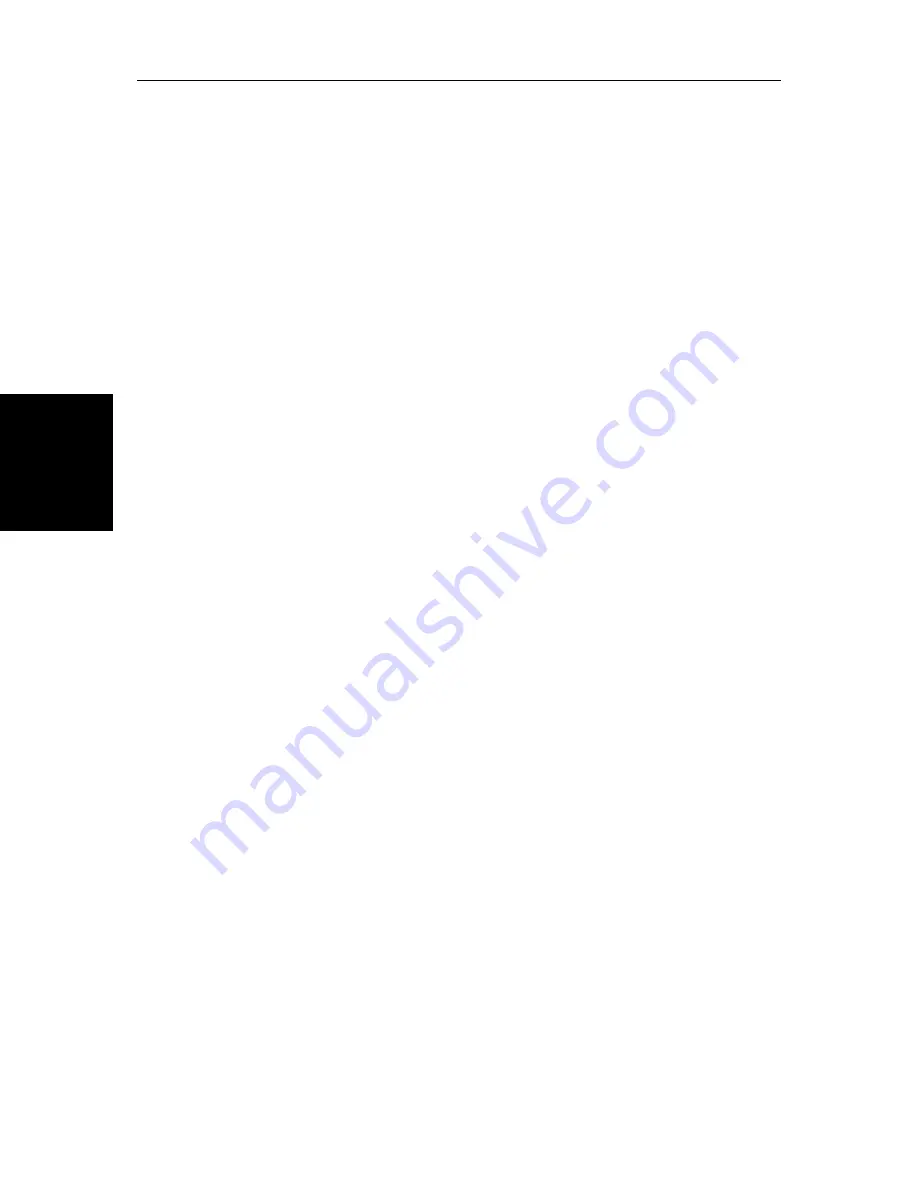
3-18
SL520/530/631 PLUS Chartplotter Displays
W
orki
ng wi
th
R
outes
3.4 Working with Routes
A route is made up of a series of waypoints (maximum 50). To make a route
you place a series of waypoints on the chart, or you can select waypoints from
the Waypoint List. You can also save your vessel’s track as you navigate, then
convert the track to a route - this function is described in
Section 3.7
.
When a route is created it becomes the current route and is displayed on-
screen. The current route is maintained when you power-off. Only one route
can be current and is displayed (if it is in the field-of-view) as solid lines
connecting waypoints. If you are following the route, the current leg is shown
as a dotted line and previous legs are removed from the screen (although the
waypoints remain displayed). The current route (and its waypoints) is
transferred via SeaTalk to a repeater chart display and other instruments. You
can also use the Waypoint Transfer functions to transfer the route database to a
repeater display.
Once you have created a route you can use the
GOTO
soft keys to follow the
route. In addition, the
GOTO
default soft key provides various options as
described in
Section 3.5
.
Up to 20 routes can be saved in the route database. You can then select a route
from the database list as the current route.
The current route can be edited by adding and moving waypoints. The current
route is always placed in the database list as route number 0, so you can edit the
current route without affecting the original route in the database. Once a route
has been saved, options are also provided to name a route, erase a route and to
display route details.
You can use the route information to review your passage plan by adjusting the
planned Speed Over Ground (SOG).
Note:
It is possible for the current route to be overwritten by a route from another
unit on an integrated system, so it is advisable to save all routes.
This section explains how to perform the following tasks:
•
Creating a new route.
•
Saving the current route in the database list.
•
Clearing the current route.
•
Retrieving a route from the database list as the current route.
•
Displaying route information, including the route leg data and waypoint
details. Use the waypoint details to review your passage plans for different
speeds.
•
Using the database list to erase and name existing routes.
•
Editing a route by adding, removing and moving waypoints.
Summary of Contents for 530
Page 2: ......
Page 12: ...xii SL520 530 631 PLUS Chartplotter Displays...
Page 48: ...2 24 SL520 530 631 PLUS Chartplotter Displays Review Your Passage Plan...
Page 90: ...3 42 SL520 530 631 PLUS Chartplotter Displays SmartRoute...
Page 102: ...4 12 SL520 530 631 PLUS Chartplotter Displays Data Log Mode...
Page 146: ...7 6 SL520 530 631 PLUS Chartplotter Displays Worldwide Support...
Page 150: ...A 4 SL520 530 631 PLUS Chartplotter Displays SL520 530 631 PLUS Displays...
Page 156: ...B 6 SL520 530 631 PLUS Chartplotter Displays C MAP Chart Card Features...
Page 170: ......















































