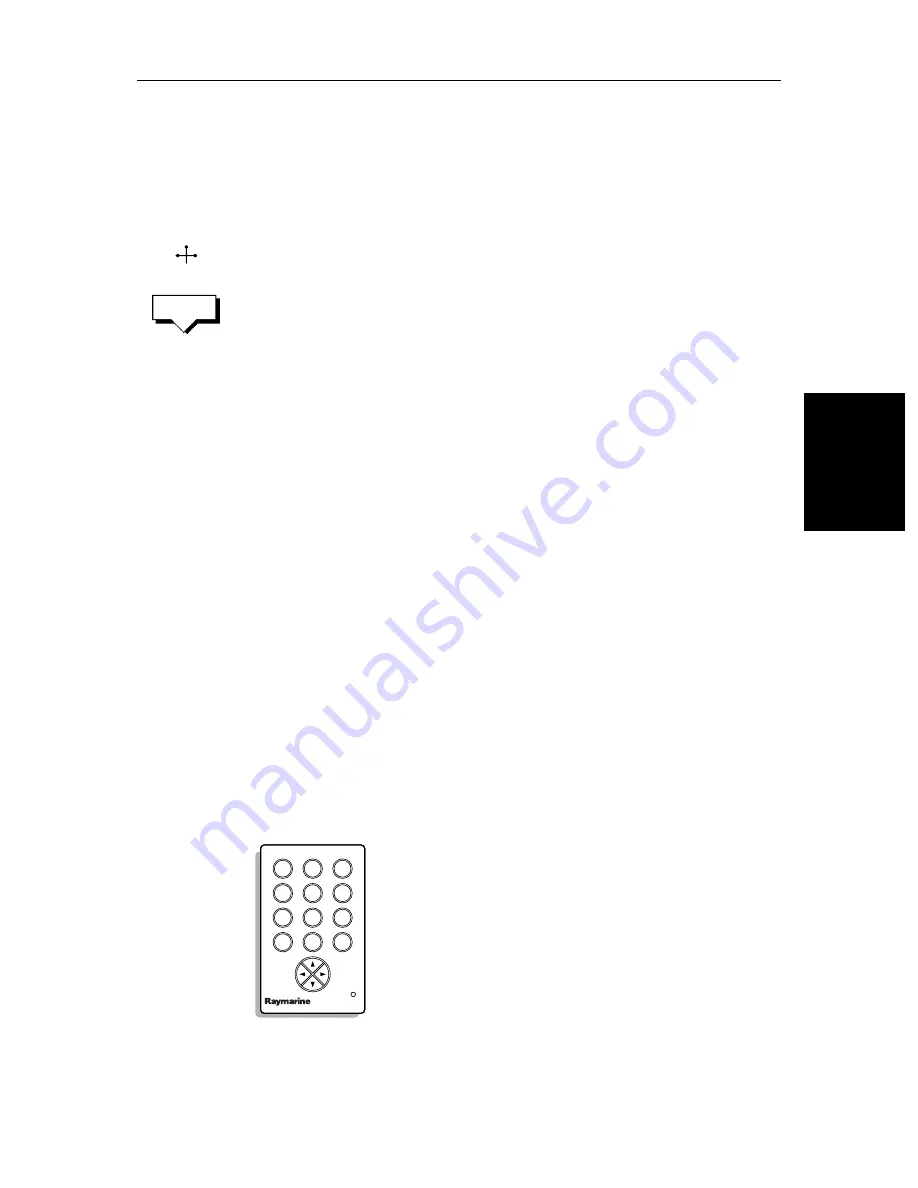
Chapter 3: Standard Chart Operations
3-15
U
si
ng the
ST60
or
ST8
0 Navi
ga
to
r
Ke
yp
ad
CAUTION:
Take care when editing waypoints as it is possible to move waypoints that
are used in routes stored in the Route Database. In such instances, the
stored route will include the waypoint in its new position.
List.
➤
To move a waypoint using the cursor:
1. Move the cursor over the waypoint, until the letters
WPT
are displayed. The
waypoint soft keys are displayed.
2. Press
MOVE WAYPOINT
, the cursor changes to a four-headed arrow.
3. Move the cursor to the required waypoint position.
Press
ENTER
to set the position and return to normal cursor control.
Press
CLEAR
to cancel the operation.
➤
To move a waypoint using the Waypoint Edit functions:
1. Select the waypoint using either the cursor or the waypoint list as described
above. The waypoint soft keys are displayed.
2. To edit the waypoint position proceed as previously described in
Editing
the Waypoint Details
on
page 3-13.
Using the ST60 or ST80 Navigator Keypad
If you have an ST60 or ST80 Navigator Keypad connected on SeaTalk it can
be used to name or edit your waypoints, tracks, or routes on any display in the
system. The keypad can also be used to select entries in the Waypoint List. The
Navigator provides 10 dedicated alphanumeric keys, a multidirectional cursor
control pad, plus Insert and Delete keys. The snall red LED glows when the
keypad is operational.
Note:
When using the Navigator Keypad, you should be aware that it can con-
trol several displays simultaneously; any display in edit mode (i.e. ready for
alpha-numeric data entry) will be affected by the Navigator Keypad.
Figure 3-5:
ST80 Navigator Keypad
WPT
MOVE
WAYPOINT
D1934-2
2
def
3
ghi
1
abc
5
mn
6
opq
4
jkl
8
uvw
9
xyz
7
rst
0
del
ins
NAVIGATOR
Summary of Contents for 530
Page 2: ......
Page 12: ...xii SL520 530 631 PLUS Chartplotter Displays...
Page 48: ...2 24 SL520 530 631 PLUS Chartplotter Displays Review Your Passage Plan...
Page 90: ...3 42 SL520 530 631 PLUS Chartplotter Displays SmartRoute...
Page 102: ...4 12 SL520 530 631 PLUS Chartplotter Displays Data Log Mode...
Page 146: ...7 6 SL520 530 631 PLUS Chartplotter Displays Worldwide Support...
Page 150: ...A 4 SL520 530 631 PLUS Chartplotter Displays SL520 530 631 PLUS Displays...
Page 156: ...B 6 SL520 530 631 PLUS Chartplotter Displays C MAP Chart Card Features...
Page 170: ......






























