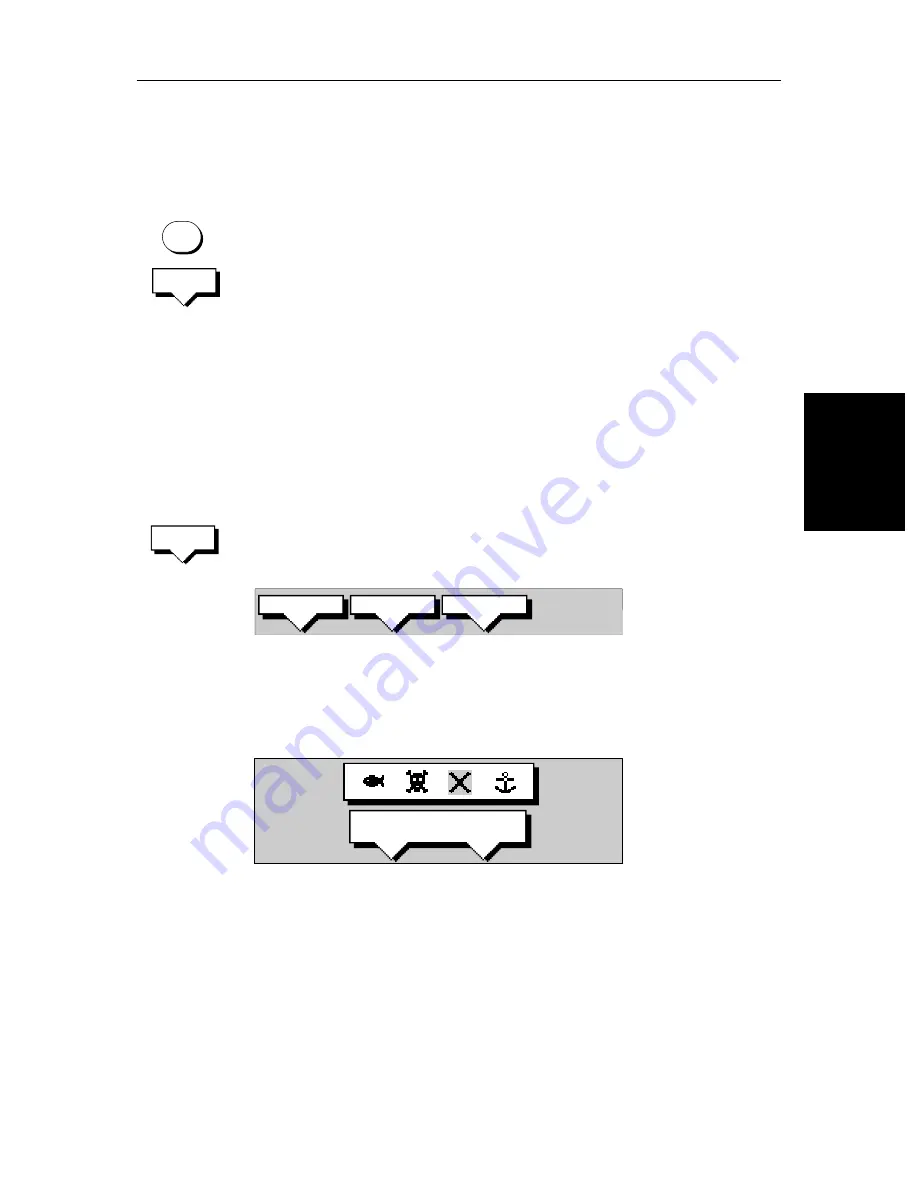
Chapter 3: Standard Chart Operations
3-13
Ed
it
in
g t
he
W
ay
poi
nt
De
ta
ils
➤
To remove the waypoint data box and soft keys either:
Move the cursor away from the waypoint, or press
CLEAR
.
➤
To display the waypoint details from the waypoint list:
Select the waypoint in the list as described above.
The details for the selected waypoint are displayed in the lower half of the
window. Temperature, depth, date and time are included (if available) for
waypoints placed at the vessel position.
To remove the Waypoint List and return to the default soft key display, press
CLEAR
twice.
Editing the Waypoint Details
You can change the name, symbol and position of any waypoint.
➤
To edit a waypoint:
1. Select the waypoint, using the cursor or the waypoint list, as previously
described. The waypoint soft keys are displayed.
2. Press the
EDIT WAYPOINT
soft key. The Edit Waypoint soft keys are dis-
played:
3. To edit the symbol, press the
SYMBOL
soft key.
Use the soft keys, shown in the following illustration, to highlight the
required symbol, then press
ENTER
to confirm the selection.
Press
ENTER
or
CLEAR
to return to the default soft keys.
4. To edit the waypoint name, press the
NAME
soft key.
The
NAME WAYPOINT
window is displayed.
Use the trackpad to enter or edit the name:
Use the left or right side of the trackpad to move the cursor to the character
you wish to change.
Use the top or bottom of the trackpad to scroll through the characters.
When you have finished editing the name, to remove the window, press
ENTER
to save the name or
CLEAR
to cancel the operation. The waypoint
name replaces the waypoint number.
Press
ENTER
or
CLEAR
to return to the default soft keys.
MARKS
WAYPOINT
LIST
EDIT
WAYPOINT
D4166-1
SYMBOL
NAME
POSITION
SELECT SYMBOL
D4178-1
Summary of Contents for 530
Page 2: ......
Page 12: ...xii SL520 530 631 PLUS Chartplotter Displays...
Page 48: ...2 24 SL520 530 631 PLUS Chartplotter Displays Review Your Passage Plan...
Page 90: ...3 42 SL520 530 631 PLUS Chartplotter Displays SmartRoute...
Page 102: ...4 12 SL520 530 631 PLUS Chartplotter Displays Data Log Mode...
Page 146: ...7 6 SL520 530 631 PLUS Chartplotter Displays Worldwide Support...
Page 150: ...A 4 SL520 530 631 PLUS Chartplotter Displays SL520 530 631 PLUS Displays...
Page 156: ...B 6 SL520 530 631 PLUS Chartplotter Displays C MAP Chart Card Features...
Page 170: ......
















































