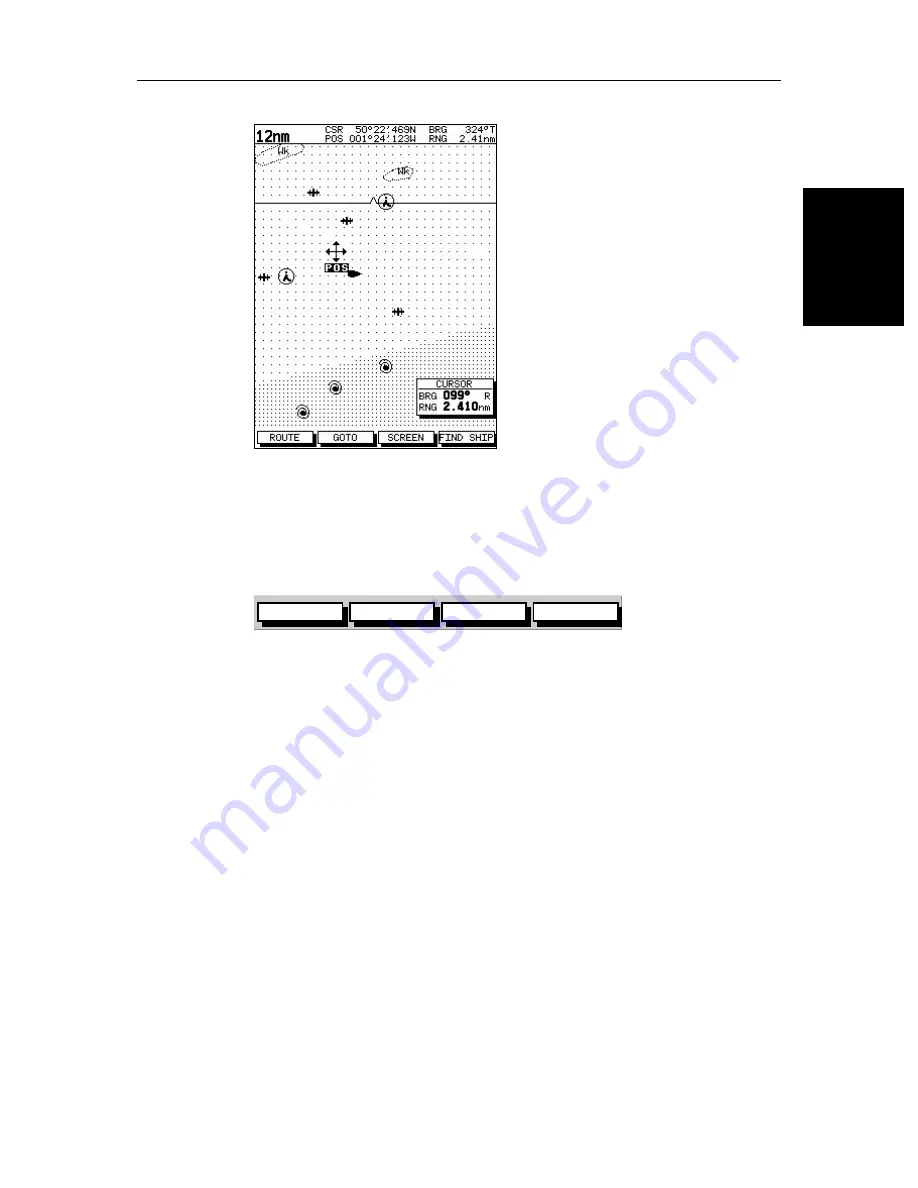
Chapter 2: Getting Started & Adjusting the Display
2-13
M
ovi
ng Ar
oun
d
th
e
Ch
art
Figure 2-4:
Changing the Chart Center
Using FIND SHIP
FIND SHIP
is used in chart mode to re-draw the chart with the vessel at the center
and the cursor homed onto the vessel.
When you press
FIND SHIP
the following occur:
•
The chart is re-drawn with the vessel’s position in the center.
•
The cursor is homed onto the vessel position and moves with it.
•
When the vessel moves near the edge of the chart window, the chart is
redrawn to place the vessel and cursor at the center again.
•
The status bar indicates vessel position, speed and course over ground.
➤
To release the cursor from homed mode press the trackpad to move the cursor
away from the vessel’s current position. The status bar shows the cursor
position, range and bearing.
Changing the Chart Scale
The
RANGE
key allows you to change the chart scale so that you can see a
smaller or larger area on the screen.
Plotter mode is available to allow you to zoom into a smaller area, even when
no chart data is available for that scale.
Section 5.4
describes how to set plotter
mode on/off.
You can change the chart scale for two purposes:
D4278-1
GOTO
SCREEN
ROUTE
FIND SHIP
D4160-1
Summary of Contents for 530
Page 2: ......
Page 12: ...xii SL520 530 631 PLUS Chartplotter Displays...
Page 48: ...2 24 SL520 530 631 PLUS Chartplotter Displays Review Your Passage Plan...
Page 90: ...3 42 SL520 530 631 PLUS Chartplotter Displays SmartRoute...
Page 102: ...4 12 SL520 530 631 PLUS Chartplotter Displays Data Log Mode...
Page 146: ...7 6 SL520 530 631 PLUS Chartplotter Displays Worldwide Support...
Page 150: ...A 4 SL520 530 631 PLUS Chartplotter Displays SL520 530 631 PLUS Displays...
Page 156: ...B 6 SL520 530 631 PLUS Chartplotter Displays C MAP Chart Card Features...
Page 170: ......






























