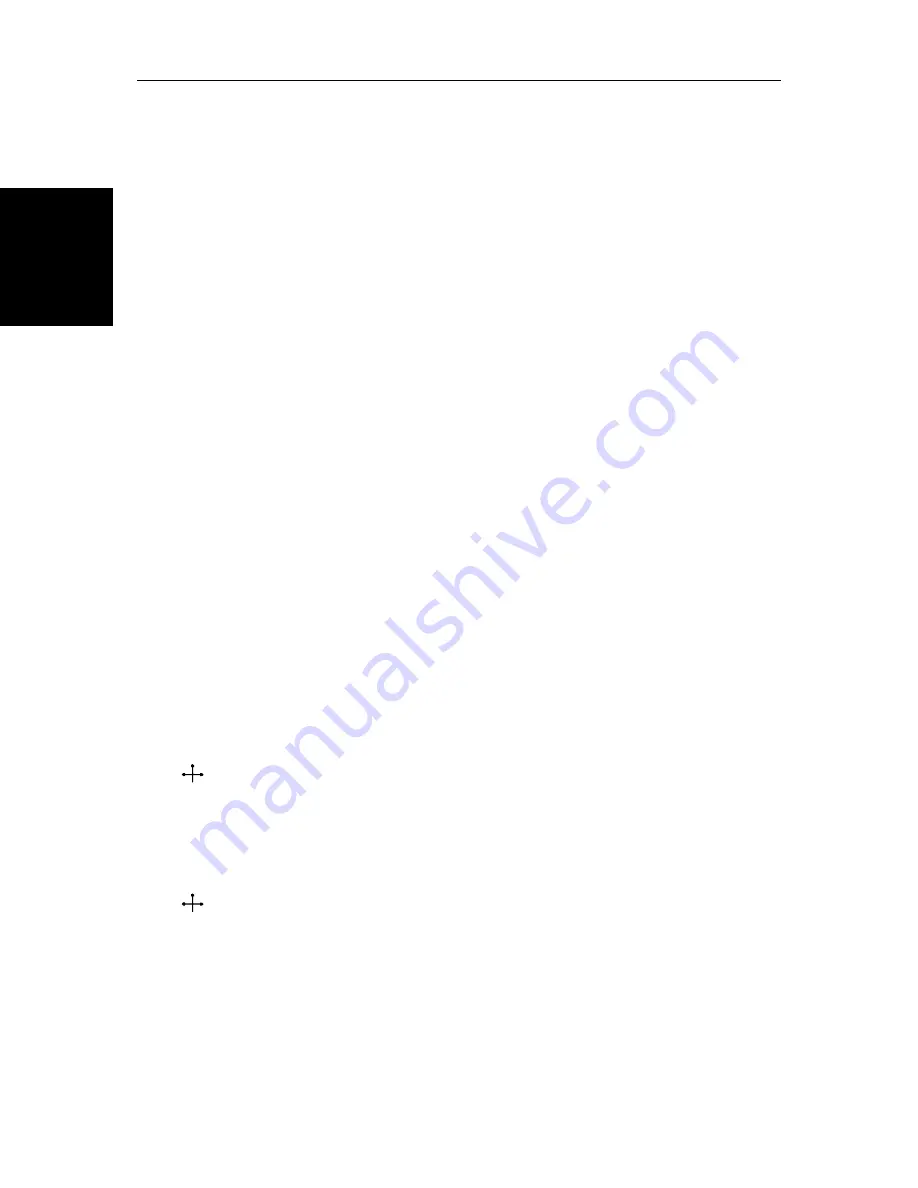
2-12
SL520/530/631 PLUS Chartplotter Displays
Ch
art Di
sp
la
y Co
nt
ro
l
Func
tio
ns
2.4 Chart Display Control Functions
Moving Around the Chart
You will normally operate the chartplotter with the chart showing your
vessel’s current location. The default orientation is North-Up, and the vessel
moves across the screen. You will need to move the chart if your vessel moves
out of the area currently displayed, or if you wish to examine or place
waypoints in another area. Alternatively, you can
home
the cursor onto the
vessel using
FIND SHIP
.
There are four ways in which you can move the chart:
•
Use the trackpad to move the cursor to the edge of the chart. The chart will
pan across. This method is useful if the area you wish to see is only just off
the screen.
•
Use the context-sensitive cursor to change the chart center.
•
Automatically re-center the vessel using the
FIND SHIP
soft key.
•
Change the chart scale to zoom out and in to a new area centered on the cur-
sor position. This method is useful if the area you wish to see is a long dis-
tance away.
Changing the Chart Center
You can move the area of the chart displayed on the screen using the context-
sensitive cursor. This allows you to center your vessel in the middle of the
screen, or to move the chart so that your vessel is displayed off-center
anywhere on the screen.
➤
To center the chart:
1. Use the trackpad to move the cursor to the vessel’s position. The cursor text
POS
is displayed.
2. Press
CLEAR
. The chart is moved so that your vessel’s position is in the
center of the screen.
➤
You use the context sensitive cursor to select and move your vessel’s position
off-center (the label
POS
is displayed). See
Moving and deleting items with the
context-sensitive cursor
on
page 1-9
.
POS
POS
Summary of Contents for 530
Page 2: ......
Page 12: ...xii SL520 530 631 PLUS Chartplotter Displays...
Page 48: ...2 24 SL520 530 631 PLUS Chartplotter Displays Review Your Passage Plan...
Page 90: ...3 42 SL520 530 631 PLUS Chartplotter Displays SmartRoute...
Page 102: ...4 12 SL520 530 631 PLUS Chartplotter Displays Data Log Mode...
Page 146: ...7 6 SL520 530 631 PLUS Chartplotter Displays Worldwide Support...
Page 150: ...A 4 SL520 530 631 PLUS Chartplotter Displays SL520 530 631 PLUS Displays...
Page 156: ...B 6 SL520 530 631 PLUS Chartplotter Displays C MAP Chart Card Features...
Page 170: ......






























