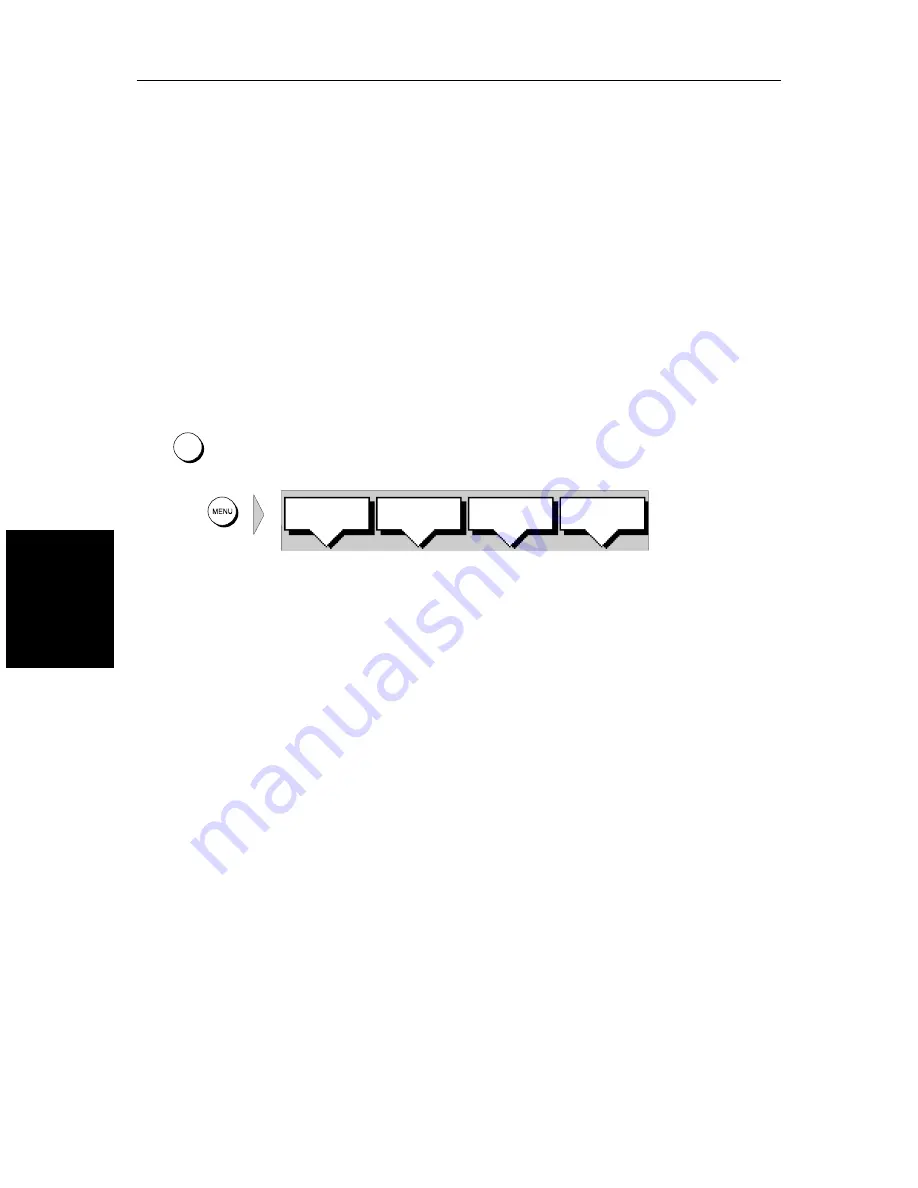
5-2
SL520/530/631 PLUS Chartplotter Displays
Cha
ng
in
g the
Set U
p
Pa
ra
m
eters
5.2 Changing the Set Up Parameters
The set up parameters are divided into two sections:
•
System
, to control the aspects of the system that are not specific to the
chart.
•
Chart
, to control the chartplotter display , including waypoint information
and vectors.
Note:
The GPS and Track Set Up menus are described in Chapter 4.
This section provides instructions for displaying and changing the default
values. The following sections list the parameters and their possible settings,
and describe the function of each parameter in turn.
➤
To set the default parameters:
1. Press the
MENU
key to display the set up soft keys - the options available
depend on the selected operating mode.
2. Press the soft key for the set up you require.
The requested set up menu is displayed, listing the parameters and their
current settings.
3. Use the trackpad to move the selection bar up and down the list. An arrow
is displayed at the top or bottom right-hand corner if you can scroll the list
to display further parameters.
As each line is highlighted, the soft keys are updated to show the settings
available.
•
For parameters that have a numeric value, or more than four possible
settings, a scroll list is displayed above two of the soft keys.
•
Some parameters are controlled by a slider that is displayed above two
of the soft keys.
•
For some parameters, a soft key provides access to a sub-menu of fur-
ther options.
4. Press the soft key corresponding to the desired setting or, for scroll lists, use
the soft keys to scroll forwards or backwards through the list until the
required setting is displayed. This setting is retained when you move the
selection bar on to the next parameter in the menu list.
For sliders, press the appropriate soft key repeatedly to increase or
decrease the slider value in individual steps, or press and hold the key to
change the setting quickly.
MENU
D4162-1
SYSTEM
SET UP¬
CHART
SET UP¬
TRACK
SET UP¬
GPS
SETUP¬
Summary of Contents for 530
Page 2: ......
Page 12: ...xii SL520 530 631 PLUS Chartplotter Displays...
Page 48: ...2 24 SL520 530 631 PLUS Chartplotter Displays Review Your Passage Plan...
Page 90: ...3 42 SL520 530 631 PLUS Chartplotter Displays SmartRoute...
Page 102: ...4 12 SL520 530 631 PLUS Chartplotter Displays Data Log Mode...
Page 146: ...7 6 SL520 530 631 PLUS Chartplotter Displays Worldwide Support...
Page 150: ...A 4 SL520 530 631 PLUS Chartplotter Displays SL520 530 631 PLUS Displays...
Page 156: ...B 6 SL520 530 631 PLUS Chartplotter Displays C MAP Chart Card Features...
Page 170: ......
















































