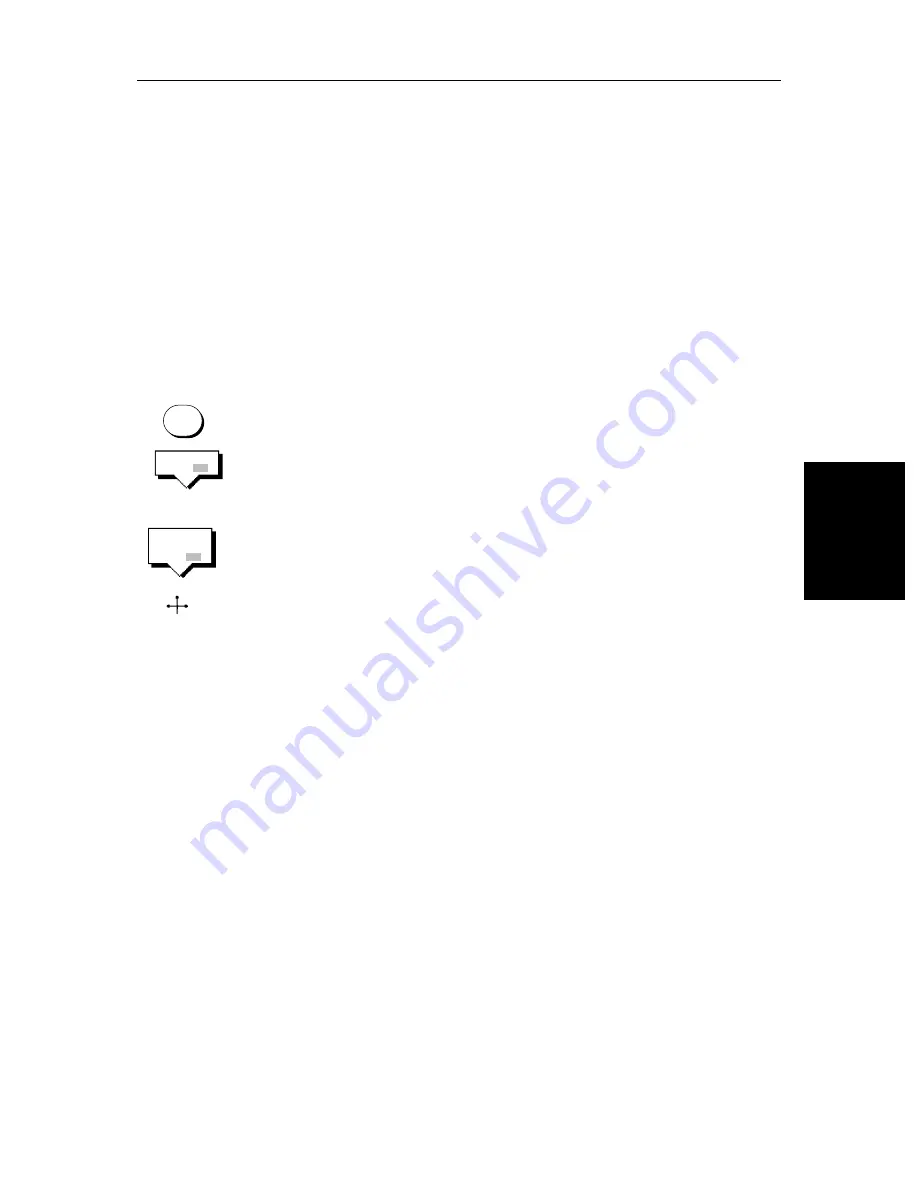
Chapter 4: Further Chart Operations
4-3
M
ea
su
ring
Di
stanc
es
U
sin
g th
e VR
M/EB
L
Ke
y
➤
To re-position one end of the ruler line:
1. Move the cursor over the ruler line towards the end that you want to re-
position, until the letters
A
→
B
are displayed.
2. Press
ENTER
to take cursor control of the ruler. The ruler end moves to the
cursor which changes to a four-headed arrow.
3. Move the cursor to the required position. The ruler data box is updated.
4. Press
ENTER
again to set the position and return to normal cursor control.
Alternatively, press
CLEAR
to reset the ruler to the previous position.
➤
To clear the ruler line and ruler data box
either:
Move the cursor over the ruler line, until the letters
A
→
B
are displayed, then
press
CLEAR
.
or:
Press
VRM/EBL
, the ruler soft keys are displayed. Press
RULER OFF ON
to
toggle the ruler line and data box off.
➤
To clear the ruler data box:
Press
VRM/EBL
, the ruler soft keys are displayed. Press
RULER DATABOX OFF
ON
to toggle the ruler data box off.
➤
To move the Ruler data box, using the context-sensitive cursor:
1. Move the cursor over the box until the letters
BOX
are displayed, and press
ENTER
to take cursor control of the box.
2. Use the trackpad to move the box to its new location, and press
ENTER
to
drop it and return to normal cursor operation.
VRM/EBL
RULER
OFF ON
RULER
DATABOX
OFF ON
BOX
Summary of Contents for 530
Page 2: ......
Page 12: ...xii SL520 530 631 PLUS Chartplotter Displays...
Page 48: ...2 24 SL520 530 631 PLUS Chartplotter Displays Review Your Passage Plan...
Page 90: ...3 42 SL520 530 631 PLUS Chartplotter Displays SmartRoute...
Page 102: ...4 12 SL520 530 631 PLUS Chartplotter Displays Data Log Mode...
Page 146: ...7 6 SL520 530 631 PLUS Chartplotter Displays Worldwide Support...
Page 150: ...A 4 SL520 530 631 PLUS Chartplotter Displays SL520 530 631 PLUS Displays...
Page 156: ...B 6 SL520 530 631 PLUS Chartplotter Displays C MAP Chart Card Features...
Page 170: ......






























