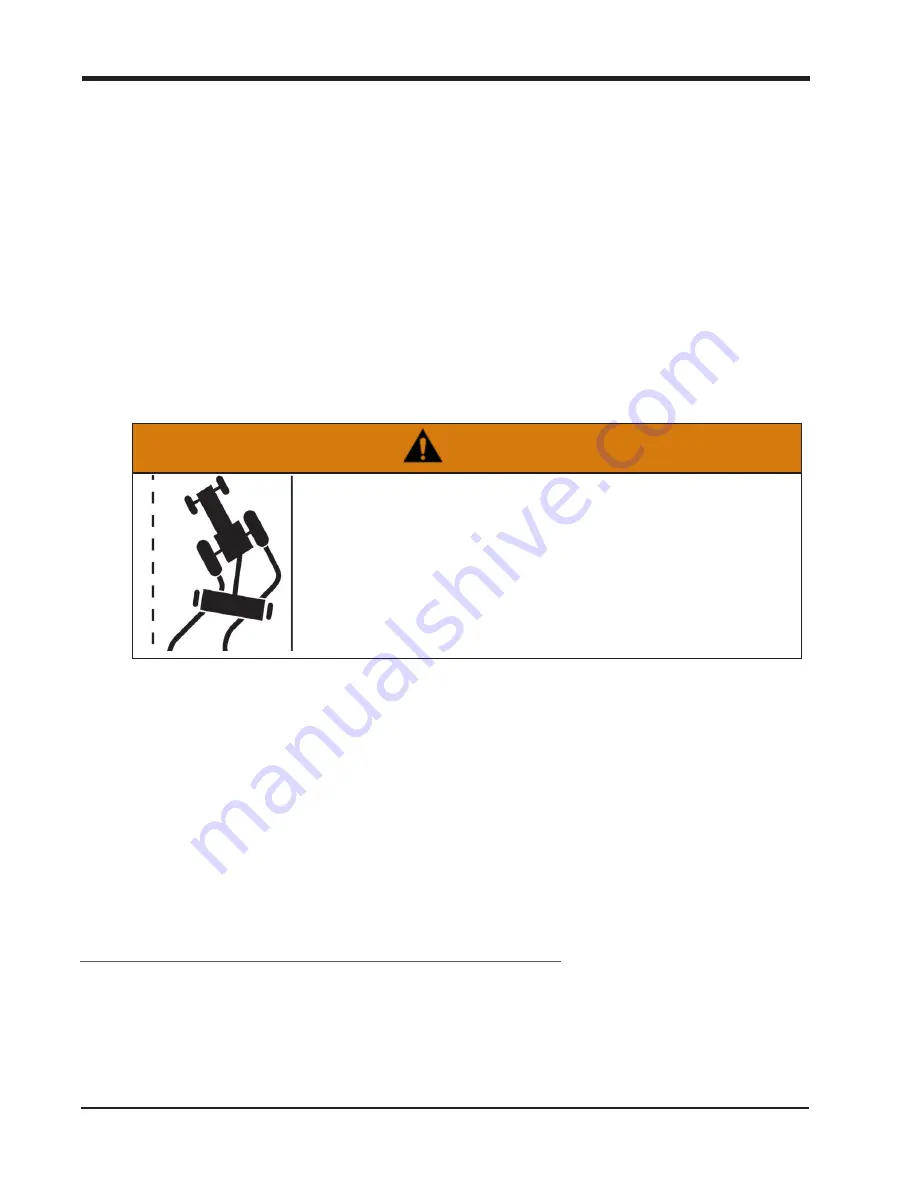
Chapter 4
4. Tap the "start" button again to confirm the displayed route and command the
OMNiDRIVE™ system to start moving the tractor to the selected point.
Once the tractor arrives at the selected point, the tractor will come to a complete stop
and await further commands.
The Mid-point and Route Planning
1. Tap the
mid-point
1
marker to include or exclude the mid-point in the planned route.
Note:
When highlighted, OMNiDRIVE™ will plan a route through the mid-point on the
way to the selected point (i.e. stage, unload, or sync).
2. Tap and drag the mid-point marker to adjust the planned route within the field bound-
ary.
WARNING
By confirming the route, the operator is confirming that the
route is safe and accepting liability for the autonomous
tractor on that route.
3. Tap the "start" button again to confirm the displayed route and command the
OMNiDRIVE™ system to start moving the tractor to the selected point.
The OMNiDRIVE™ tractor will navigate through the mid-point on the way to the
selected way point.
Sync Planning
The sync point is different from the stage and unload points. When the tractor arrives at the
sync point, the tractor will continue following the combine and allow the operator to unload
into the grain cart on-the-go. To plan a route to sync with the combine:
1
Mid-points are points through which the cart must pass on the way to the stage or unload
points. Mid-points may be used during route planning to adjust the route to keep the cart
away from obstacles or to help point the tractor in the desired direction at the stage or
unload points.
255
Summary of Contents for OMNiDRIVE
Page 2: ......
Page 30: ...Chapter 2 30 ...
Page 36: ...Chapter 2 36 ...
Page 42: ...Chapter 2 OMNiDRIVE System Diagram Combine 42 ...
Page 75: ...Installation Overview 75 ...
Page 121: ...Installation Overview 2 Connect the autonomous bypass switch to the arm rest cable 121 ...
Page 130: ...Chapter 2 2 Connect the autonomous bypass switch to the arm rest cable 130 ...
Page 192: ...Field Provisioning Overview 192 ...
Page 220: ...2 Next select Applications then StarFire and select the Setup tab 220 ...
Page 261: ......
Page 275: ......






























