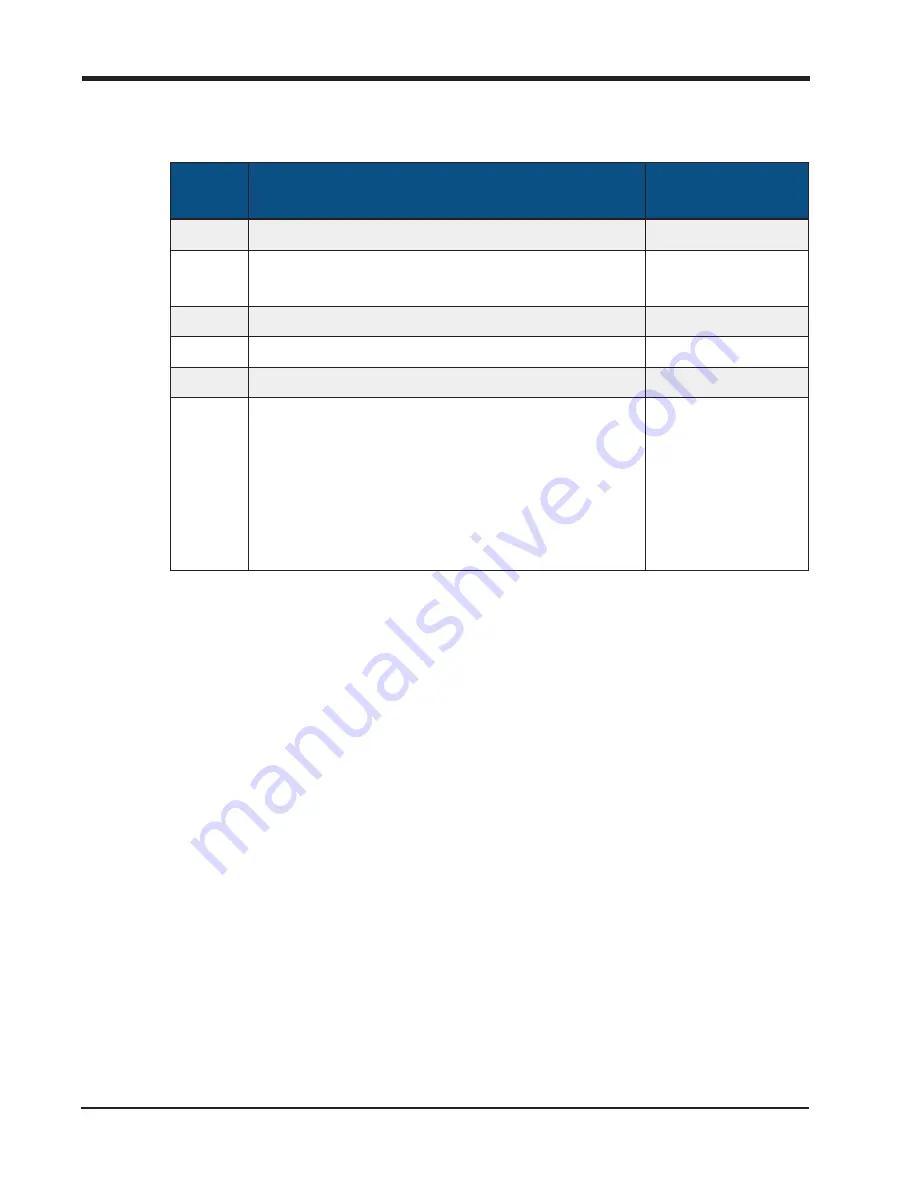
Chapter 4
l
Confirm that the status LED on each E-Stop returns to green.
E-Stop Status LED
Color
Description
Autonomous
Operation
Green
E-Stop is on and receiving TIB communication.
Ready or Active
Yellow
Tractor E-Stop is functional and receiving
messages via the radio.
Ready or Active
Red
Indicates that this E-Stop is active.
Disabled
Blue
Another E-Stop has been activated.
Disabled
Purple
No communication with the TIB
Not Shown
Off
E-Stop is in sleep mode or the battery is
depleted.
l
Press the power button on the E-Stop to
wake up the device.
l
Charge the E-Stop to restore normal oper-
ation.
Not Shown
7. Repeat these steps to test each E-Stop in the OMNiDRIVE™ system individually.
Connect to the OMNiDRIVE™ User Interface
Connect to the RS Lite WiFi Network
1. Access the OMNiDRIVE™ tablet and select the OMNiDRIVE™ user interface shortcut.
2. Use your Slingshot® login credentials to access your account.
Note:
Review the "Field Provisioning Overview" on page 144 procedures for additional
assistance with creating a Slingshot® account for use with an OMNiDRIVE™ system.
241
Summary of Contents for OMNiDRIVE
Page 2: ......
Page 30: ...Chapter 2 30 ...
Page 36: ...Chapter 2 36 ...
Page 42: ...Chapter 2 OMNiDRIVE System Diagram Combine 42 ...
Page 75: ...Installation Overview 75 ...
Page 121: ...Installation Overview 2 Connect the autonomous bypass switch to the arm rest cable 121 ...
Page 130: ...Chapter 2 2 Connect the autonomous bypass switch to the arm rest cable 130 ...
Page 192: ...Field Provisioning Overview 192 ...
Page 220: ...2 Next select Applications then StarFire and select the Setup tab 220 ...
Page 261: ......
Page 275: ......






























