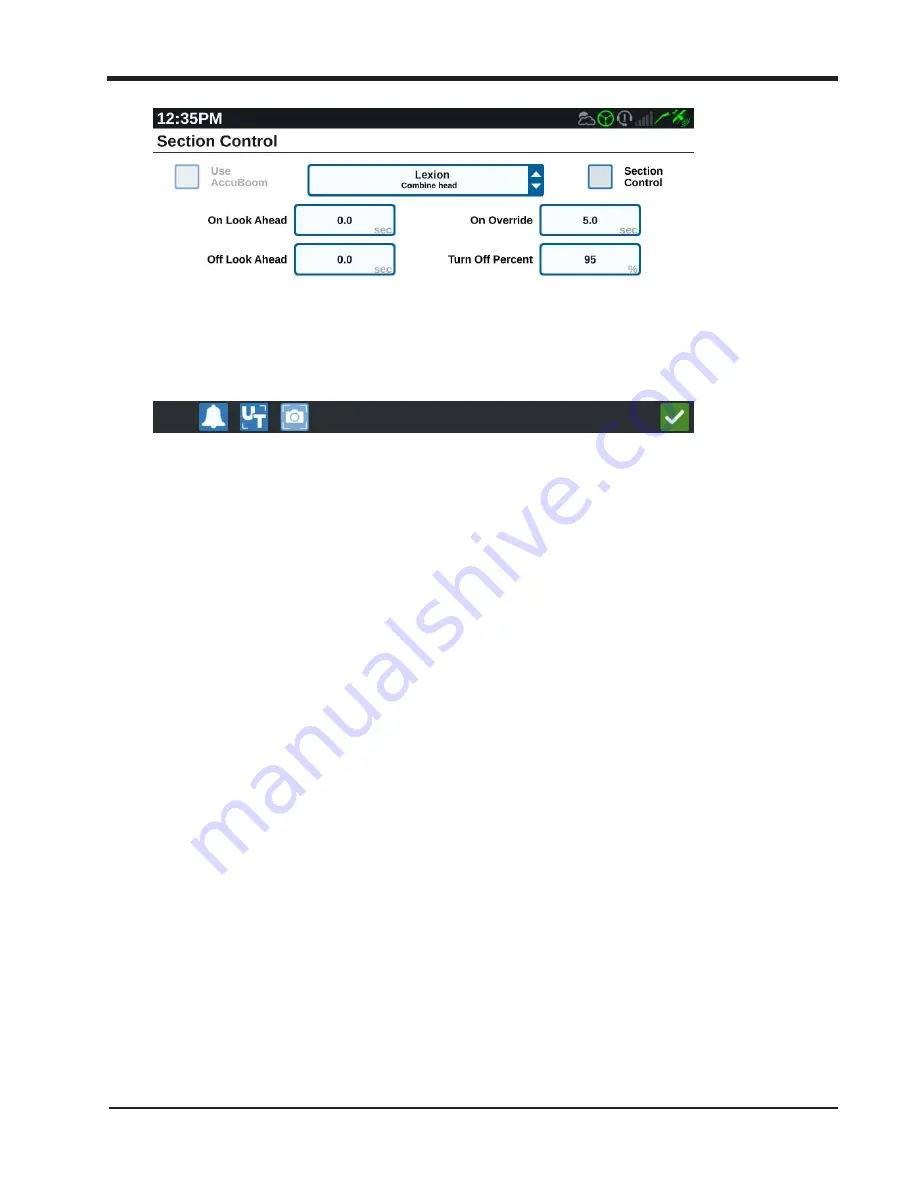
2. Disable the
Section Control
check box option.
Note:
Leaving section control on will cause gaps in the coverage map and may cause
issues with OMNiDRIVE™ route planning.
Networking
1. From the main screen, select the
Settings
icon in the lower, left corner of the display
and select the
Networking
button.
2. Disable the
Enable WiFi
option.
Note:
OMNiDRIVE™ may encounter communication errors if this option is not
disabled.
Enable the On-Screen Master Switch
1. From the main screen, select the
Settings
icon in the lower, left corner of the display
and select the
Master Switch
button.
2. Enable the
On-Screen
option. This option allows the combine operator to use the
CR7™ touch screen to toggle coverage mapping on and off while harvesting to record
area covered or harvested.
228
Summary of Contents for OMNiDRIVE
Page 2: ......
Page 30: ...Chapter 2 30 ...
Page 36: ...Chapter 2 36 ...
Page 42: ...Chapter 2 OMNiDRIVE System Diagram Combine 42 ...
Page 75: ...Installation Overview 75 ...
Page 121: ...Installation Overview 2 Connect the autonomous bypass switch to the arm rest cable 121 ...
Page 130: ...Chapter 2 2 Connect the autonomous bypass switch to the arm rest cable 130 ...
Page 192: ...Field Provisioning Overview 192 ...
Page 220: ...2 Next select Applications then StarFire and select the Setup tab 220 ...
Page 261: ......
Page 275: ......






























