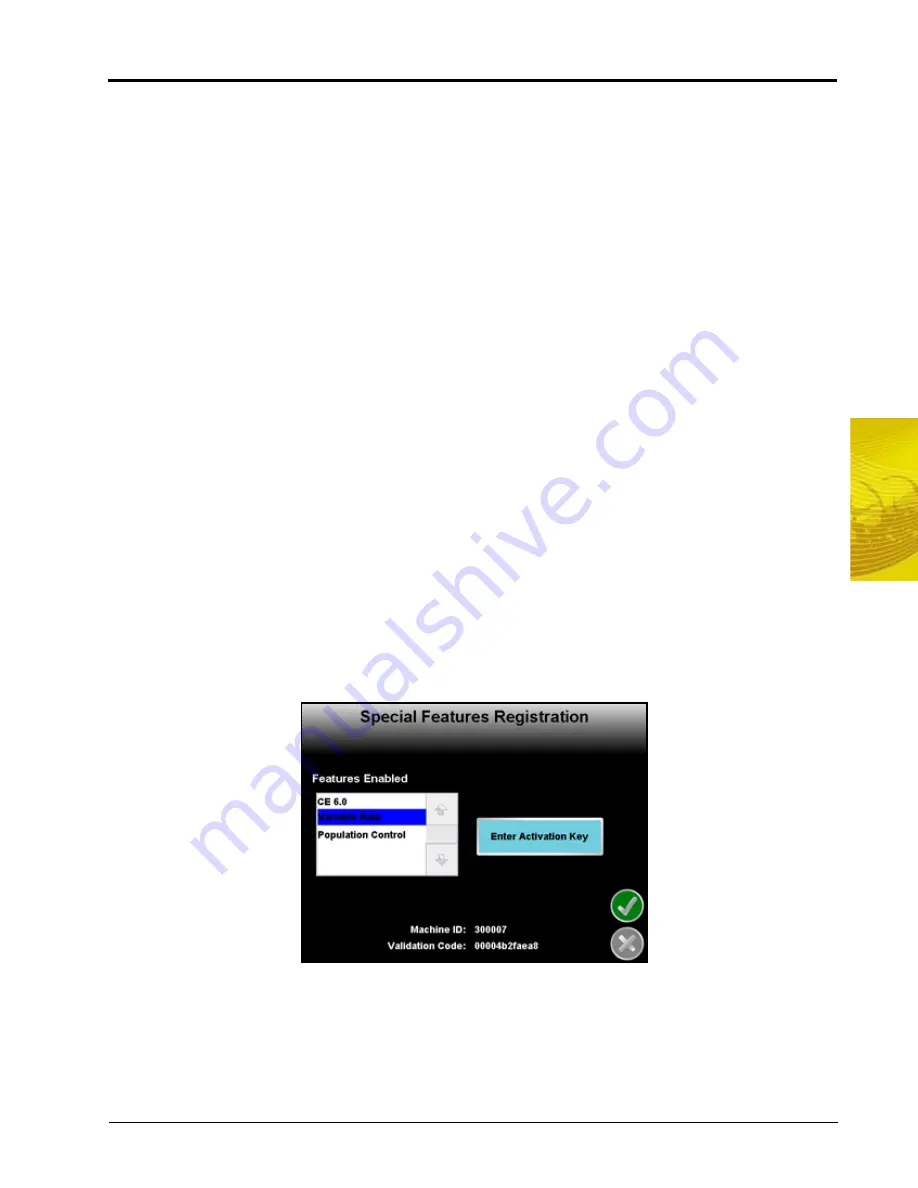
7
Manual No. 016-0171-148
127
Tools Menu
Updates
Access the Updates screen to update the field computer software or to register a special feature, such as VRA
or planter population control. The Updates screen also provides access to the demonstration, or demo, mode.
To apply a software update:
1.
Go to the Raven web site:
Software updates will be available periodically from this web site.
Note:
Sign up for e-Alerts while on the Raven web site to receive e-mail notification when new software
updates are available for the field computer or other Raven products are available. Sign up for
product manual e-Alerts to receive notification when updates for Raven product manuals are
available on the Raven web site.
2.
Locate the newest Envizio Pro or Envizio Pro II software and download the zip file to a home or office
computer.
3.
Download the latest update to a home or office PC and extract or unzip the files to a USB flash drive. See
Chapter 8,
Software Updates and File Maintenance
, for more update information.
Note:
To apply a software update, the unzipped files must be on the flash drive’s root directory. The field
computer will not search subdirectories or folders to find updates.
4.
Insert the flash drive with the unzipped software update into one of the USB ports on the field computer.
5.
With a USB flash drive inserted in a USB port, touch the Updates icon. Select the desired software update
to apply to the field computer.
Special Features Registration
The Updates screen is also used to enter and validate Special Features of the Envizio Pro or Envizio Pro II
field computers. While on the Updates screen, touch the ‘Special Features Registration’ button to begin
activation of available features for the field computer.
Note:
Contact a local Raven dealer for a complete list of features available for use with the Envizio Pro
or Envizio Pro II. Consoles with software version 3.0 or higher will require an authorization code to
allow operation. If ‘CE 6.0’ is not listed in the enabled features list, contact a local Raven dealer or
the Raven Technical Support Center for assistance.
Summary of Contents for Envizio Pro
Page 1: ...Software Version 3 2 Envizio Pro Envizio Pro II Installation Operation Manual...
Page 36: ...Chapter 3 26 Envizio Pro and Envizio Pro II Installation and Operation Manual...
Page 148: ...Chapter 7 138 Envizio Pro and Envizio Pro II Installation and Operation Manual...
Page 158: ...Chapter 8 148 Envizio Pro and Envizio Pro II Installation and Operation Manual...
Page 174: ...Chapter 9 164 Envizio Pro and Envizio Pro II Installation and Operation Manual...
Page 178: ...Chapter 10 168 Envizio Pro and Envizio Pro II Installation and Operation Manual...
Page 184: ...Chapter 11 174 Envizio Pro and Envizio Pro II Installation and Operation Manual...
Page 210: ...Appendix D 200 Envizio Pro and Envizio Pro II Installation and Operation Manual...
Page 230: ...Index 220 Envizio Pro Envizio Pro II Installation Operation Manual...
















































