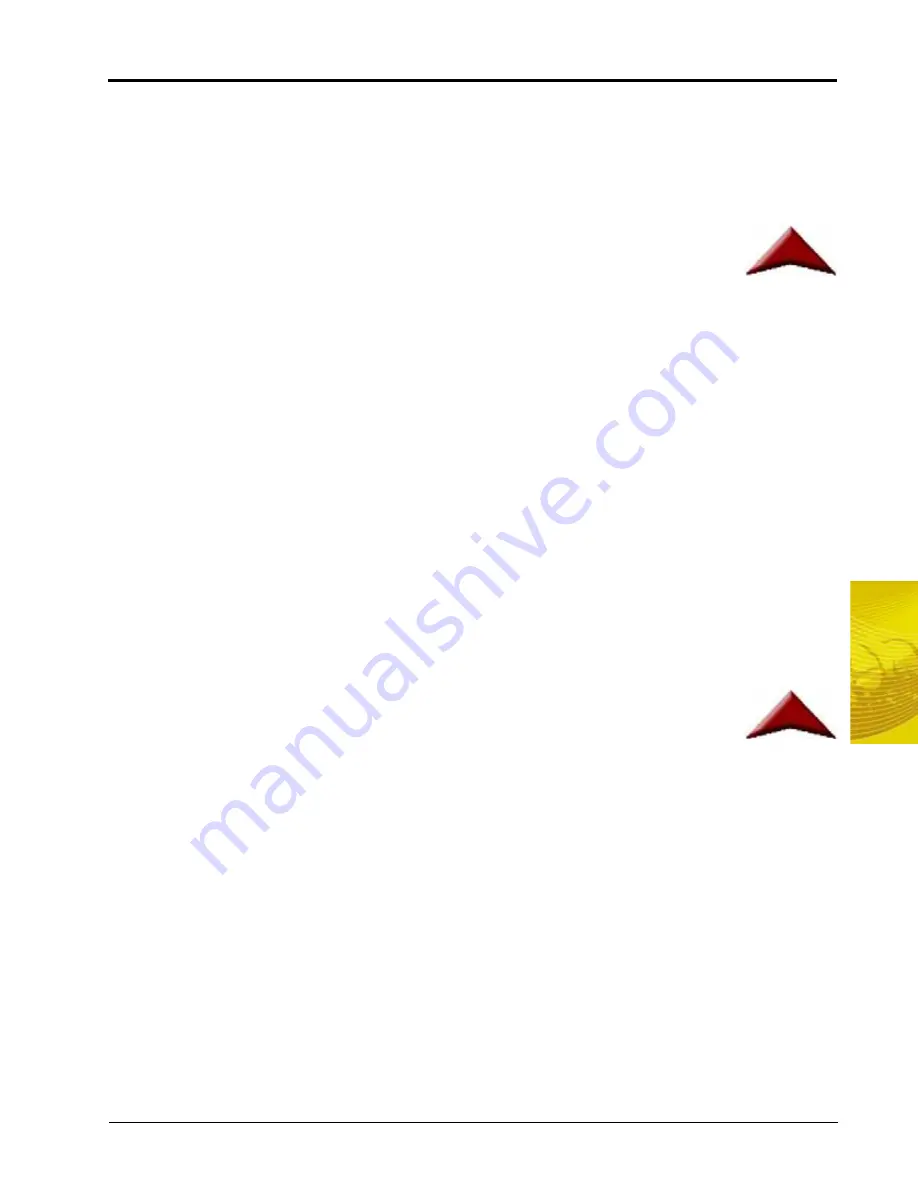
5
Manual No. 016-0171-148
43
Startup, Initial Setup and Setup Wizards
None/Raven Serial Console
The following options are available if the product control option is set to either ‘None’ or ‘Raven Serial
Console’:
•
Envizio Pro Boom Sense Wire - Select this option if the boom sense wire has been connected as instructed
in the
Boom Sense Wire (Interface Cable Only)
•
On-Screen Vehicle Arrow - This option allows the operator to touch the Vehicle Arrow
(shown to the right) displayed on the Guidance screen to toggle the coverage history on or
off.
•
AccuBoom Master Switch - If an optional AccuBoom system has been installed with the
control system, select the AccuBoom master switch option to create the coverage map based upon the
section information reported by the AccuBoom node.
CAN Options
If CAN Sprayer/Spreader Control is selected as the product control option, the list of boom master options is
replaced by CAN AccuBoom options.
•
Do not select the ‘AccuBoom Combo Node’ option if an optional AccuBoom system has not been installed
on the CANbus.
•
AccuBoom Combo Node - If an AccuBoom system is installed and an AccuBoom combo node is present on
the CANbus, select this option. The following option will appear in the AccuBoom Options list.
•
Use as Boom/Speed AccuBoom Combo Node - This option will only appear if the ‘AccuBoom Combo Node’
option is selected. Select this option to use the AccuBoom combo node as the boom/speed node. If this
option is selected, a separate boom/speed node is not required for the CANbus system.
If the ‘CAN AccuRow Only’ or ‘CAN Planter Control’ options are selected, the boom master options displays
the available options for CAN planter control.
•
Reverse Sensing - Select this option to configure the field computer to detect when the vehicle direction is
reversed.
•
On-Screen Vehicle Arrow - This option allows the operator to touch the Vehicle Arrow
(shown to the right) displayed on the Guidance screen to toggle the coverage history on or
off.
•
AccuRow Master Switch - If an optional AccuRow system has been installed with the field computer, select
the AccuRow master switch option to create the coverage map based upon the section information reported
by the AccuRow node.
Summary of Contents for Envizio Pro
Page 1: ...Software Version 3 2 Envizio Pro Envizio Pro II Installation Operation Manual...
Page 36: ...Chapter 3 26 Envizio Pro and Envizio Pro II Installation and Operation Manual...
Page 148: ...Chapter 7 138 Envizio Pro and Envizio Pro II Installation and Operation Manual...
Page 158: ...Chapter 8 148 Envizio Pro and Envizio Pro II Installation and Operation Manual...
Page 174: ...Chapter 9 164 Envizio Pro and Envizio Pro II Installation and Operation Manual...
Page 178: ...Chapter 10 168 Envizio Pro and Envizio Pro II Installation and Operation Manual...
Page 184: ...Chapter 11 174 Envizio Pro and Envizio Pro II Installation and Operation Manual...
Page 210: ...Appendix D 200 Envizio Pro and Envizio Pro II Installation and Operation Manual...
Page 230: ...Index 220 Envizio Pro Envizio Pro II Installation Operation Manual...






























