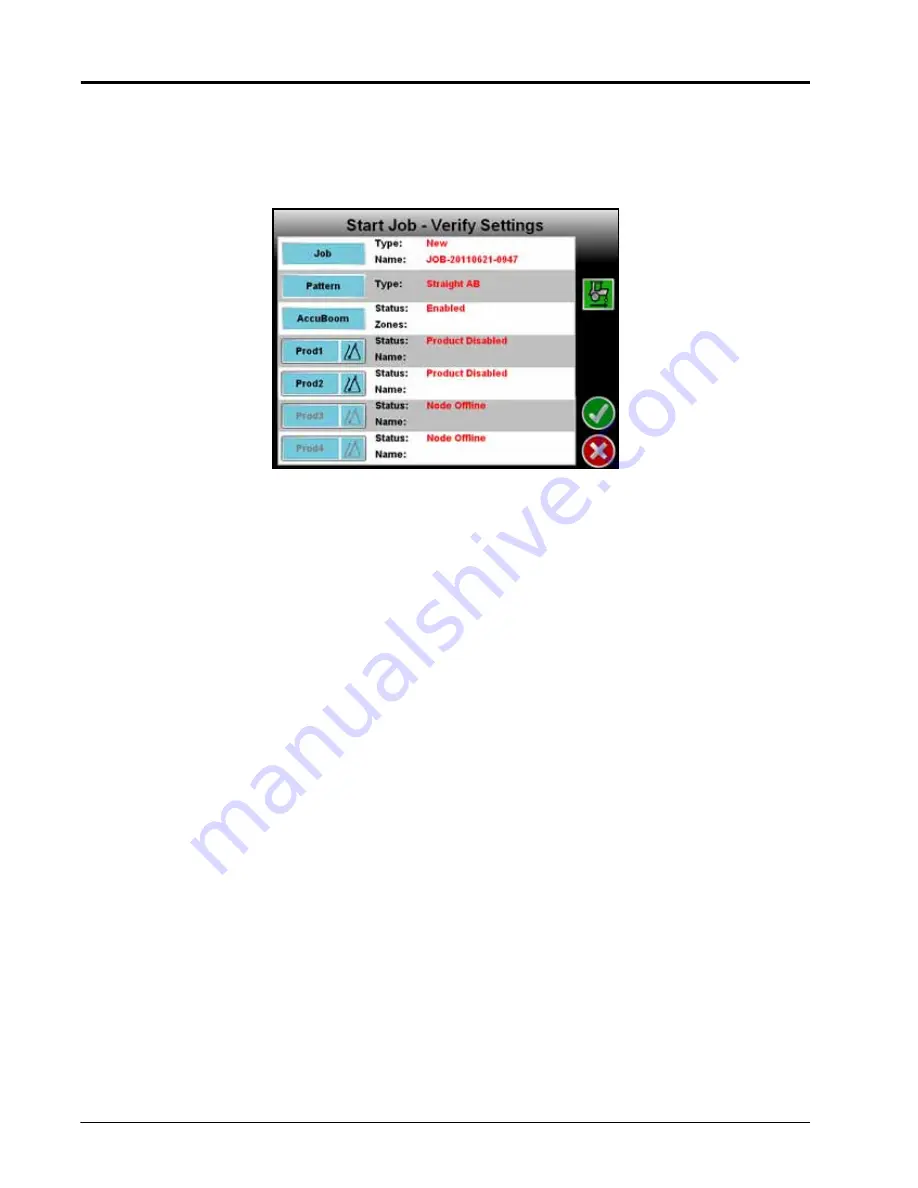
Chapter 6
58
Envizio Pro and Envizio Pro II Installation and Operation Manual
Setting up a Job
This section contains detailed instructions for setting up a job. Depending upon the application and other
features of the product control system, some of the following steps may not be required to begin all jobs.
1.
Touch the Start icon on the Home screen. The Start Job - Verify Settings screen will be displayed.
Note:
Settings and features displayed on this screen may not be accessible while a job is in progress.
Verify that all settings are correct and all nodes connected to the CANbus are detected by the
control system before beginning the job.
If the status of any nodes connected to the CANbus display ‘Node Offline,’ refer to Chapter 4, CAN
Networking and Diagnostics, before starting the job.
2.
Touch the Job button and refer to the
section on page 59 to name a new job file or resume
an existing job saved on the field computer.
3.
Touch the Pattern button and refer to the
section on page 60 for more information
on the available guidance patterns.
4.
Touch the AccuBoom button to enable or disable the AccuBoom feature or select a spray zone map. Refer
to
section on page 62 for details on configuring the AccuBoom feature.
5.
Select the Product buttons to configure product nodes or control channels to control product application
during the active job. See the
section on page 62 for more information on setting up the
nodes or control channels.
6.
Touch the green check mark icon to begin the job. See the
section on page 64 for more
information. Touch the Cancel icon to end job setup without starting the job.
Note:
Cancelling the job will discard any settings or selections made on the setup screens. Any
configured settings or selections will be lost.
7.
If an optional AutoBoom system is detected on the CANbus, the AutoBoom Setup screen will be displayed.
Refer to the
section on page 64 to enable or disable the AutoBoom feature.
Summary of Contents for Envizio Pro
Page 1: ...Software Version 3 2 Envizio Pro Envizio Pro II Installation Operation Manual...
Page 36: ...Chapter 3 26 Envizio Pro and Envizio Pro II Installation and Operation Manual...
Page 148: ...Chapter 7 138 Envizio Pro and Envizio Pro II Installation and Operation Manual...
Page 158: ...Chapter 8 148 Envizio Pro and Envizio Pro II Installation and Operation Manual...
Page 174: ...Chapter 9 164 Envizio Pro and Envizio Pro II Installation and Operation Manual...
Page 178: ...Chapter 10 168 Envizio Pro and Envizio Pro II Installation and Operation Manual...
Page 184: ...Chapter 11 174 Envizio Pro and Envizio Pro II Installation and Operation Manual...
Page 210: ...Appendix D 200 Envizio Pro and Envizio Pro II Installation and Operation Manual...
Page 230: ...Index 220 Envizio Pro Envizio Pro II Installation Operation Manual...






























