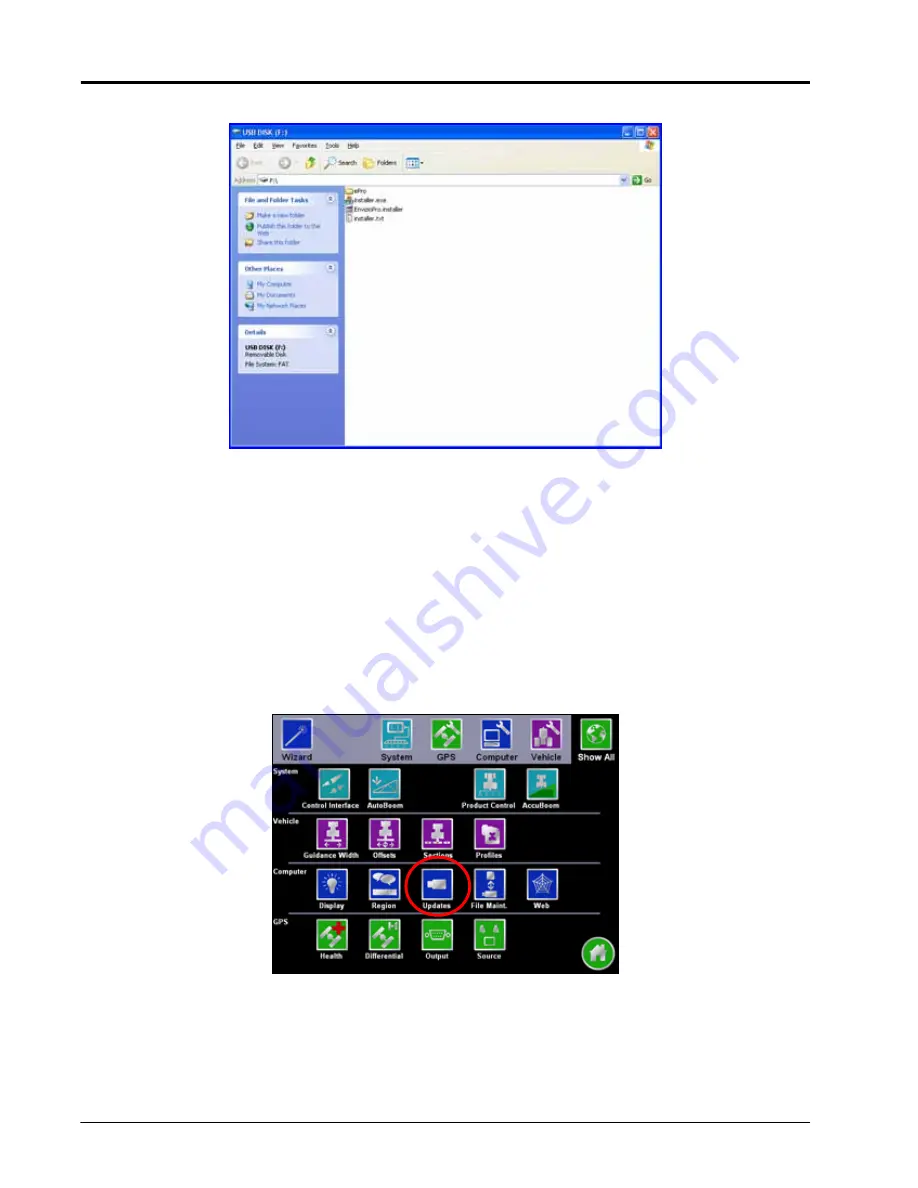
Chapter 8
146
Envizio Pro and Envizio Pro II Installation and Operation Manual
5.
Once the download has finished, unzip or extract the software update to a USB flash drive.
Note:
Unzip the software update directly to the flash drive’s root directory (i.e. “F:\”, where F is the drive
letter of the USB flash drive). The field computer will not search subdirectories or folders to find
these updates.
Applying Software Updates
Use the following procedure to apply software updates to the field computer.
1.
Before inserting the flash drive into the Envizio Pro or Envizio Pro II, switch the power on and wait for the
field computer to power up.
2.
From the Home screen, select the Tools menu icon and touch the Updates icon located in the Computer
Menu.
Summary of Contents for Envizio Pro
Page 1: ...Software Version 3 2 Envizio Pro Envizio Pro II Installation Operation Manual...
Page 36: ...Chapter 3 26 Envizio Pro and Envizio Pro II Installation and Operation Manual...
Page 148: ...Chapter 7 138 Envizio Pro and Envizio Pro II Installation and Operation Manual...
Page 158: ...Chapter 8 148 Envizio Pro and Envizio Pro II Installation and Operation Manual...
Page 174: ...Chapter 9 164 Envizio Pro and Envizio Pro II Installation and Operation Manual...
Page 178: ...Chapter 10 168 Envizio Pro and Envizio Pro II Installation and Operation Manual...
Page 184: ...Chapter 11 174 Envizio Pro and Envizio Pro II Installation and Operation Manual...
Page 210: ...Appendix D 200 Envizio Pro and Envizio Pro II Installation and Operation Manual...
Page 230: ...Index 220 Envizio Pro Envizio Pro II Installation Operation Manual...






























