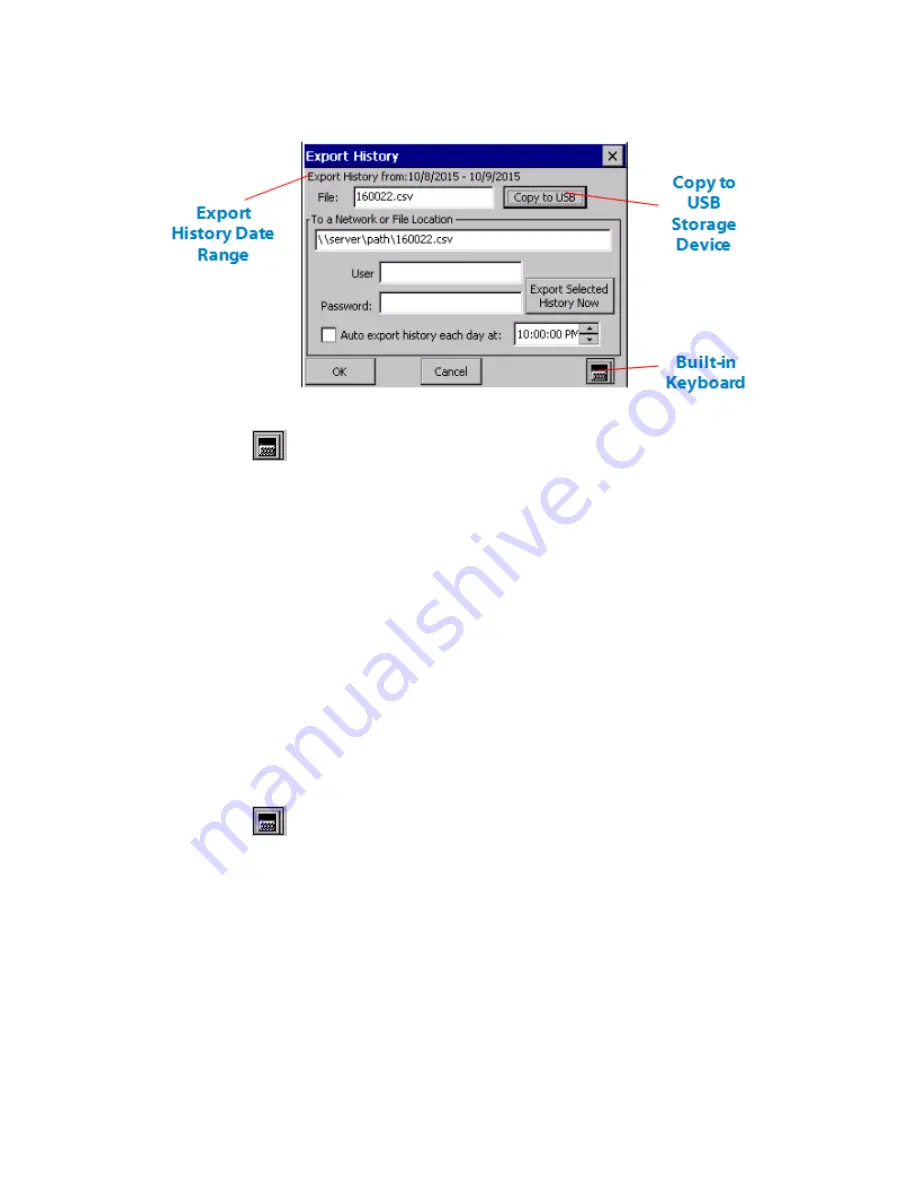
Figure 4-18
Export History
5. Click the keyboard
icon.
6. Highlight the file, and type in your own file name including the extension
.csv.
7. Press Copy to USB.
The device creates a
MobileTrace Data directory on the USB storage device and copies the file into that
directory. The
File Copied message displays.
8. Press OK until you return to the main menu.
9. Press Close.
To a Network or File Location
1. Verify the device is connected to your network via the Ethernet port.
2. Select the
From and Through dates.
3. Press Export History.
The
Export History screen displays.
4. Click the keyboard
icon.
5. Enter the networked computer name and shared folder location in the address bar.
For example, enter
\\ComputerName\SharedFolder.
6. If the folder is password protected, enter the user name and password you use to log on to your
computer.
7. Do one of the following:
•
Press
Export Selected History Now
to immediately export the files to the network location. The
File
Copied
message displays. Press
OK
.
62
Rapiscan Systems Proprietary and Confidential
CHAPTER 4 │ User's Guide
Summary of Contents for Mobile Trace
Page 1: ...MobileTrace User s Guide For P0007027 MA001133 Revision ...
Page 2: ......
Page 31: ...This page intentionally left blank to ensure new chapters start on right odd number pages ...
Page 60: ...CHAPTER 4 Menu Functions Main Screen 44 Menu Functions 45 ...
Page 164: ...CHAPTER 9 Parts and Accessories Device and Replacement Part Numbers 148 ...
Page 167: ...This page intentionally left blank to ensure new chapters start on right odd number pages ...
Page 178: ...For P0007027 MA001133 Revision C ...
















































