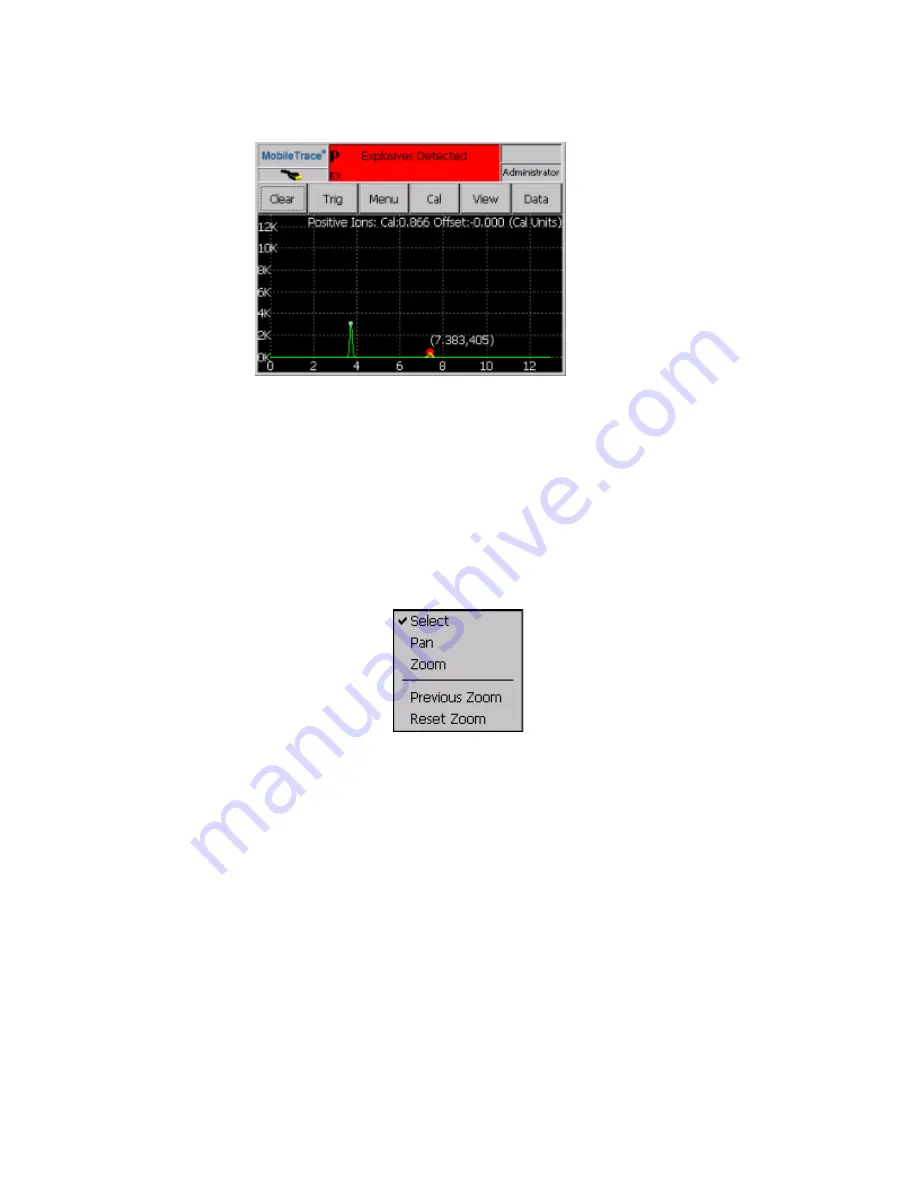
Figure 5-14
Plasmagram view
Navigating the Plasmagram
To scroll through the plasmagrams for that sample, press the up/down arrows on the keyboard or the up/down
buttons on the device navigation pad. The plasmagram number displays in orange in the lower left corner of the
screen. To reset the view, press Clear, Trig, or continue scrolling up/down until you are out of range of the
collected plasmagrams.
To zoom in and out of the plasmagram, press and hold on the plasmagram screen. Select the appropriate zoom
function from the Function menu.
Figure 5-15
Function menu
Press and drag to define diagonal corners of the zoom region. To return to the previous zoom, press Alt+Z. To
reset the zoom, press Ctrl+Z.
Select Scan View
The
Select Scan view requires no interpretation and provides the fastest sampling throughput. To simplify
operations and prevent confusion, the
Select Scan (bar graph) view displays the selected substances in bar
graph form. These substances are from the library of pre programmed substances.
To access the
Select Scan view, select View > Select Scan.
The
Explosives Detected or Drugs Detected message displays in red in the status bar if a substance from the
library is detected. Also, the substances detected display with a red bar.
100
Rapiscan Systems Proprietary and Confidential
CHAPTER 5 │ User's Guide
Summary of Contents for Mobile Trace
Page 1: ...MobileTrace User s Guide For P0007027 MA001133 Revision ...
Page 2: ......
Page 31: ...This page intentionally left blank to ensure new chapters start on right odd number pages ...
Page 60: ...CHAPTER 4 Menu Functions Main Screen 44 Menu Functions 45 ...
Page 164: ...CHAPTER 9 Parts and Accessories Device and Replacement Part Numbers 148 ...
Page 167: ...This page intentionally left blank to ensure new chapters start on right odd number pages ...
Page 178: ...For P0007027 MA001133 Revision C ...
















































