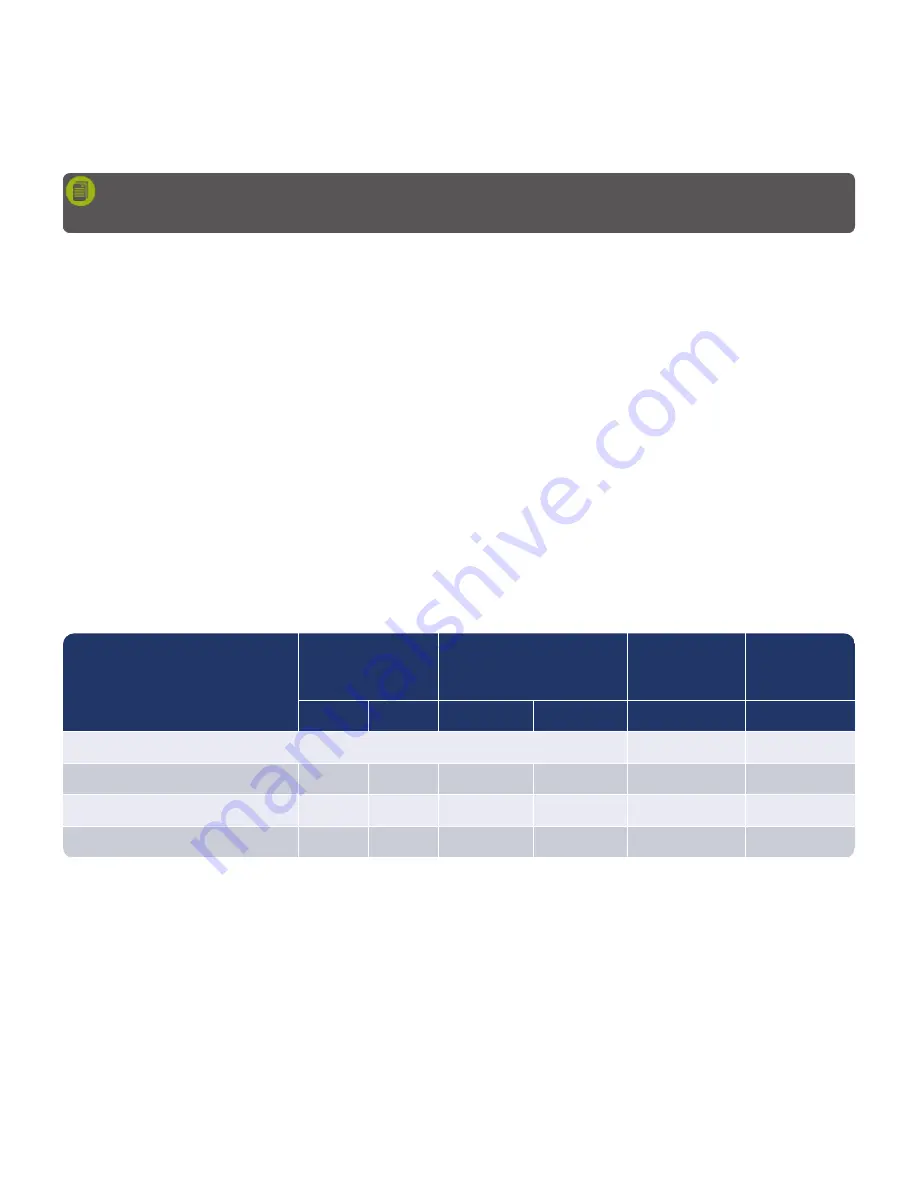
The primary operational use of the MobileTrace
®
is to obtain samples to detect traces of narcotics or explosives.
The device is intended to be used with little to no operator supervision. It is equally important to adopt procedures
to ensure the integrity and accuracy of results obtained from the device.
The screenshots shown are for instructional purposes only and may not represent your specific configuration set-
tings.
Sampling Matrix
In situations when a particle sample cannot be obtained, vapor analysis with the MobileTrace
®
detector can be
performed in universal mode. Vapor sampling is not designed for sampling open areas. It is intended for use in
sampling confined areas such as trunks of vehicles, glove compartments, lockers, bags, cases, etc. Contraband
stored for some time in a confined area (especially at elevated temperatures) has the best chance for successful
vapor detection. Some substances have a higher probability of being detected in vapor mode. See
The vapor method should be selected to allow lower alarm levels and manual control of the sampling pump. The
operator should locate a vapor release point on the suspect item and, while ensuring not to make physical
contact, hold the device’s desorber close to this point. The operator should then press and hold for 8-10 seconds
(to draw in vapors that are escaping through the vapor release point of the suspect item) either the Trig button on
the
Main screen, the green button on the navigation pad, or the green button on the device handle. Once the
trigger button is pressed a second time, the device completes the analysis and indicates whether or not a
substance has been detected.
Default Substance List
Recommended
Collection
Method
Detection Probability for
Recommended
Collection Method
Particle Mode
Substances
Vapor Mode
Substances
Particle
Vapor
High
Moderate
Selected
Selected
Explosives Mode
TNT
ü
ü
ü
(Both)
Yes
Yes
RDX/HMX
ü
ü
Yes
No
RDX-H
ü
ü
Yes
Table 5-1
Default sampling matrix
86
Rapiscan Systems Proprietary and Confidential
CHAPTER 5 │ User's Guide
Summary of Contents for Mobile Trace
Page 1: ...MobileTrace User s Guide For P0007027 MA001133 Revision ...
Page 2: ......
Page 31: ...This page intentionally left blank to ensure new chapters start on right odd number pages ...
Page 60: ...CHAPTER 4 Menu Functions Main Screen 44 Menu Functions 45 ...
Page 164: ...CHAPTER 9 Parts and Accessories Device and Replacement Part Numbers 148 ...
Page 167: ...This page intentionally left blank to ensure new chapters start on right odd number pages ...
Page 178: ...For P0007027 MA001133 Revision C ...
















































