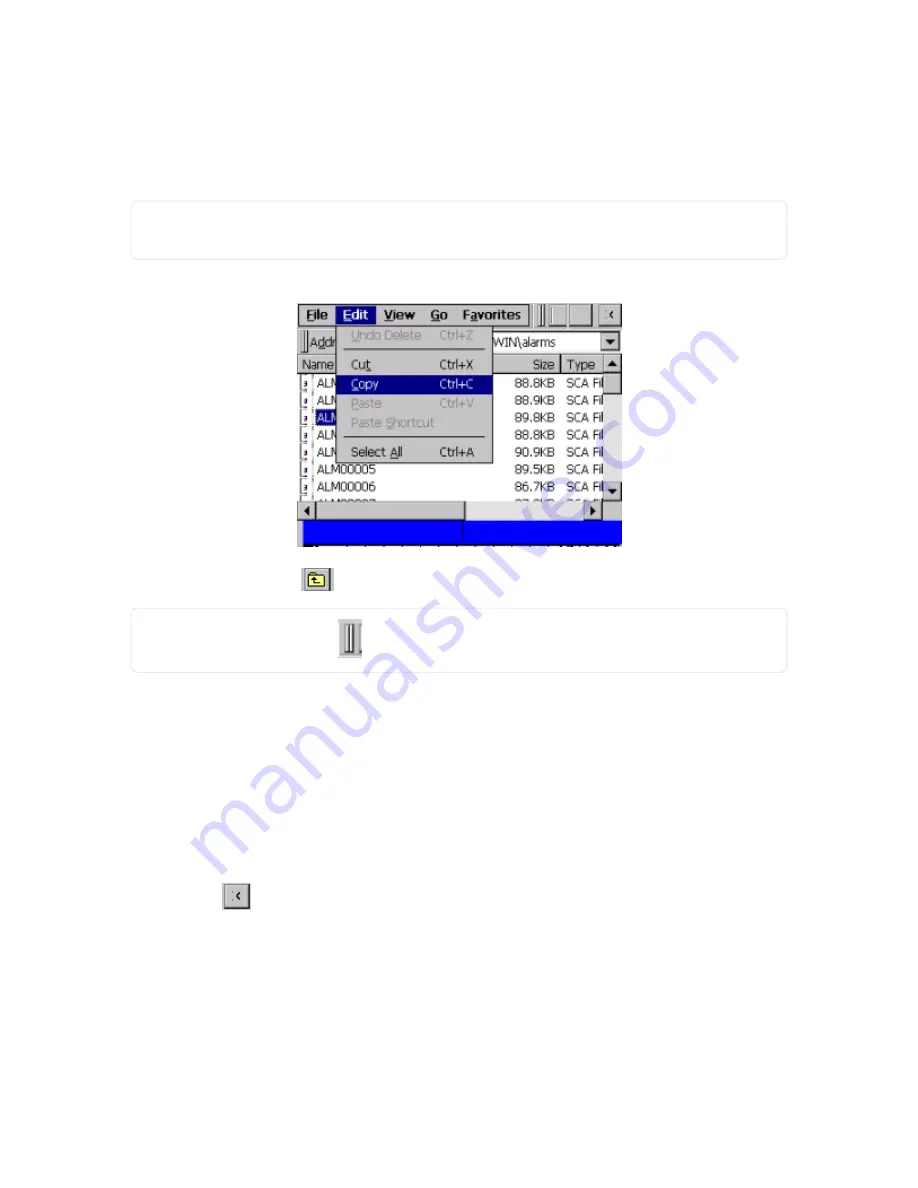
For information about copying all files in the
alarms folder at once,
see "Copy Alarm Files to External
. If you want to copy an archived folder, navigate up one level to
\Storage
Card\ITI\ITMSWIN\, and select the appropriate folder(s).
3. Select Edit > Copy.
NOTE:
You may need to click on the double vertical lines to collapse the tool bar to see the Edit > Copy
functions.
Figure 4-28
Copy file
4. Click the yellow up folder (
) until you get to
My Device.
NOTE:
Press the double vertical lines
icon on the tool bar to hide the menu.
5. Insert the USB storage device into the USB port on the rear panel.
A Hard Disk icon displays.
6. Double-click My Device.
7. Double-click Hard Disk.
8. Select Edit > Paste to copy the file onto the USB storage device.
Once you copy the file(s) to the USB storage device, Rapiscan Systems recommends you delete the files
from the device. For more information, see
Delete Alarm Files in
see "Advanced Menu functions" on
.
9. Click the close
icon to close the
alarms folder.
Copy Files to a Shared Network Drive
1. Verify the device is connected to the network.
2. Select Menu > Advanced Menu > Open Alarms Folder.
72
Rapiscan Systems Proprietary and Confidential
CHAPTER 4 │ User's Guide
Summary of Contents for Mobile Trace
Page 1: ...MobileTrace User s Guide For P0007027 MA001133 Revision ...
Page 2: ......
Page 31: ...This page intentionally left blank to ensure new chapters start on right odd number pages ...
Page 60: ...CHAPTER 4 Menu Functions Main Screen 44 Menu Functions 45 ...
Page 164: ...CHAPTER 9 Parts and Accessories Device and Replacement Part Numbers 148 ...
Page 167: ...This page intentionally left blank to ensure new chapters start on right odd number pages ...
Page 178: ...For P0007027 MA001133 Revision C ...






























