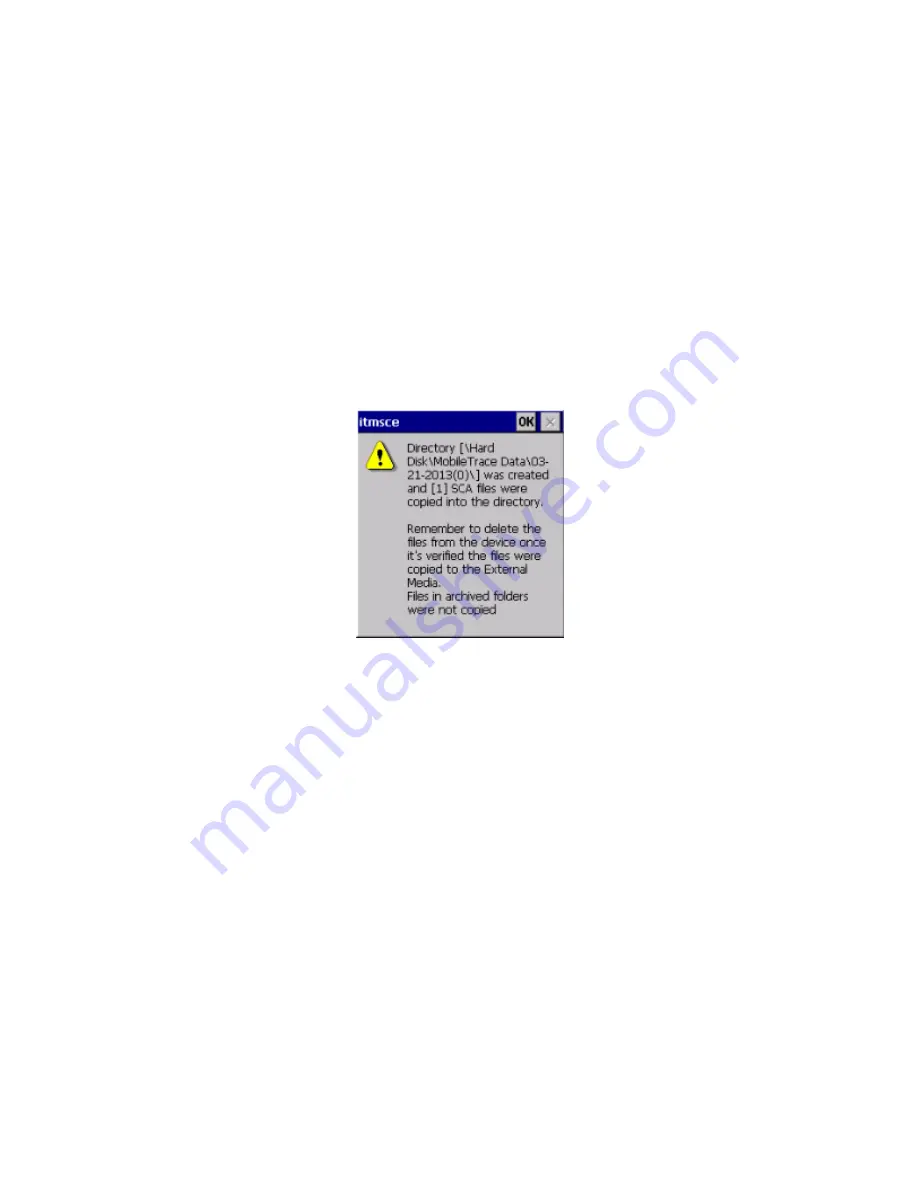
4. Press Yes.
A message displays verifying the temperatures have been calibrated.
5. Press OK.
Copy Alarm Files to External Media
1. Insert USB storage device or external hard drive into the USB port on the rear panel of the device.
2. Select Menu > Advanced Menu.
3. Press Copy Alarm Files to External Media.
The device creates a
\MobileTrace\Data\mm-dd-yyyy\ directory on the external media and copies the
alarm files into that directory. The file location displays.
Figure 4-24
Alarm files copied
4. Press OK.
For information about copying specific files or archived files,
see "Copy Files to USB Storage Device" on
or
see "Copy Files to a Shared Network Drive" on page 72)
Import User Database
Enables you to import a file containing a user database (user names, PINs, and privilege levels for up to 500
users) in comma separated value format (
.csv) from an external spreadsheet, such as Microsoft
®
Excel or
Notepad.
Below is an example of a user database where column (in Microsoft
®
Excel):
•
A is the user name
•
B is the 4-digit password
•
C is the privilege level (1=Operator, 2=Maintenance, 3=Administrator)
CHAPTER 4 │User's Guide
69
Rapiscan Systems Proprietary and Confidential
Summary of Contents for Mobile Trace
Page 1: ...MobileTrace User s Guide For P0007027 MA001133 Revision ...
Page 2: ......
Page 31: ...This page intentionally left blank to ensure new chapters start on right odd number pages ...
Page 60: ...CHAPTER 4 Menu Functions Main Screen 44 Menu Functions 45 ...
Page 164: ...CHAPTER 9 Parts and Accessories Device and Replacement Part Numbers 148 ...
Page 167: ...This page intentionally left blank to ensure new chapters start on right odd number pages ...
Page 178: ...For P0007027 MA001133 Revision C ...






























