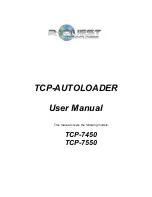original packaging will void the warranty. This packaging was designed
specifically for shipping your Autoloader. Other packaging may not be as
suitable. If you have already disposed of your packaging materials, you can
receive a new set from R-Quest for a fee.
Operating Environment
Your TCP Autoloader system should be used in a climate controlled
environment free of dirt, dust, excess humidity, excessive heat or electro-
magnetic interference. Your TCP Autoloader system should be placed on a
sturdy level surface – away from sources of vibration.
Allow at least four (4) inches, (10cm), of clearance around the sides and back
of the unit for ventilation.
Power On
Before powering the system on, please ensure that the printer is correctly
installed. The printer should be powered on
before
the main system. After the
power is turned on the TCP Autoloader goes through a series of self-tests. If
the Main Menu prompt does not appear within a minute or so see the Error
Messages section of this manual.
Printer Set-up
The TCP can optionally print to the discs – either before, or after duplication.
Ensure that the printer-mounting platform is secured to the top of the right
hand side drive cube. Position the printer as per the instructions supplied with
the mounting platform. Connect the printer to the system via the serial and
parallel leads, and ensure that the printer is powered on at the same time, or
before the main system. This will allow the system to correctly initialise the
printer.
To configure the printer, go to the Set-up Menu, then to the Printer Settings
menu within the Set-up Menu. Select the printer type by using the right arrow
key, and then press ENTER to save. Press the STOP key to get back to the
main menu. It is important that the correct printer type is selected, otherwise
the TCP Autoloader will not printer correctly.
Once the parameters (above) are set, the final step to configuring the system
for printing is to ensure that the printer is in position and the system is able to
load discs.
9 of 37