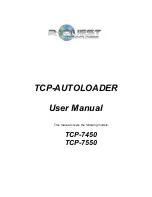Quick Start Copying
This quick start section assumes the Duplication Options
(Set-up Menu | Job
Options)
are set as for use with the FlashJet 4800 printer (described earlier). If
they are not or if these instructions do not work then go to the Operation
chapter of this manual for detailed operating instructions.
Place one Blank disc onto the ‘Home Input’ stack (see the section:
Understanding the Turntable above).
Use the up
/\
or down
\/
arrow keys to put the
>
cursor (on the Left of the LCD
display) next to the
Start Copying
menu line. Press the
ENTER
key to select that
menu function. If there is already an image on the hard drive the following
prompt will be displayed:
Read New Master?
Press the YES key. The next prompt will be for an Image name (this will be
the first prompt if there are no images on the hard disk).
Enter Image Name
[ ]
To use the default name just press the ENTER key at this point (see the
Entering Text section of the Operation chapter for instructions on entering an
image name). The default name will be the current time & date on the system.
Next the system will ask for the number of copies to record:
Enter Quantity
[ ]
Press the up arrow key
/\
to set the quantity to
[0001].
Then press the
ENTER
key to accept the quantity. The top drive tray will open and the following
prompt will be displayed:
Insert Master Disc...
Press any key.
Put the Master Disc in the Input Hopper on top of the Blank disc and press the
ENTER
key. The Autoloader will pick the Master Disc, and place it in the drive
tray, the tray will close and the Master Disc will be analysed and then read.
When the Master read is complete, the tray will open and Autoloader will
remove the disc from the tray, and place it into the Accept hopper. The arms
will then return to the Input hopper, and take the blank disc placed there
earlier. This will be loader into the first recorder.
11 of 37