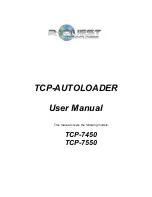< YES Key
(left cursor or ‘Y’ on a USB keyboard)
Left arrow or YES – If being prompted to enter a number or character this key
moves the cursor 1 character to the left. If prompted with a question this key
answers YES.
> NO Key
(right cursor or ‘N’ on a USB keyboard)
Right arrow or NO – If being prompted to enter a number or character this
key moves the cursor 1 character to the right. If prompted with a question this
key answers NO.
/\ Key
(up cursor on a USB keyboard)
/\ (Up arrow) – If being prompted to enter a number or character this key
increments the character at the cursor to the next higher character or number.
If a menu is being displayed this key moves the cursor to the next menu
selection up. Numbers and characters can also be entered directly using a
USB keyboard.
\/ Key
(down cursor on a USB keyboard)
\/ (Down arrow) – If being prompted to enter a number or character this key
decrements the character at the cursor to the next lower character or number.
If a menu is being displayed this key moves the cursor to the next menu
selection down. Numbers and characters can also be entered directly using a
USB keyboard.
Enter Key
(Enter or Return key on a USB keyboard)
If being prompted to enter a number or name this key accepts the currently
displayed selection. If a menu is being displayed the
ENTER
key moves 1
level deeper into the menu structure. If the next item is executable it starts
that process.
Stop Key
(use the escape key on a USB keyboard)
This key stops or aborts whatever is going on. When recording discs the
system is busy and this key may not respond immediately, so press and hold
it down until prompted to do something else.
While a menu is being displayed the
STOP
key (escape on a USB keyboard)
backs up 1 level higher in the menu structure.
LCD Display
The LCD display is used either to display menus or to show status. For
instance while copying it shows what it is doing, the number it has to do, how
many it has done and the current mode (such as Burn or Simulate).