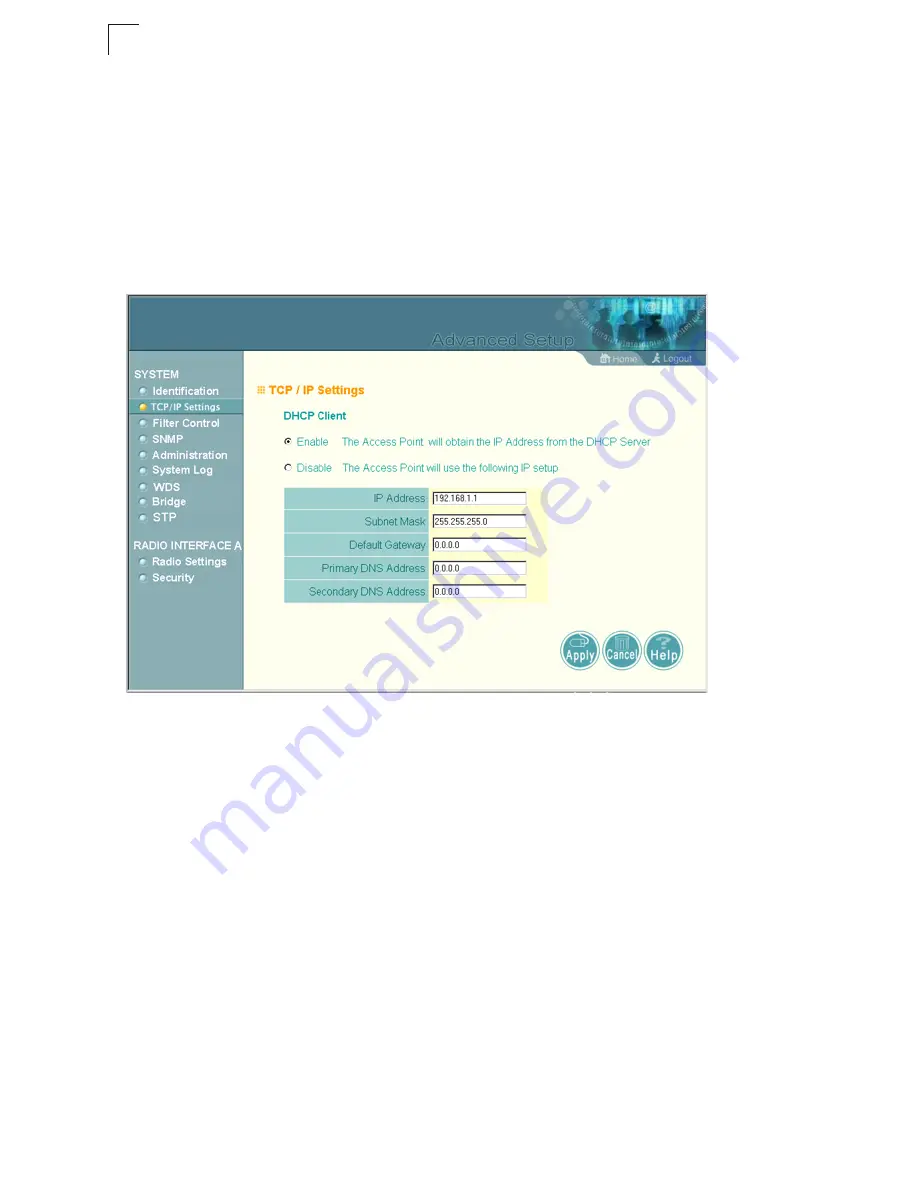
System Configuration
5-4
5
By default, the wireless bridge will be automatically configured with IP settings from
a Dynamic Host Configuration Protocol (DHCP) server. However, if you are not
using a DHCP server to configure IP addressing, use the CLI to manually configure
the initial IP values (page 4-2). After you have network access to the wireless bridge,
you can use the web browser interface to modify the initial IP configuration, if
needed.
Note:
If there is no DHCP server on your network, or DHCP fails, the wireless
bridge will automatically start up with a default IP address of 192.168.1.1.
DHCP Client (Enable)
– Select this option to obtain the IP settings for the wireless
bridge from a DHCP (Dynamic Host Configuration Protocol) server. The IP address,
subnet mask, default gateway, and Domain Name Server (DNS) address are
dynamically assigned to the wireless bridge by the network DHCP server. (Default:
Disable)
DHCP Client (Disable)
– Select this option to manually configure a static address for
the wireless bridge.
• IP Address: The IP address of the wireless bridge. Valid IP addresses consist of
four decimal numbers, 0 to 255, separated by periods.
• Subnet Mask: The mask that identifies the host address bits used for routing to
specific subnets.
• Default Gateway: The default gateway is the IP address of the router for the
wireless bridge, which is used if the requested destination address is not on the
local subnet.
Summary of Contents for WB2011
Page 1: ...User Guide...
Page 2: ......
Page 3: ...User Guide Guide Outdoor 5 GHz Wireless Bridge IEEE 802 11a Wireless Bridge...
Page 4: ...WB2011 F1 1 1 0 E102004 R01...
Page 14: ...Contents x...
Page 44: ...Initial Configuration 4 8 4...
Page 140: ...Command Line Interface 6 60 6...
Page 142: ...Troubleshooting A 2 A 5 If you forgot or lost the password Contact Technical Support...
Page 155: ...Index 4 Index...
Page 156: ......
Page 157: ...WB2011 E102004 R01...
















































