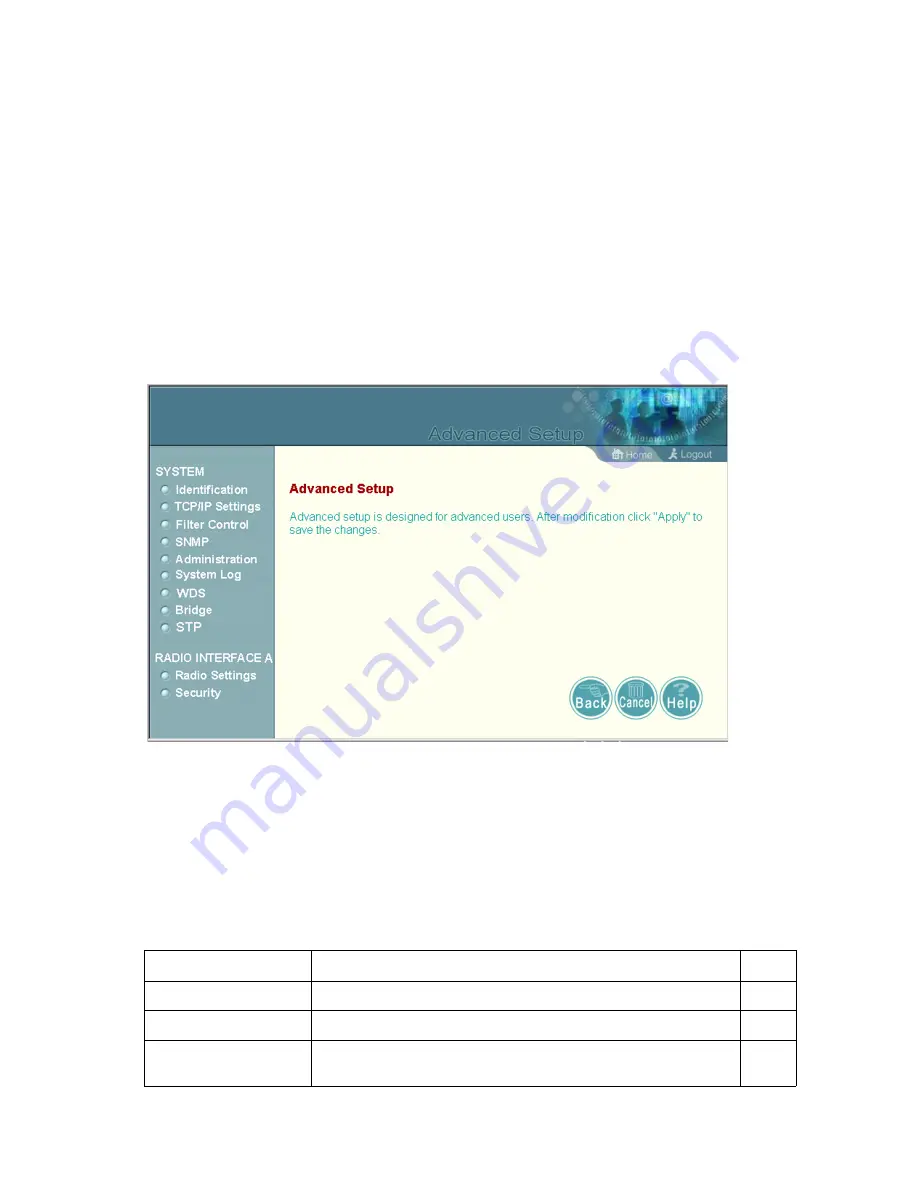
5-1
Chapter 5: System Configuration
Before continuing with advanced configuration, first complete the initial configuration
steps described in Chapter 4 to set up an IP address for the wireless bridge.
The wireless bridge can be managed by any computer using a web browser
(Internet Explorer 5.0 or above, or Netscape Navigator 6.2 or above). Enter the
default IP address: http://192.168.1.1
To log into the wireless bridge, enter the default user name “admin” and click LOGIN
(there is no default password). When the home page displays, click on Advanced
Setup. The following page will display.
The information in this chapter is organized to reflect the structure of the web
screens for easy reference. However, it is recommended that you configure a user
name and password as the first step under advanced configuration to control
management access to the wireless bridge (page 5-10).
Advanced Configuration
The Advanced Configuration pages include the following options.
Menu
Description
Page
System
Configures basic administrative and client access
5-2
Identification
Specifies the system name, location and contact information
5-2
TCP / IP Settings
Configures the IP address, subnet mask, gateway, and domain name
servers
5-3
Summary of Contents for WB2011
Page 1: ...User Guide...
Page 2: ......
Page 3: ...User Guide Guide Outdoor 5 GHz Wireless Bridge IEEE 802 11a Wireless Bridge...
Page 4: ...WB2011 F1 1 1 0 E102004 R01...
Page 14: ...Contents x...
Page 44: ...Initial Configuration 4 8 4...
Page 140: ...Command Line Interface 6 60 6...
Page 142: ...Troubleshooting A 2 A 5 If you forgot or lost the password Contact Technical Support...
Page 155: ...Index 4 Index...
Page 156: ......
Page 157: ...WB2011 E102004 R01...






























