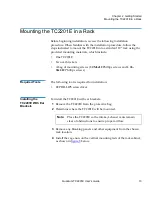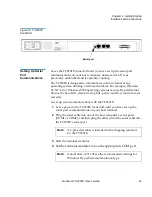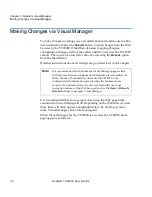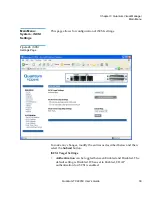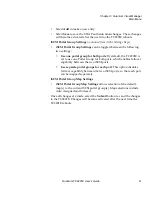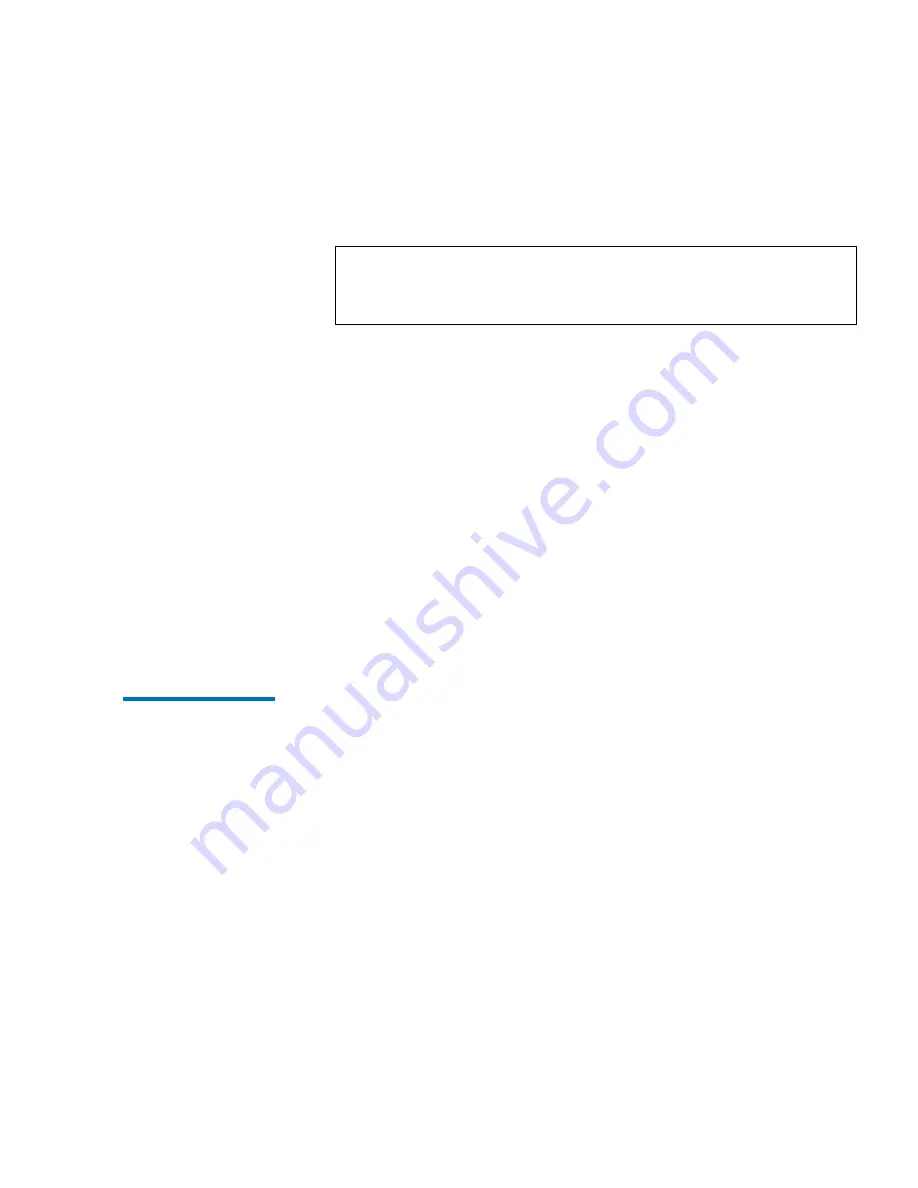
Chapter 2 Getting Started
Configuring the TC2201E
Quantum TC2201E User’s Guide
27
device is powered on and check cable connections. It may be
necessary to perform a manual discovery (select
GO
button) or to
reboot the TC2201E (menu selection on left).
8
Select the SCSI Bus page. SCSI ID 7 is the default SCSI Initiator ID for
each of the TC2201E’s SCSI buses. If any devices attached to a
TC2201E bus are using SCSI ID 7, then that bus's Initiator ID must be
changed. To change a bus's Initiator ID: Select the desired bus from
the TC2201E GUI or the SCSI Bus submenu. Then use the Initiator ID
field drop-down list to select an unused ID number. Click the
Submit
button to record the change.
If the TC2201E does not see all of the devices expected, check that the
initiator ID(s) are set to a unique value for each bus attached to
devices. For any changes, submit those changes and reboot the
TC2201E.
You have now successfully configured the TC2201E. This procedure
may not apply to all situations but does address most key issues
required for initial setup.
Configuring the
TC2201D Using
the Command Line
Interface
2
To configure the TC2201E from the command line interface:
1
Establish communications over the serial port and then bring up the
Command Line Interface (CLI).
2
In the main menu of the CLI, several menu options should be visible.
Select menu option
1
, “Perform Configuration” and then menu
option
3
, “Ethernet”.
3
To enable remote management capabilities, toggle DHCP to Enabled
or enter a valid IP address and IP gateway, so that the TC2201E is
configured properly for network operation. When Ethernet settings
are complete, select
X
to go back to the main configuration menu.
4
Select menu option
5
to access the SCSI Bus menu. SCSI ID 7 is the
default SCSI Initiator ID for each of the TC2201E’s SCSI buses. If any
devices attached to a TC2201E bus are using SCSI ID 7, then that bus's
Initiator ID must be changed. To change a bus's Initiator ID: Select
Note:
During reboot, some older browsers will need to be
manually returned to the desired page after the reboot
page counter has completed counting down to "0".
Summary of Contents for TC2201E
Page 1: ...4XDQWXP 7 4XDQWXP 7 7 8VHU V XLGH 8VHU V XLGH 8VHU V XLGH 8VHU V XLGH 8VHU V XLGH...
Page 8: ...Contents viii Quantum TC2201E User s Guide...
Page 12: ...Figures xii Quantum TC2201E User s Guide...
Page 16: ...Tables xvi Quantum TC2201E User s Guide...
Page 112: ...Chapter 4 Troubleshooting Basic Verification 92 Quantum TC2201E User s Guide...
Page 180: ...Update Firmware 160 Quantum TC2201E User s Guide...
Page 192: ...Procedure G CommVault Galaxy 172 Quantum TC2201E User s Guide...