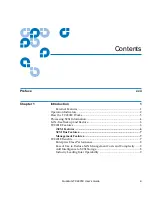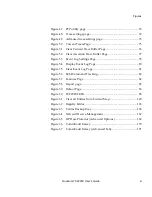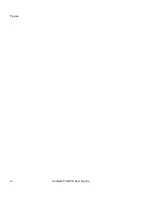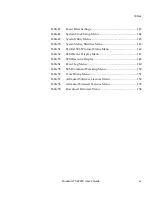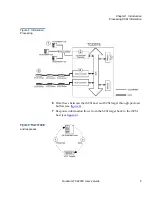Tables
xiv
Quantum TC2201E User’s Guide
Table 18
iSNS Server Configuration Menu...........................................114
Table 19
iSCSI Portal Group Configuration Menu..............................115
Table 20
Parallel SCSI Configuration Menu .........................................116
Table 21
SCSI Initiator Menu ..................................................................118
Table 22
SCSI Target Overrides Menu ..................................................119
Table 23
Parallel SCSI Buffered Tape Write Configuration Menu....120
Table 24
Device Mapping Main Menu ..................................................122
Table 25
Select Current Map...................................................................123
Table 26
Add a Map .................................................................................124
Table 27
Delete Current Map..................................................................125
Table 28
Map Edit Menu .........................................................................125
Table 29
Edit Map Name.........................................................................126
Table 30
Adding An iSCSI port Entry ...................................................127
Table 31
Device List for iSCSI Port ........................................................127
Table 32
Deleting an Entry......................................................................128
Table 33
Deleting Multiple LUNs ..........................................................129
Table 34
Fill Current Map .......................................................................130
Table 35
Clone Current Map...................................................................130
Table 36
iSCSI Host List..........................................................................131
Table 37
iSCSI Host List...........................................................................132
Table 38
Adding a iSCSI Host ................................................................133
Table 39
Deleting a Host..........................................................................134
Table 40
Editing Host List for iSCSI Port..............................................135
Table 41
Utility Settings...........................................................................137
Table 42
Trace Settings ............................................................................138
Table 43
Trace Settings, Page 2...............................................................139
Table 44
Trace Settings, Page 3...............................................................140
Table 45
Trace Settings, Page 4...............................................................141
Table 46
Trace Settings, Page 5...............................................................142
Summary of Contents for TC2201E
Page 1: ...4XDQWXP 7 4XDQWXP 7 7 8VHU V XLGH 8VHU V XLGH 8VHU V XLGH 8VHU V XLGH 8VHU V XLGH...
Page 8: ...Contents viii Quantum TC2201E User s Guide...
Page 12: ...Figures xii Quantum TC2201E User s Guide...
Page 16: ...Tables xvi Quantum TC2201E User s Guide...
Page 112: ...Chapter 4 Troubleshooting Basic Verification 92 Quantum TC2201E User s Guide...
Page 180: ...Update Firmware 160 Quantum TC2201E User s Guide...
Page 192: ...Procedure G CommVault Galaxy 172 Quantum TC2201E User s Guide...