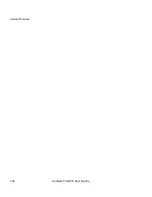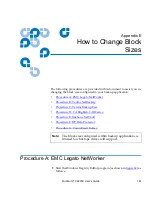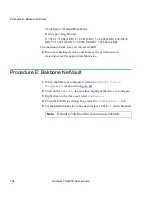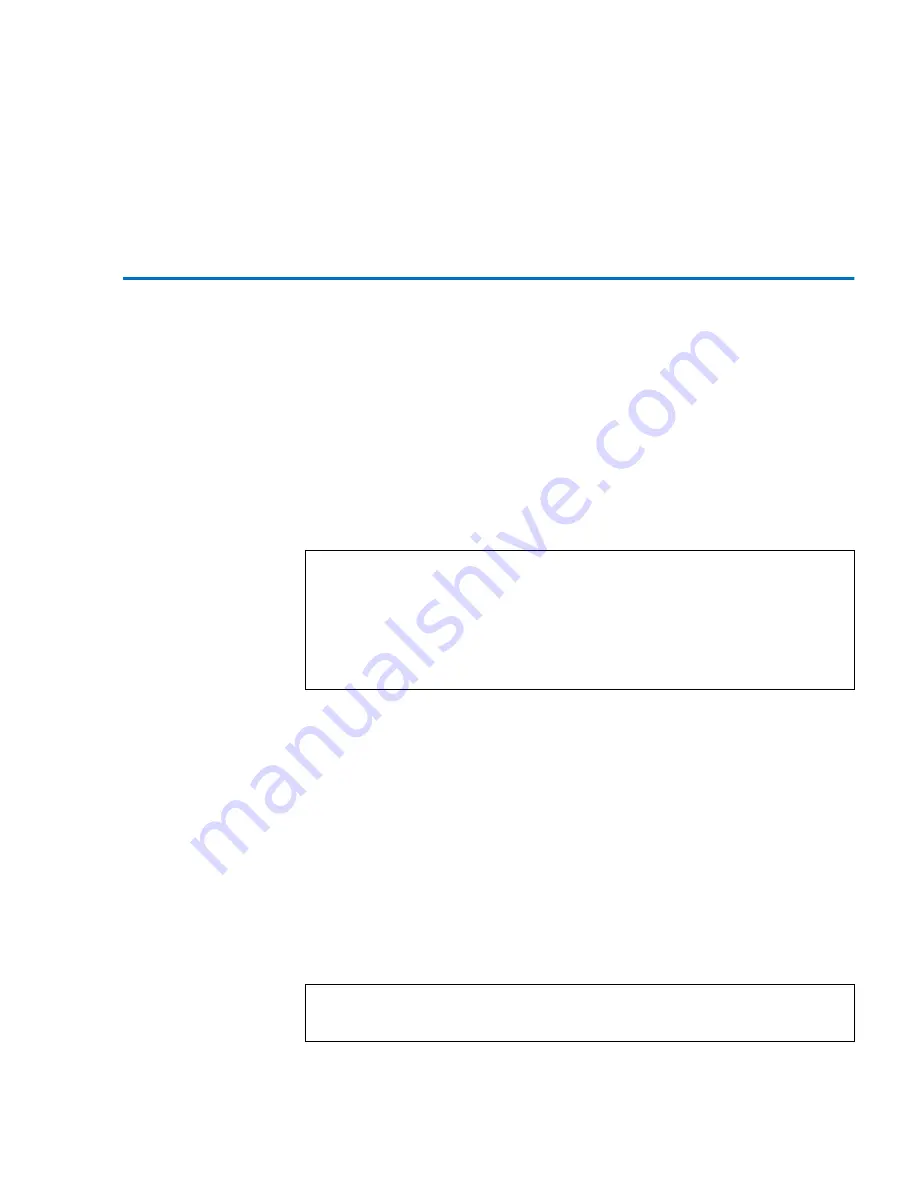
Update Firmware
Quantum TC2201E User’s Guide
159
destination directory can be set using the lcd command (ex.
lcd
c:\myCfg
).
Update Firmware
4
Using the following procedure, FTP can be used to update the TC2201E
firmware.
1
Connect the TC2201E to the Ethernet network used by your
computer.
2
Start your FTP program using the TC2201E’s IP address:
ftp <
IP address
>
The default IP address is
1.1.1.1
.
3
Enter the user name and password. The default values for user name
and password are
root
for the user name and
password
for the
password.
4
Specify binary mode:
bin
5
Specify the firmware’s path and filename (
.
dlx
file) with the
put
command:
put <
path:filename
.dlx>
The file will transfer and the TC2201E will reboot. The TC2201E will then
be using the new firmware.
Note:
If the TC2201E is to use a static IP address, the default IP
address 1.1.1.1 should be changed to an address that is
appropriate for the IP network it will reside on. Note that the
default IP address can be used in a direct connection between
the TC2201E and the host computer via a crossover Ethernet
cable.
Note:
You may want to confirm the new firmware level by checking
the reboot messages on the TC2201E through the serial port.
Summary of Contents for TC2201E
Page 1: ...4XDQWXP 7 4XDQWXP 7 7 8VHU V XLGH 8VHU V XLGH 8VHU V XLGH 8VHU V XLGH 8VHU V XLGH...
Page 8: ...Contents viii Quantum TC2201E User s Guide...
Page 12: ...Figures xii Quantum TC2201E User s Guide...
Page 16: ...Tables xvi Quantum TC2201E User s Guide...
Page 112: ...Chapter 4 Troubleshooting Basic Verification 92 Quantum TC2201E User s Guide...
Page 180: ...Update Firmware 160 Quantum TC2201E User s Guide...
Page 192: ...Procedure G CommVault Galaxy 172 Quantum TC2201E User s Guide...