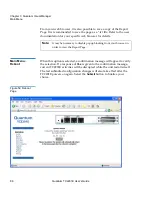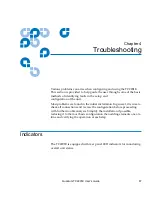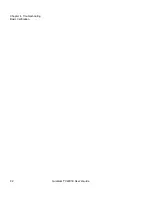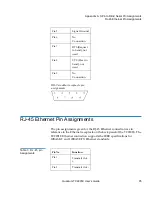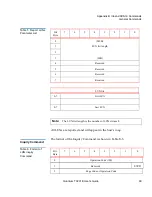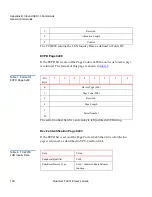Chapter 4 Troubleshooting
Basic Verification
90
Quantum TC2201E User’s Guide
• Cabling—Check SCSI cables to verify they are functional. SCSI rules
for total length, distance between devices, and stub length must be
adhered to. Connections should also be checked and reseated if
necessary.
• SCSI Devices—Verify that the SCSI devices on a particular SCSI Bus
can be seen in the by the TC2201E. Check the Discovery page to
verify visibility of devices. If the TC2201E can not see the devices,
verify SCSI configuration, cabling, and termination.
Even if the SCSI devices are displayed, they are not accessible unless the
mapping mode is auto-assigned or another non-empty map is used.
Verify iSCSI
Connection
4
If SCSI devices are recognized on the SCSI buses, but do not appear to the
iSCSI host, it may be that the iSCSI link is not properly established. Most
switches have link indicators, showing link status. When the TC2201E is
connected and powered-on, this link
indicator should show a good link. If it does not, check the cabling or
connections. As a means of verifying link integrity when connected to a
functional host, disconnecting then reconnecting the Ethernet cable
should cause momentary activity of this indicator as the link itself re
initializes. Also verify that the media type of the TC2201E and attached
switch are of corresponding types.
Verify SCSI
Devices in
Windows NT
4
Open the NT Control Panel, select “SCSI Adapters,” and double click on
the iSCSI HBA. The SCSI devices should be listed.
If no devices are listed, verify the TC2201E configuration, iSCSI HBA
configuration, and cabling.
If devices are listed, verify iSCSI HBA mapping mode and device
addresses on the TC2201E.
Verify
Configuration
4
A number of configuration changes may result in an invalid
configuration. If you are in doubt about the configuration, restore the
TC2201E to the factory default configuration and proceed to configure the
unit a step at a time, verifying the functionality of the configuration as
changes are made.
Summary of Contents for TC2201E
Page 1: ...4XDQWXP 7 4XDQWXP 7 7 8VHU V XLGH 8VHU V XLGH 8VHU V XLGH 8VHU V XLGH 8VHU V XLGH...
Page 8: ...Contents viii Quantum TC2201E User s Guide...
Page 12: ...Figures xii Quantum TC2201E User s Guide...
Page 16: ...Tables xvi Quantum TC2201E User s Guide...
Page 112: ...Chapter 4 Troubleshooting Basic Verification 92 Quantum TC2201E User s Guide...
Page 180: ...Update Firmware 160 Quantum TC2201E User s Guide...
Page 192: ...Procedure G CommVault Galaxy 172 Quantum TC2201E User s Guide...