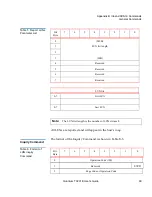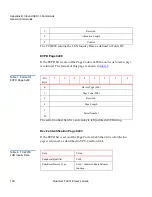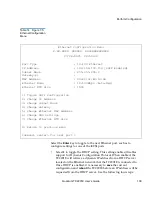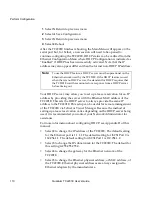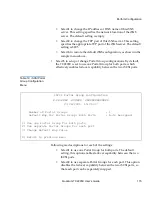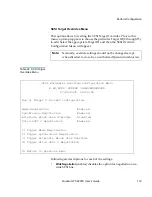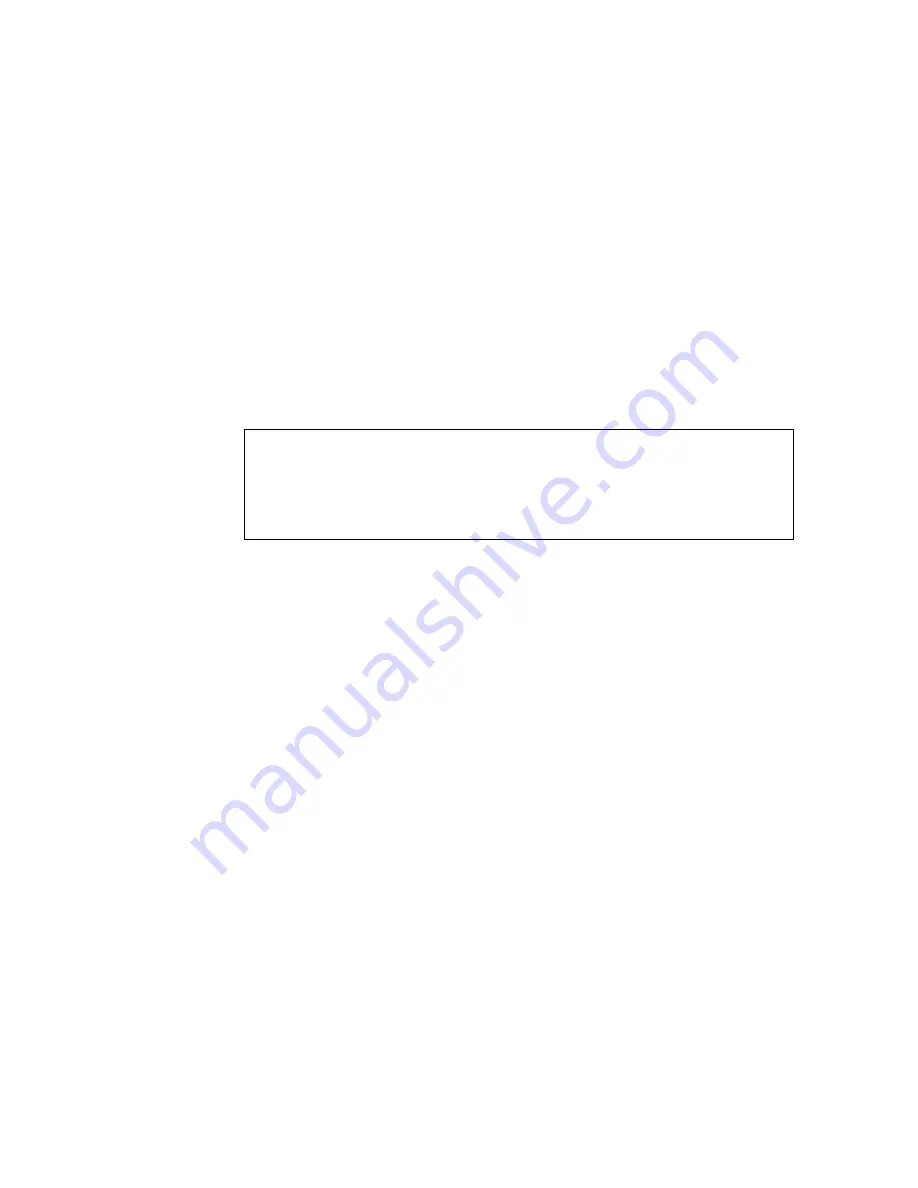
Perform Configuration
110
Quantum TC2201E User’s Guide
1
Select
X
Return to previous menu
2
Select
A
Save Configuration
3
Select
X
Return to previous menu
4
Select
4
Reboot
After the TC2201E finishes rebooting, the Main Menu will appear on the
serial port but, for Telnet, a new session will need to be opened to
continue configuring the TC2201E. DHCP status can be verified from the
Ethernet Configuration Menu where DHCP Configuration is indicated as
“Enabled” if DHCP has been successfully activated. Note that the IP
address may also appear different than the former non-DHCP IP address.
Your DHCP server may allow you to set up a lease reservation for an IP
address by providing the server with the Ethernet MAC address of the
TC2201E. This sets the DHCP server to always provide the same IP
address to the TC2201E. This setup can be useful for remote management
of the TC2201E via Telnet or Visual Manager. Because the method of
setting up a lease reservation varies depending on the DHCP server being
used, it is recommended you contact your Network Administrator for
assistance.
For more information about configuring DHCP, see Appendix D of this
manual.
• Select
2
to change the IP address of the TC2201E. The default setting
for the Ethernet port is 1.1.1.1. The default setting for iSCSI Port 0 is
169.254.1.1. The default setting for iSCSI Port 1 is 169.254.1.2.
• Select
3
to change the IP subnet mask for the TC2201E. The default for
this setting is 255.255.255.0.
• Select
4
to change the gateway for the Ethernet network of the
TC2201E.
• Select
5
to change the Ethernet physical address, or MAC address, of
the TC2201E. Ethernet physical addresses are always assigned to
Ethernet adapters by the manufacturers.
Note:
To use the DHCP feature, a DHCP server must be operational on the
Ethernet network used by the TC2201E. If the DHCP feature is used
when there is no DHCP server, the standard for DHCP requires that
the TC2201E wait three minutes for a response from a DHCP server
before timing out.
Summary of Contents for TC2201E
Page 1: ...4XDQWXP 7 4XDQWXP 7 7 8VHU V XLGH 8VHU V XLGH 8VHU V XLGH 8VHU V XLGH 8VHU V XLGH...
Page 8: ...Contents viii Quantum TC2201E User s Guide...
Page 12: ...Figures xii Quantum TC2201E User s Guide...
Page 16: ...Tables xvi Quantum TC2201E User s Guide...
Page 112: ...Chapter 4 Troubleshooting Basic Verification 92 Quantum TC2201E User s Guide...
Page 180: ...Update Firmware 160 Quantum TC2201E User s Guide...
Page 192: ...Procedure G CommVault Galaxy 172 Quantum TC2201E User s Guide...