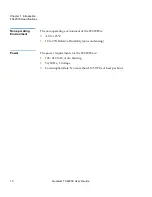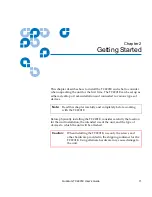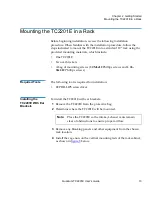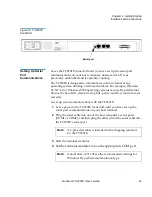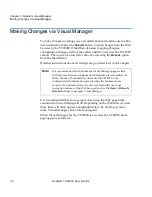Chapter 2 Getting Started
Interfaces and Connections
Quantum TC2201E User’s Guide
23
Figure 19 TC2201E
Serial Port
Serial port
Setting Up Serial
Port
Communications
2
Leave the TC2201E turned off until you have set up the serial port
communications on your host computer, unless serial I/O was
previously established and is currently running.
The TC2201E is designed to communicate with a terminal or any
operating system utilizing a terminal emulator. For example, Windows
9x, NT 4.0, or Windows 2000 operating systems can use Hyperterminal.
Be sure the baud rate, data bits, stop bits, parity, and flow control are set
correctly.
To set up serial communications with the TC2201E:
1
Leave power to the TC2201E turned off until you have set up the
serial port communications on your host terminal.
2
Plug the serial cable into one of the host computer’s serial ports
(COM1 or COM2), and then plug the other end of the serial cable into
the TC2201E’s serial port.
3
Start the terminal emulator.
4
Set the terminal emulator to use the appropriate COM port.
Note:
A 3-pin serial cable is included in the shipping container
for the TC2201E.
Note:
Auto Detect or VT100 are the recommended settings for
Windows HyperTerminal emulation type.
Summary of Contents for TC2201E
Page 1: ...4XDQWXP 7 4XDQWXP 7 7 8VHU V XLGH 8VHU V XLGH 8VHU V XLGH 8VHU V XLGH 8VHU V XLGH...
Page 8: ...Contents viii Quantum TC2201E User s Guide...
Page 12: ...Figures xii Quantum TC2201E User s Guide...
Page 16: ...Tables xvi Quantum TC2201E User s Guide...
Page 112: ...Chapter 4 Troubleshooting Basic Verification 92 Quantum TC2201E User s Guide...
Page 180: ...Update Firmware 160 Quantum TC2201E User s Guide...
Page 192: ...Procedure G CommVault Galaxy 172 Quantum TC2201E User s Guide...