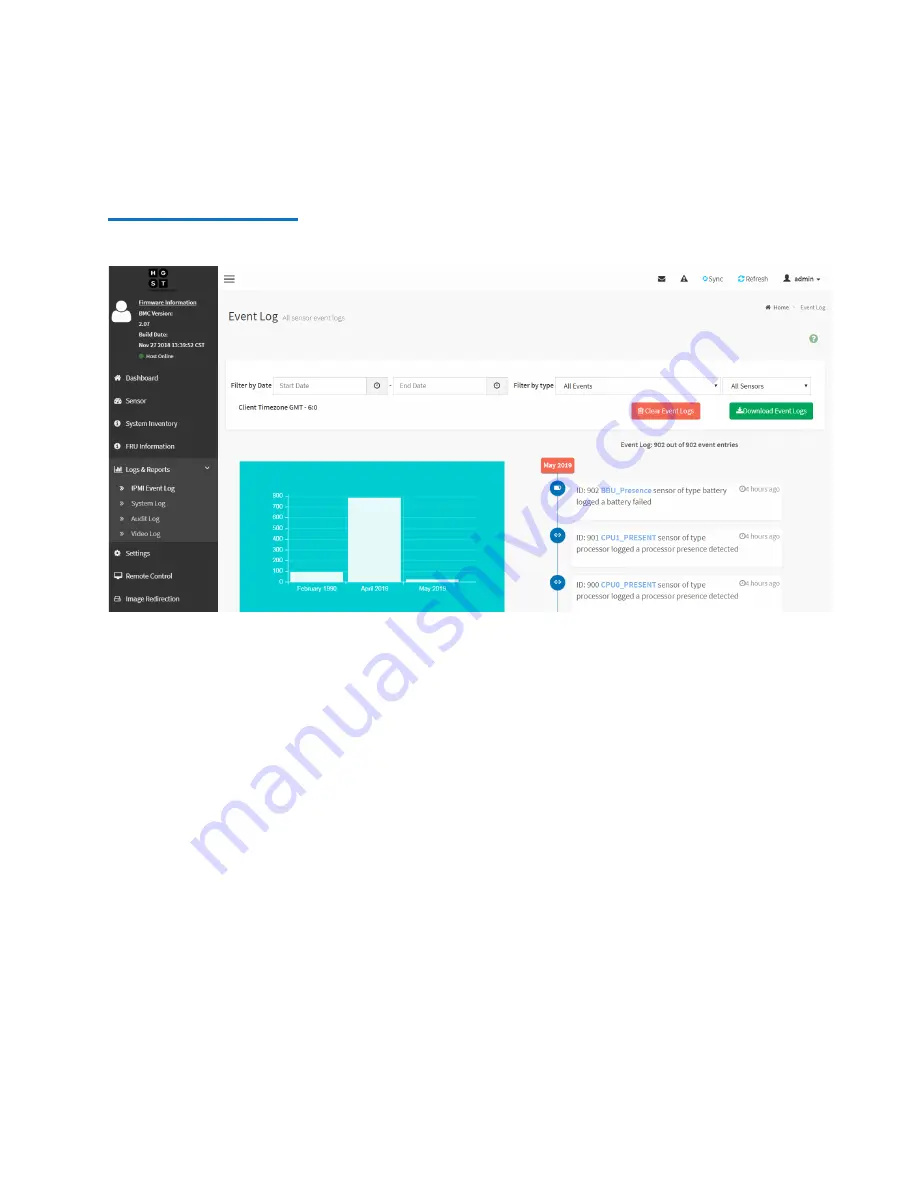
Chapter 3: F2000 Basic Operations
View and Download Logs
54
Quantum F2000 User’s Guide
Figure 39 IPMI Event Log Page
4
Use the following filters to filter the log data as needed:
•
Filter by Date
: allows you to select a start and end date for the
log data.
•
Filter by type
: allows you to select
All events
or a specific type
of event to report in the log data.
5
Click
Download Event Logs
to download the log file.
The IPMI Event Log will be named
SELLog.txt
.






























