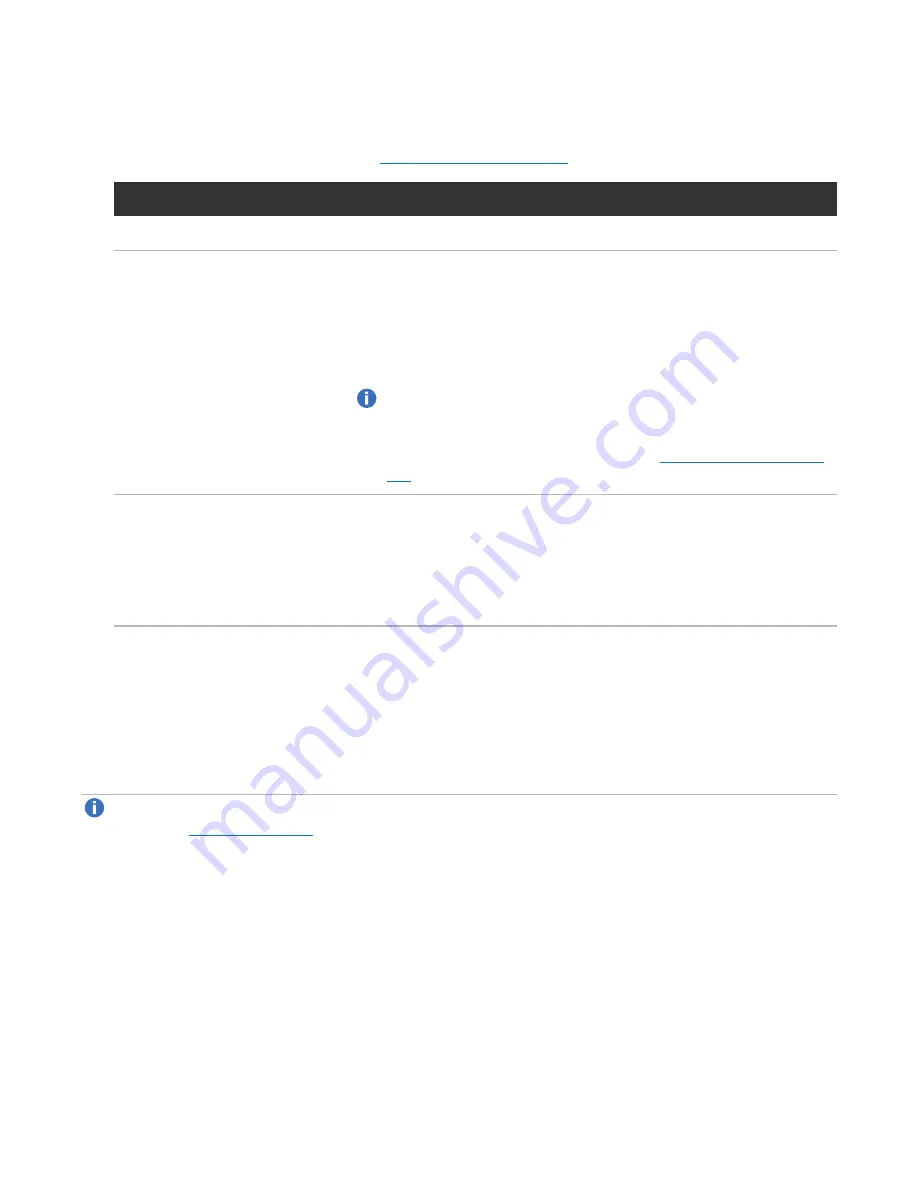
Chapter 4: Configuration Wizards
OST Wizard
Quantum DXi6900 User’s Guide
94
Step 3: Add LSUs
1. Enter information about the LSU (see
).
LSU Information
Description
Storage Server
Select the storage server that will contain the new LSU.
Use Available Capacity
Select this option to add an LSU that uses the available capacity on the
system.
You cannot add an available capacity LSU to a storage server that
already contains an LSU. Also, if you add an available capacity LSU to a
storage server, you cannot add additional LSUs to that same storage
server.
Note:
After you add an LSU that uses the
Available Capacity
option, you cannot change the LSU to use the
Specific Capacity
option. Instead, you must delete the LSU, then add a new LSU and
choose the
Specific Capacity
).
Specify Capacity
Select this option to specify the physical capacity of the LSU, and then
enter the following information.
l
LSU Name
- Enter the name of the LSU.
l
Physical Capacity
- Enter the physical capacity of the LSU (1 to
1048576 GB).
2. Click
Add
.
The LSU displays in the
LSUs Added
table.
3. (Optional) To add additional LSUs, repeat Steps 1–2.
To remove an LSU, select it in the
LSUs Added
table and click
Delete
.
4. Click
Next
to continue.
Note:
To configure the LSU for Automatic Image Replication, use the
Configuration > OST > LSU
).






























