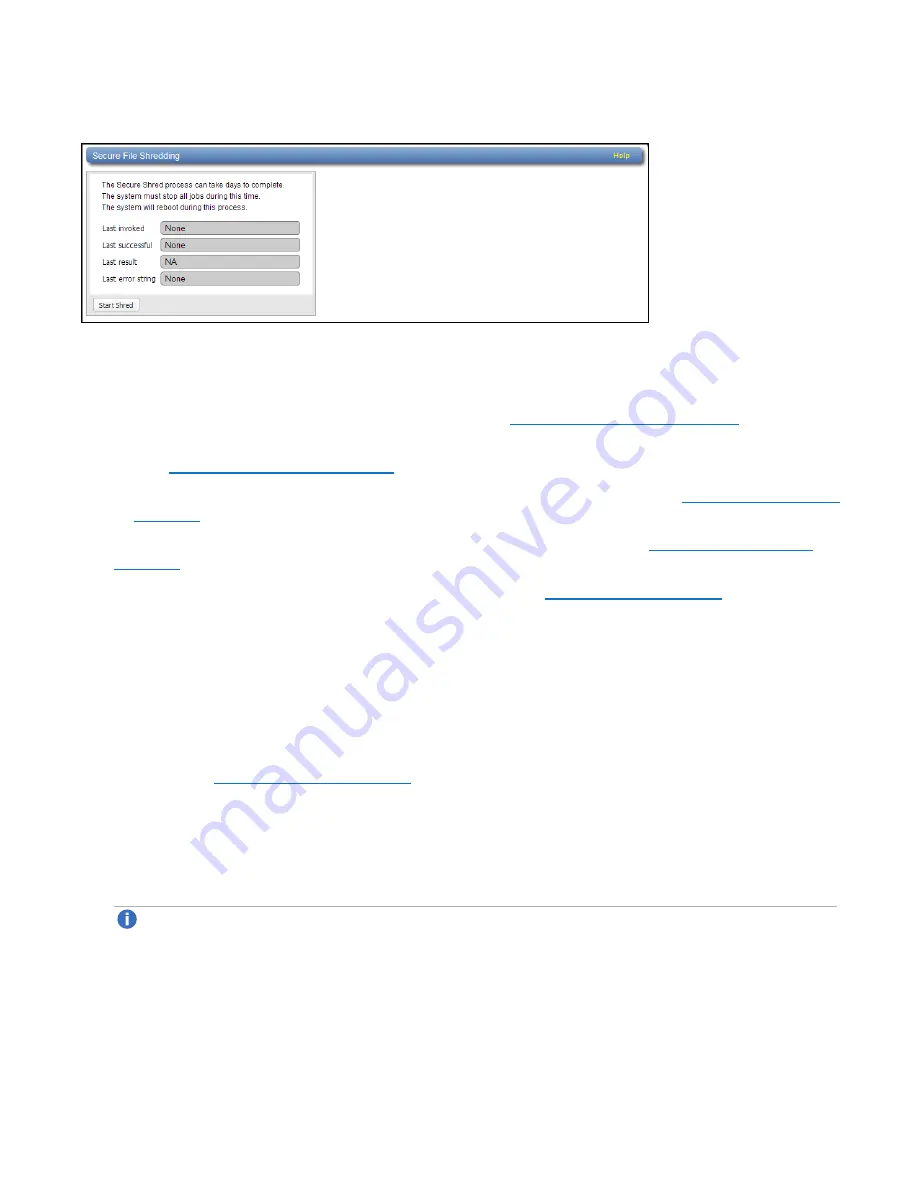
Chapter 10: Utilities
Secure Shred
Quantum DXi6900 User’s Guide
372
Figure 239:
Secure Shred Page
To securely erase data on the DXi6900:
1. Delete the data you want to securely erase:
l
Delete files on NAS shares, or delete the shares (see
).
l
Delete backup images on OST logical storage units (LSUs), or delete the LSUs and storage servers
(see
).
l
Recycle (erase) tape cartridges on VTL partitions, or delete the partitions (see
).
2. Run space reclamation from the
Utilities > Space Reclamation
).
3. Make sure all replication and backup jobs are completed (see
).
4. On the
Secure Shred
page, click
Start Shred
.
A warning message displays.
5. Click
Yes
.
The system reboots and begins the secure shred process. This process can take multiple days to
complete.
6. To check the status of secure shred, log onto the DXi6900 to view the limited
Secure Shred Mode
).
l
The
Secure File Shred Log
displays details about the secure shred progress. Click
Hide
to hide
the log.
l
To cancel the secure shred process, click
Cancel
. The DXi reboots and resumes normal operation.
l
When the secure shred process is complete, the
Reboot
button displays.
Note:
You must log on as an Admin user to cancel secure shred or reboot the system.






























