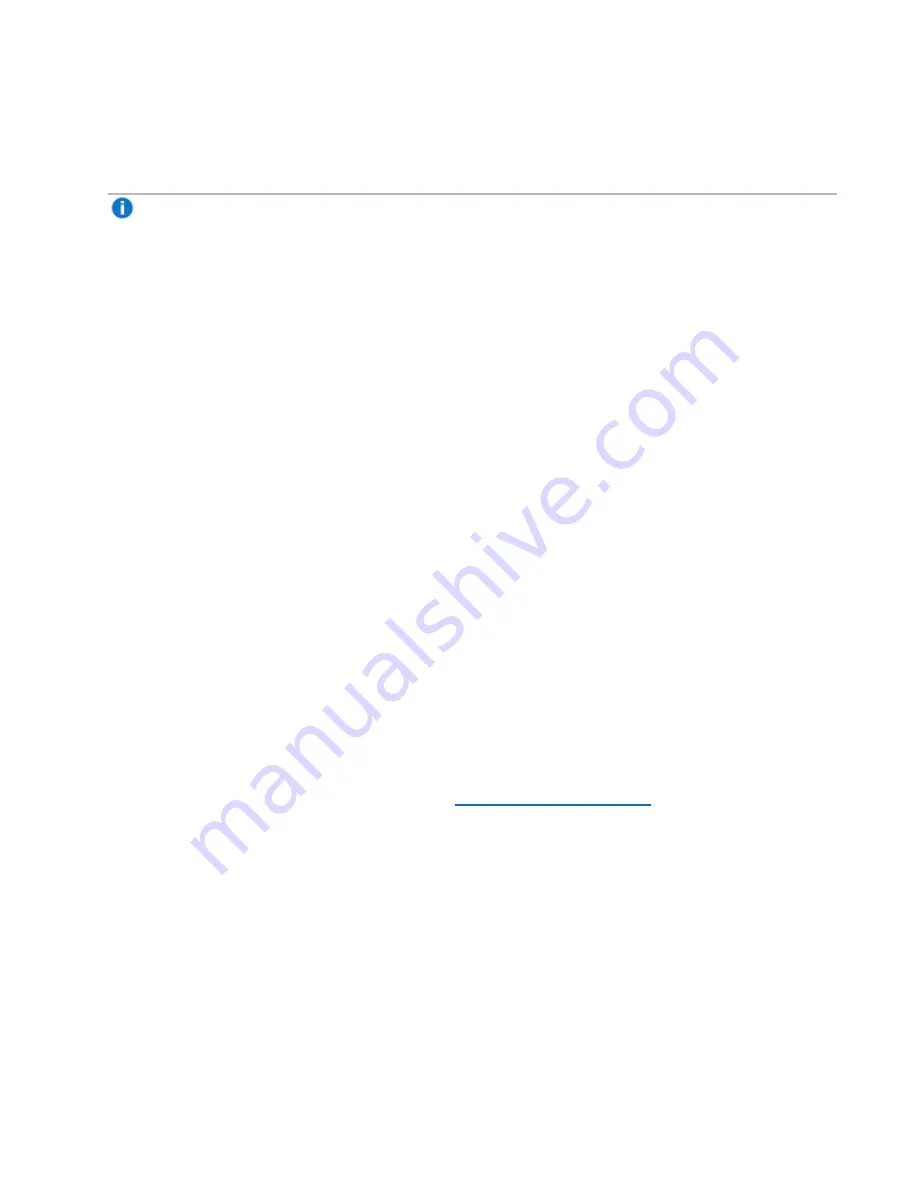
Chapter 9: Configuration
System
Quantum DXi6900 User’s Guide
337
To enable or disable SSL:
1. Under
SSL Properties
, select the
Enable SSL
option to enable SSL.
Or select the
Disable SSL
option to disable SSL.
Note:
The default setting is disabled.
2. Click
Apply
.
Server Authentication Warnings
Enabling SSL with the default Quantum certificate allows you to securely communicate with the DXi6900
Web-based interface using SSL encryption. However, you may receive a warning from your Web browser
and network security scanners stating that the server you are attempting to connect to does not match the
server embedded within the certificate.
This is expected behavior because the default certificate can only be used for encryption and not server
authentication. Quantum recommends the default Quantum certificate be replaced with your own official
certificate specific to your DXi system. You can install your own custom certificate in order to take advantage
of server authentication in addition to encrypted communication.
To suppress server authentication warnings for the default certificate:
l
Internet Explorer
- If a dialog box displays warning you of a possible certificate error, add the IP address
for the DXi6900 to the
Trusted Sites
list (
Tools > Internet Options > Security > Trusted Sites
). If
subsequent warning pages display along with an option to close your Web browser or continue to the
Web site, click
Continue
. This suppresses the warnings until you restart your Web browser.
l
Firefox
- If the
Secure Connection Failed
dialog box displays, click the link at the bottom of the dialog
box and follow the instructions to add an exception for your DXi6900.
Installing an SSL Certificate
You can purchase and install your own custom SSL certificate in order to take advantage of server
authentication in addition to encrypted communication on the DXi6900.
To install an SSL certificate:
1. Under
Certificate
, click
New
.
The
Install New Certificate
).






























