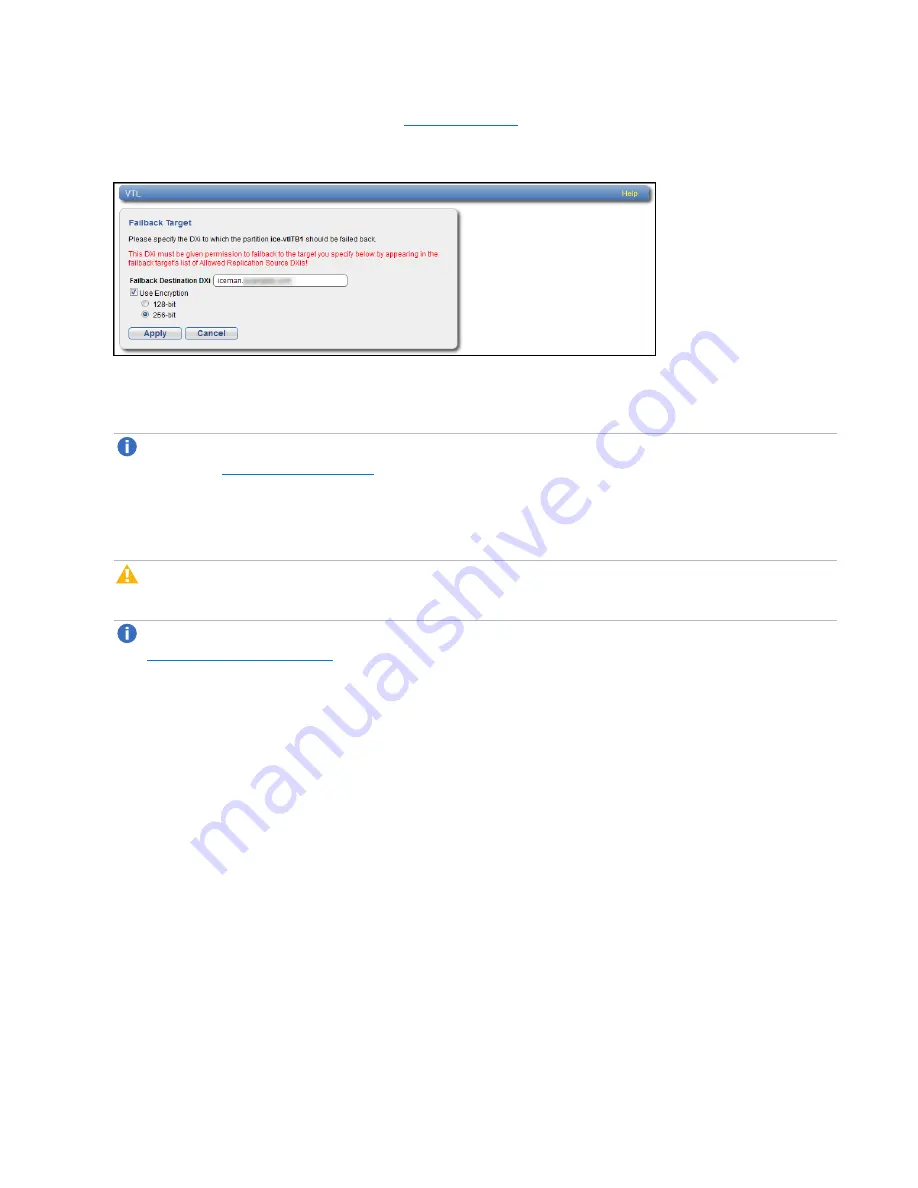
Chapter 6: Replication
Receive VTL
Quantum DXi6900 User’s Guide
159
The
Failback Target
).
Figure 98:
Failback Target Page
2. (Optional) In the
Failback Destination DXi
box, type the hostname or IP address of a new destination
system to failback the partition to. (The default destination is the original source system.)
Note:
To use hostname format, you must specify at least one DNS IP address on the
Network
).
3. (Optional) Leave the
Use Encryption
check box selected to enable encryption when sending the
snapshot to the destination. Or clear the
Use Encryption
check box to disable encryption when
sending the snapshot to the destination.
Caution:
Select 128-bit encryption if you are sending data to a DXi running a system software
version prior to DXi 2.1 Software.
Note:
AES encryption options are available only if the Data-in-Flight license is installed (see
).
4. Click
Apply
.
The snapshot is sent to the source system.
5. On the source system, in the
Snapshots List
, select the snapshot that was sent during the failback
operation and click
Recover
.
The
Recovered Partition Name
page displays.
6. (Optional) In the
Recovered Partition Name
box, type a new name for the recovered partition. (The
default name is the original partition name.)
7. Click
Apply
.
The partition and its cartridges are recovered on the source system. All data stored on the partition at
the time the snapshot was saved is available.
After recovering the partition, you must add tape drives and a robot to the partition, and you must map
the devices before the VTL partition is accessible. If the partition contains media, you will only be able to






























