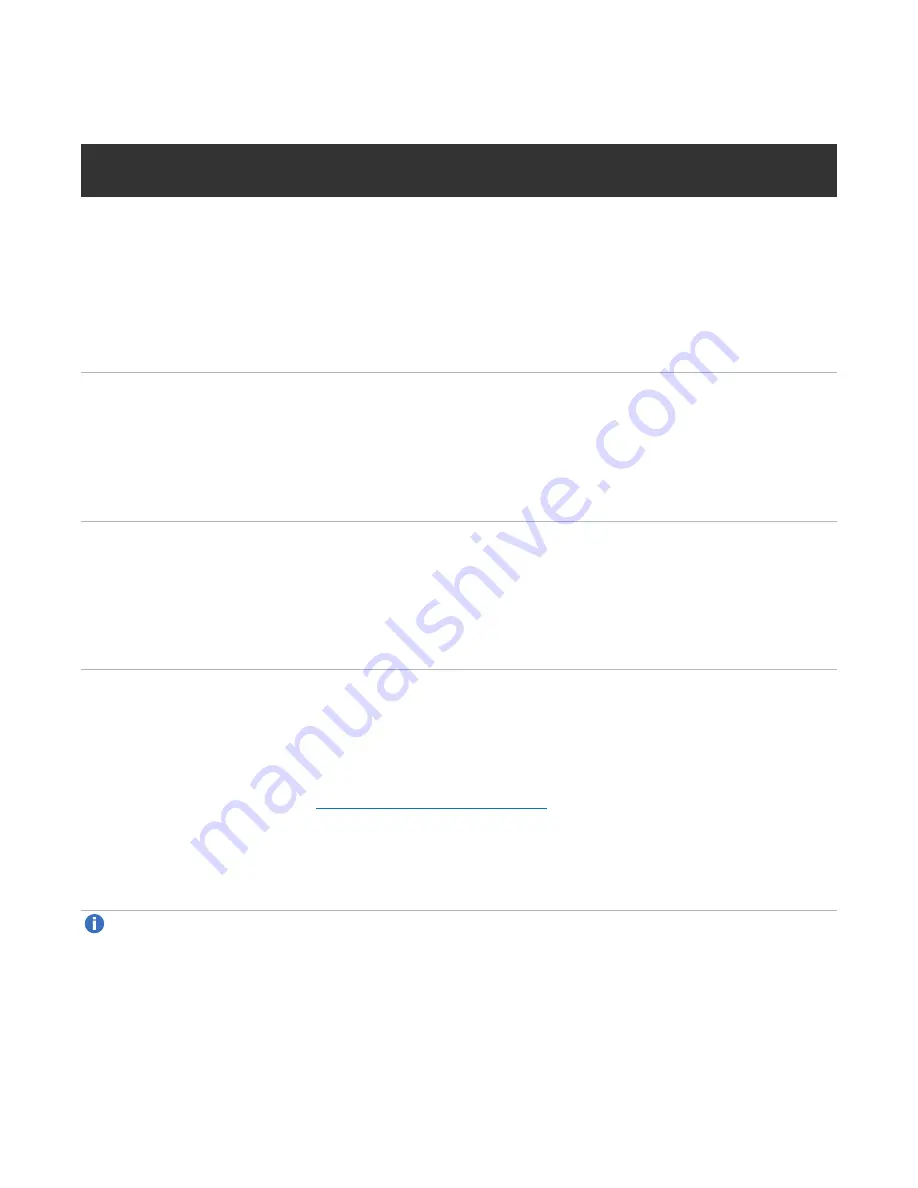
Chapter 3: Remote Management
The Remote Management Console
Quantum DXi6900 User’s Guide
71
Table 1:
DXi6900 Model Number
DXi6900 Model
Number
DXi6900 Configuration
DXi6900 G1
17–510 TB usable for data storage
3 x 1 GbE Ethernet ports
2 x 10 GbE Ethernet ports
(Optional) Additional 4 x 1 GbE Ethernet ports or 2 x 10 GbE Ethernet ports
(Optional) 2 x 10 GBase-T Ethernet ports
4 x 8 Gb or 2 x 16 Gb Fibre Channel ports (for VTL)
2 x 8 Gb or 2 x 16 Gb Fibre Channel ports (for path to tape, also configurable for VTL)
DXi6900 G2
17–510 TB usable for data storage
3 x 1 GbE Ethernet ports
(Optional) Up to an additional 6 x 10 GbE Ethernet ports.
(Optional) Up to an additional 6 x 10 GBase-T Ethernet ports.
(Optional) Up to an additional 6 x 16 Gb Fibre Channel ports (for path to tape and
VTL)
DXi6900-S
34–544 TB usable for data storage
3 x 1 GbE Ethernet ports
(Optional) Up to an additional 6 x 10 GbE Ethernet ports.
(Optional) Up to an additional 6 x 10 GBase-T Ethernet ports.
(Optional) Up to an additional 6 x 16 Gb Fibre Channel ports (for path to tape and
VTL)
Low Space Management
As disk capacity is used and free disk space approaches low levels, the DXi6900 automatically responds as
detailed in the table below.
When the DXi6900 enters the
Low Space
state, space reclamation and compaction are automatically
started to free up disk space (see
). Space reclamation and compaction
end when the DXi6900 exits the
Low Space
state.
When the DXi6900 enters the
Critical Reserve Space
state, backup ingest is stopped, and target
replication to the system is paused. Backup ingest and target replication resume when the DXi6900 exits the
Critical Reserve Space
state.
Note:
The system generates a service ticket and an admin alert when it enters the
Low Space
,
Critical Reserve Space
, and
No Space
states. In addition, a service ticket and an admin alert are
generated when Used Disk Space reaches 85% and 95% of total disk capacity.
















































