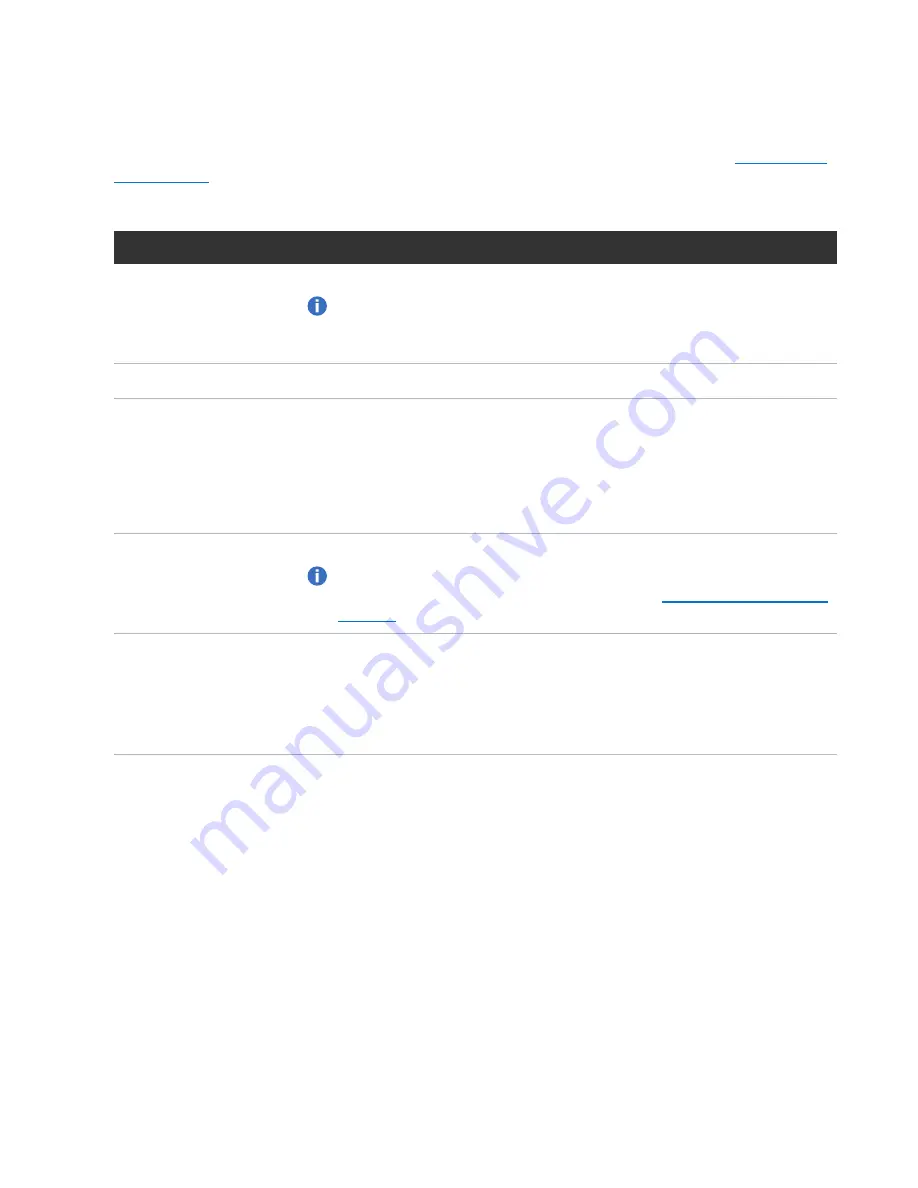
Chapter 4: Configuration Wizards
VTL Wizard
Quantum DXi6900 User’s Guide
87
Step 3: Add Media
1. In the
Partition
drop-down box, select the partition where the media will be created (see
).
2. Under
Add Contiguous Media
, enter information about the media:
Media Setting
Description
Initial Location
The initial location for cartridges after they are created (
Storage Slot
or
I/E Slot
).
Note:
You cannot create more cartridges than the number of available slots
in the initial location. For example, if 50 I/E slots are available, you cannot
create more than 50 cartridges if the initial location is set to
I/E Slot
.
Number of Media
The number of cartridges to create in the partition.
Starting Barcode
The first barcode number in the cartridge sequence.
You can enter any alpha-numeric string for the starting barcode. Subsequent
barcodes are incremented accordingly. For example, if you enter AA, the
cartridges are numbered AA0000, AA0001, AA0002, and so on. If you enter a
starting barcode with less than 6 characters, zeroes are appended to the barcode
to make it 6 characters long.
Media Type
The media type of the cartridges.
Note:
The available media type options are determined by the type of tape
drive selected when the partition was created (see
).
Media Capacity
The capacity of the cartridges. Select an option:
l
Native Size
- The capacity is determined by the selected media type.
l
Custom Size
- The capacity is a custom value. Enter the custom cartridge
capacity in the box. Make sure the value is within the acceptable range
displayed next to the box.
3. Click
Add
.
4. (Optional) To add additional media, repeat Steps 1–3.
5. Click
Next
to continue.






























