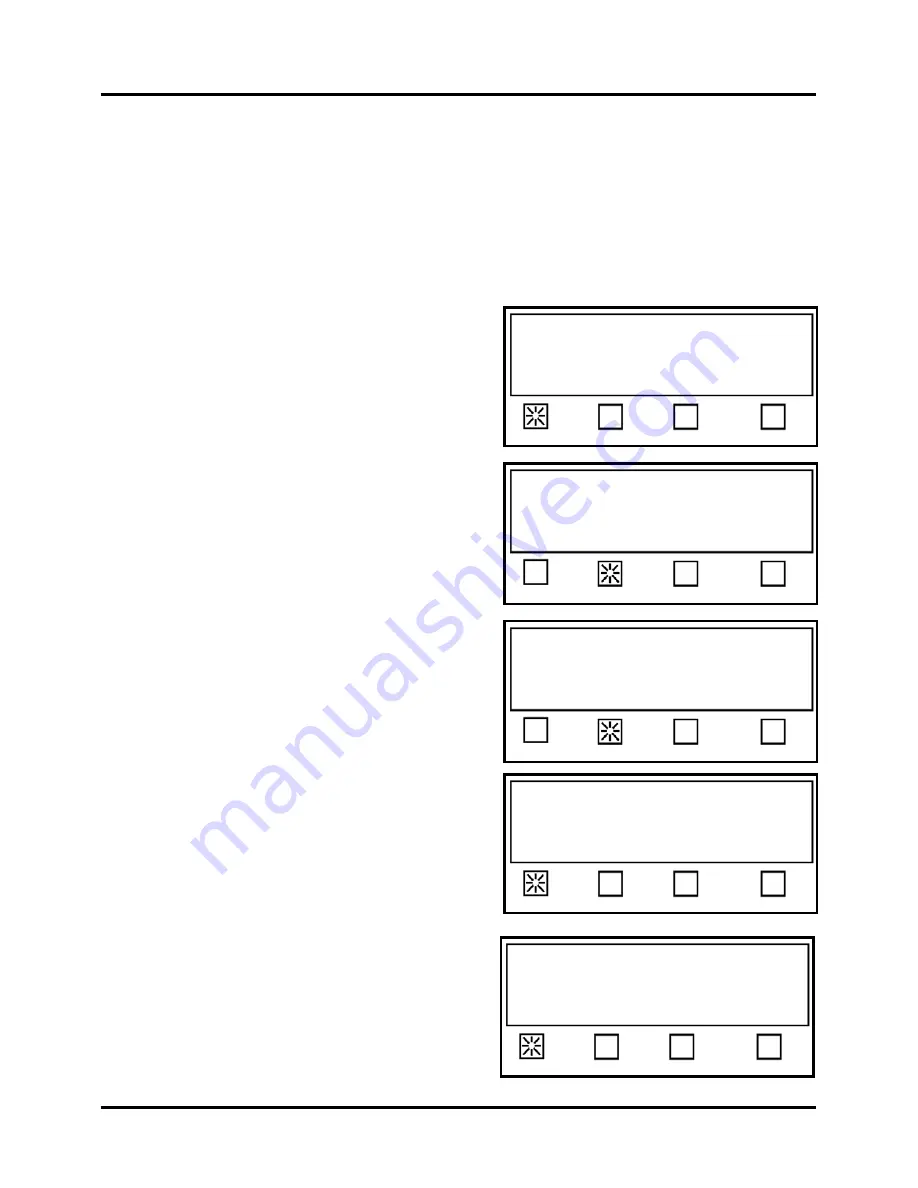
SETUP & OPERATION
50
Example Job Programming Sequences
Applying Tabs
In this example the TABBER will be setup using the Automatic Tab/Stamp Positioning mode (Auto
Pos.), to place two tabs onto a 8.5” long, tri-folded mail piece. The media will be fed down the front side
of the unit, so Sensor 1 will be selected.
Tab stock used in this example: 15/16” round translucent tabs with a black block in the backing (liner)
below each tab, and a white line (space) between each tab. Tab stock has a pitch of 1”
Job # 2 will be selected and modified to run this media and tab stock.
1.
Press the
Mode
soft key.
2.
Press the
Auto Pos.
soft key
3.
Select Job # 2 by pressing the #
2
soft key.
4.
Press the
Tab
soft key.
5.
Press the
# Tabs
soft key
Press RUN to tab using Job 1.
Status: Pieces: 0
Mode Tab Jog Pass-Thru Advanced
Select program mode Job# or Automatic.
Status: Mode
Job# Auto Pos. EXIT
Select Saved Job # (1-4), or
Press RUN to tab using Job 1
Status: Job #
1 2 3 4
Select option to edit, or
Press RUN to tab using Job 2.
Status: Job Setup
Tab Stamp Fwd Stamp Rev EXIT
Select option to edit, or
Press RUN to tab using Job 2.
Status: Job Setup
# Tabs Offset Backing EXIT
Summary of Contents for rena T-950
Page 1: ...TABBER Labeler Stamp Affixer User Guide T 950 XPS ProTab 4 0 ...
Page 2: ......
Page 60: ...SETUP OPERATION 60 ...
Page 80: ...80 ...
Page 81: ......
Page 82: ... Quadient May 26 2020 ...






























