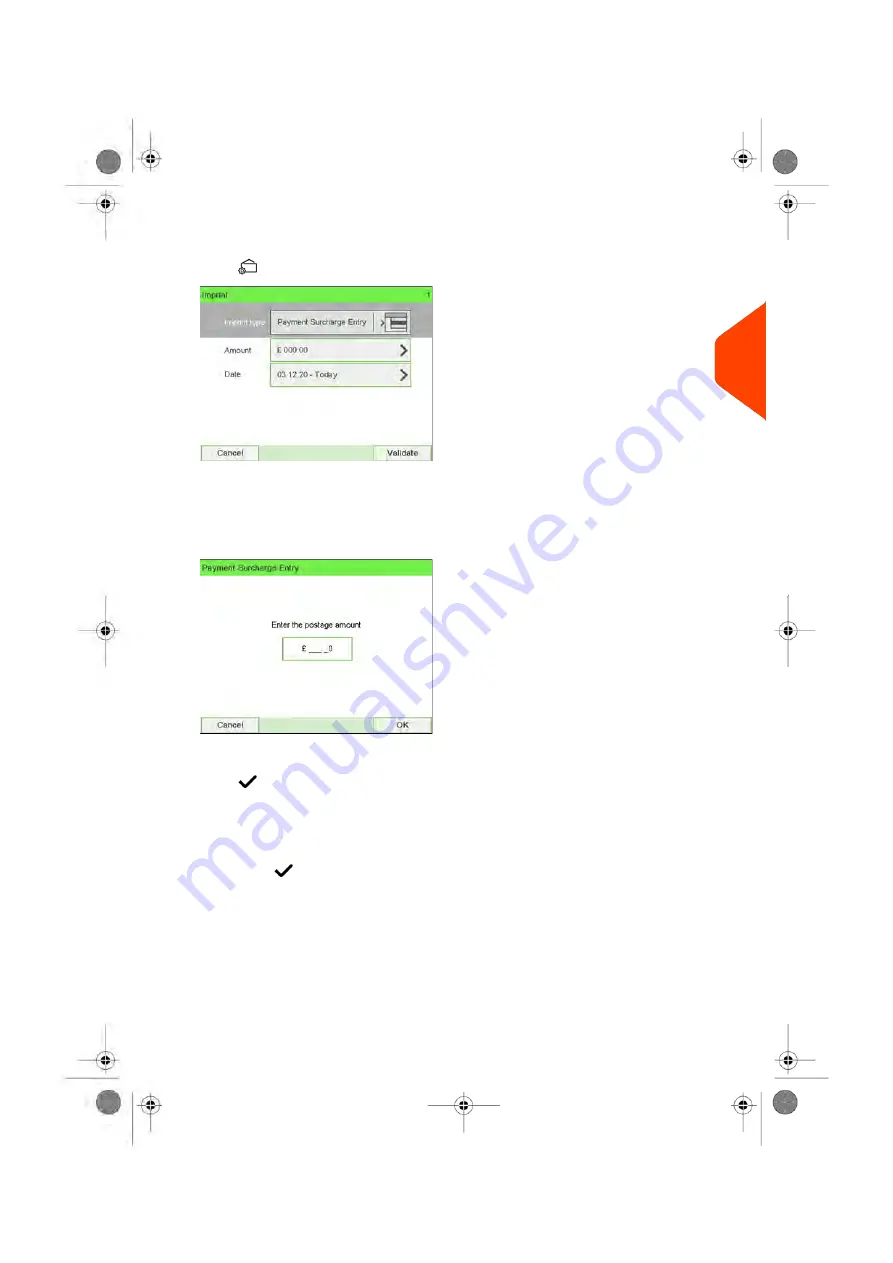
2.
Check or change the type of imprint
.
Press
to access the Imprint screen:
To change the type of imprint
, select Imprint type and then select
[Payment
Surcharge Entry]
in the Type of imprint screen. For more details, see
Change the 'Current Type of Imprint'
on page 39.
3.
Select
Amount
and enter the desired amount.
Press
[OK]
to validate.
Press
to return to the home screen.
4.
[Payment Surcharge Entry]
type of imprint also allows you to correct the Date if
necessary.
- Select Date and then select a date option in the Date Advance Screen.
- Press
to return the home screen.
You can also apply this optional setting:
1.
Move the imprint away from the envelope edge
for thick envelopes: see
Move the Imprint (Print Offset)
on page 110.
On the [Payment Surcharge Entry] home screen:
3
Processing
67
| Page 67 | Jun-22-2021 11:01 |
Summary of Contents for IX-7
Page 1: ...User Guide iX 7 Franking Machine ...
Page 5: ... Page 4 TOC Jun 22 2021 11 01 ...
Page 7: ......
Page 15: ......
Page 17: ......
Page 107: ......
Page 109: ......
Page 123: ......
Page 125: ......
Page 195: ......
Page 197: ......
Page 205: ......
Page 221: ...Content 216 Page 216 Jun 22 2021 11 01 8 Reports ...
Page 227: ......
Page 229: ......
Page 235: ...2 Call is complete 230 Page 230 Jun 22 2021 11 01 9 Online Services ...
Page 274: ...Geodesic map 10 Configuring your Mailing System 269 Page 269 Jun 22 2021 11 01 ...
Page 275: ...Geodesic codes 270 Page 270 Jun 22 2021 11 01 10 Configuring your Mailing System ...
Page 297: ......
Page 299: ......
Page 329: ......
Page 355: ......
Page 371: ......
Page 380: ...A0139564 B 22 06 2021 ...






























