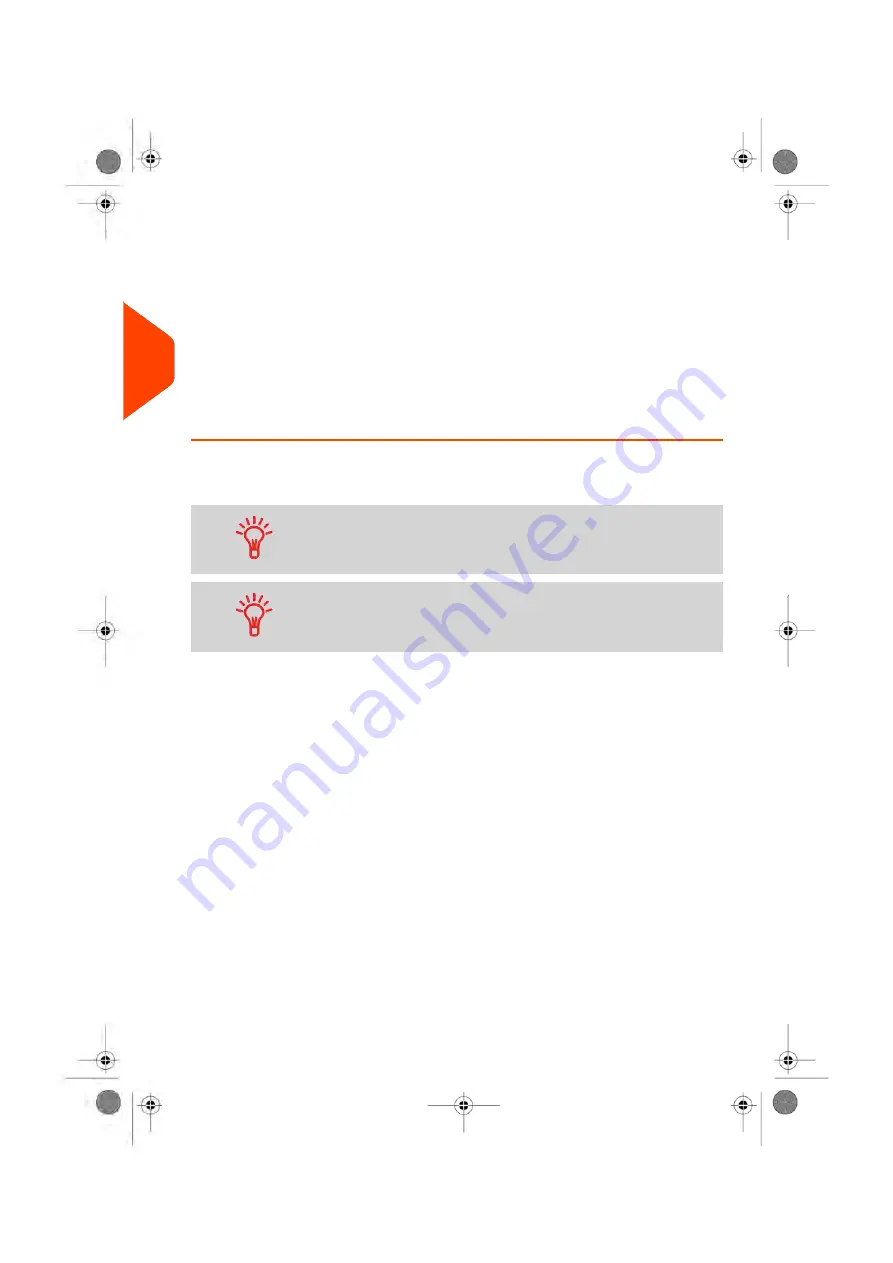
2.
If the following screen is displayed:
- Home Screen [Normal]: If this screen is displayed, no other step is required
to navigate through the system.
- Login Screen: If the login screen is displayed, enter your PIN code.
- Account Screen: If the account screen is displayed, select your account as
follows:
- Use up and down arrows (use double arrows to scroll list) and press
[OK]
to validate.
- You can also use a barcode scanner (optional) to select your account.
The home screen [Normal] page is displayed. The work session starts.
How to Find an Account
Find your account quicker: type the account number or use a
barcode scanner instead of using up and down arrows.
To type letters using the keypad, press the corresponding key
several times in a row like a cell phone.
(Example: To have "N" press twice the key "6").
How to Change Account Information
• To change allocating accounts when a session is already opened, see
on page 69.
• To choose security level for accounts and access control as the Supervisor, see
on page 135.
• To turn your system on sleep mode, see
How to Turn the Mailing System to Sleep
on page 28.
36
| Page 36 | Jun-22-2021 11:01 |
3
Processing
Summary of Contents for IX-7
Page 1: ...User Guide iX 7 Franking Machine ...
Page 5: ... Page 4 TOC Jun 22 2021 11 01 ...
Page 7: ......
Page 15: ......
Page 17: ......
Page 107: ......
Page 109: ......
Page 123: ......
Page 125: ......
Page 195: ......
Page 197: ......
Page 205: ......
Page 221: ...Content 216 Page 216 Jun 22 2021 11 01 8 Reports ...
Page 227: ......
Page 229: ......
Page 235: ...2 Call is complete 230 Page 230 Jun 22 2021 11 01 9 Online Services ...
Page 274: ...Geodesic map 10 Configuring your Mailing System 269 Page 269 Jun 22 2021 11 01 ...
Page 275: ...Geodesic codes 270 Page 270 Jun 22 2021 11 01 10 Configuring your Mailing System ...
Page 297: ......
Page 299: ......
Page 329: ......
Page 355: ......
Page 371: ......
Page 380: ...A0139564 B 22 06 2021 ...






























