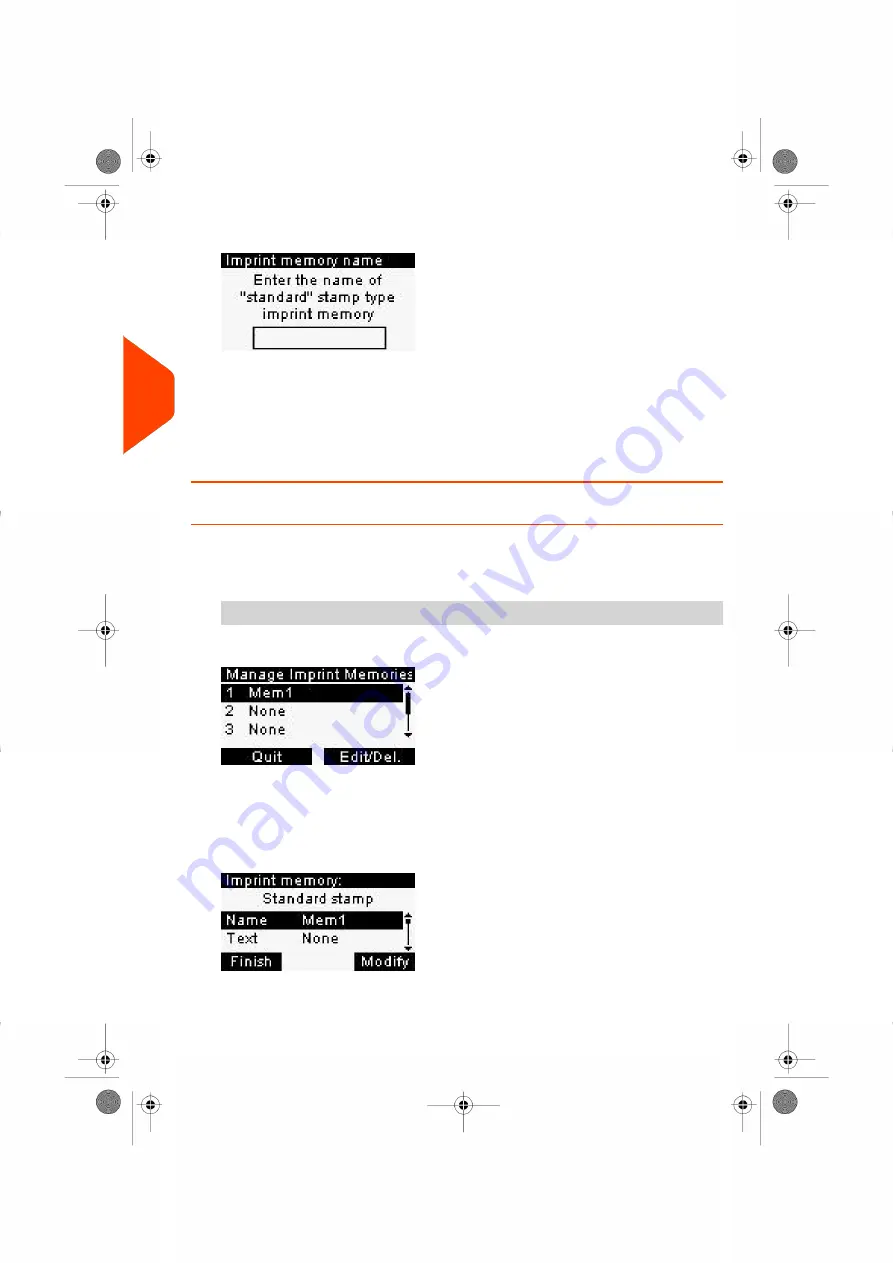
4.
Enter the name of the new imprint memory, then press
[OK]
.
5.
Enter the preferences, press
[OK]
to validate and display the next list of parameters,
if any.
6.
Repeat the previous step until the system displays the name of the new imprint
memory in the list.
7.
You can modify any preference by using the
Edit/Del
function (see
on page 206).
How to Edit / Modify an Imprint Memory
To edit or modify an imprint memory:
1.
As supervisor (see
on page 180):
From the main menu, select the path:
Predefined Imprint Management
2.
Select an imprint memory from the list displayed on the screen.
3.
Press
[OK]
to validate.
4.
Select the menu path
Edit
The Imprint memory modification screen is displayed.
5.
Use the arrows to select the preferences, then press
[OK]
to modify the parameters.
88
| Page 88 | Jan-27-2023 01:28 |
4
Imprints
Summary of Contents for iX-1 Series
Page 1: ...User Guide iX 1 Series Mailing Systems...
Page 5: ...Page 4 TOC Jan 27 2023 01 28...
Page 7: ......
Page 15: ......
Page 27: ......
Page 87: ......
Page 97: ......
Page 99: ......
Page 111: ......
Page 133: ...128 Page 128 Jan 27 2023 01 28 6 Accounts and Access Control...
Page 139: ......
Page 147: ......
Page 155: ...Content 150 Page 150 Jan 27 2023 01 28 8 Reports...
Page 163: ......
Page 180: ...4 Press OK 9 Online Services 175 Page 175 Jan 27 2023 01 28...
Page 181: ......
Page 194: ...3 Press OK to validate 10 Configuring your Mailing System 189 Page 189 Jan 27 2023 01 28...
Page 203: ...Geodesic map 198 Page 198 Jan 27 2023 01 28 10 Configuring your Mailing System...
Page 204: ...Geodesic codes 10 Configuring your Mailing System 199 Page 199 Jan 27 2023 01 28...
Page 219: ......
Page 241: ......
Page 257: ......
Page 269: ......
Page 279: ...A0146499 A 30 01 2023...
Page 280: ...A0146499 A 30 01 2023...
















































