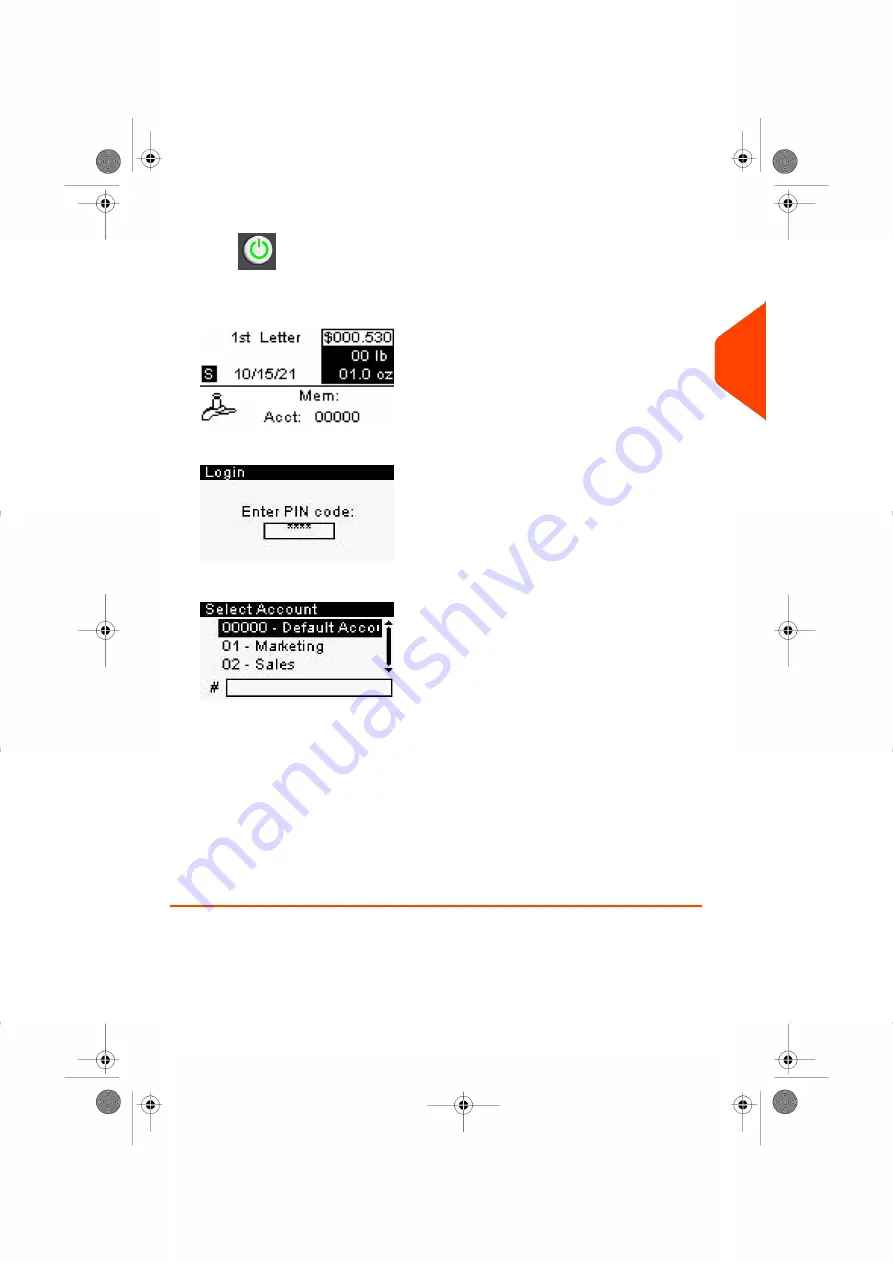
1.
Press
to wake-up the system.
The system may display one of the following screens:
Home Screen [Standard]:
Login Screen:
Account Screen:
2.
If the following screen is displayed:
- Home Screen [Standard]: If this screen is displayed, no other step is required
to navigate through the system.
- Login Screen: If the login screen is displayed, enter your PIN code.
- Account Screen: If the account screen is displayed, select your account as
follows:
- Use up and down arrows and press
[OK]
to validate.
- You can also use a barcode scanner (optional) to select your account.
The Home Screen [Standard] page is displayed. The work session starts.
3
Processing
27
| Page 27 | Jan-27-2023 01:28 |
Summary of Contents for iX-1 Series
Page 1: ...User Guide iX 1 Series Mailing Systems...
Page 5: ...Page 4 TOC Jan 27 2023 01 28...
Page 7: ......
Page 15: ......
Page 27: ......
Page 87: ......
Page 97: ......
Page 99: ......
Page 111: ......
Page 133: ...128 Page 128 Jan 27 2023 01 28 6 Accounts and Access Control...
Page 139: ......
Page 147: ......
Page 155: ...Content 150 Page 150 Jan 27 2023 01 28 8 Reports...
Page 163: ......
Page 180: ...4 Press OK 9 Online Services 175 Page 175 Jan 27 2023 01 28...
Page 181: ......
Page 194: ...3 Press OK to validate 10 Configuring your Mailing System 189 Page 189 Jan 27 2023 01 28...
Page 203: ...Geodesic map 198 Page 198 Jan 27 2023 01 28 10 Configuring your Mailing System...
Page 204: ...Geodesic codes 10 Configuring your Mailing System 199 Page 199 Jan 27 2023 01 28...
Page 219: ......
Page 241: ......
Page 257: ......
Page 269: ......
Page 279: ...A0146499 A 30 01 2023...
Page 280: ...A0146499 A 30 01 2023...






























