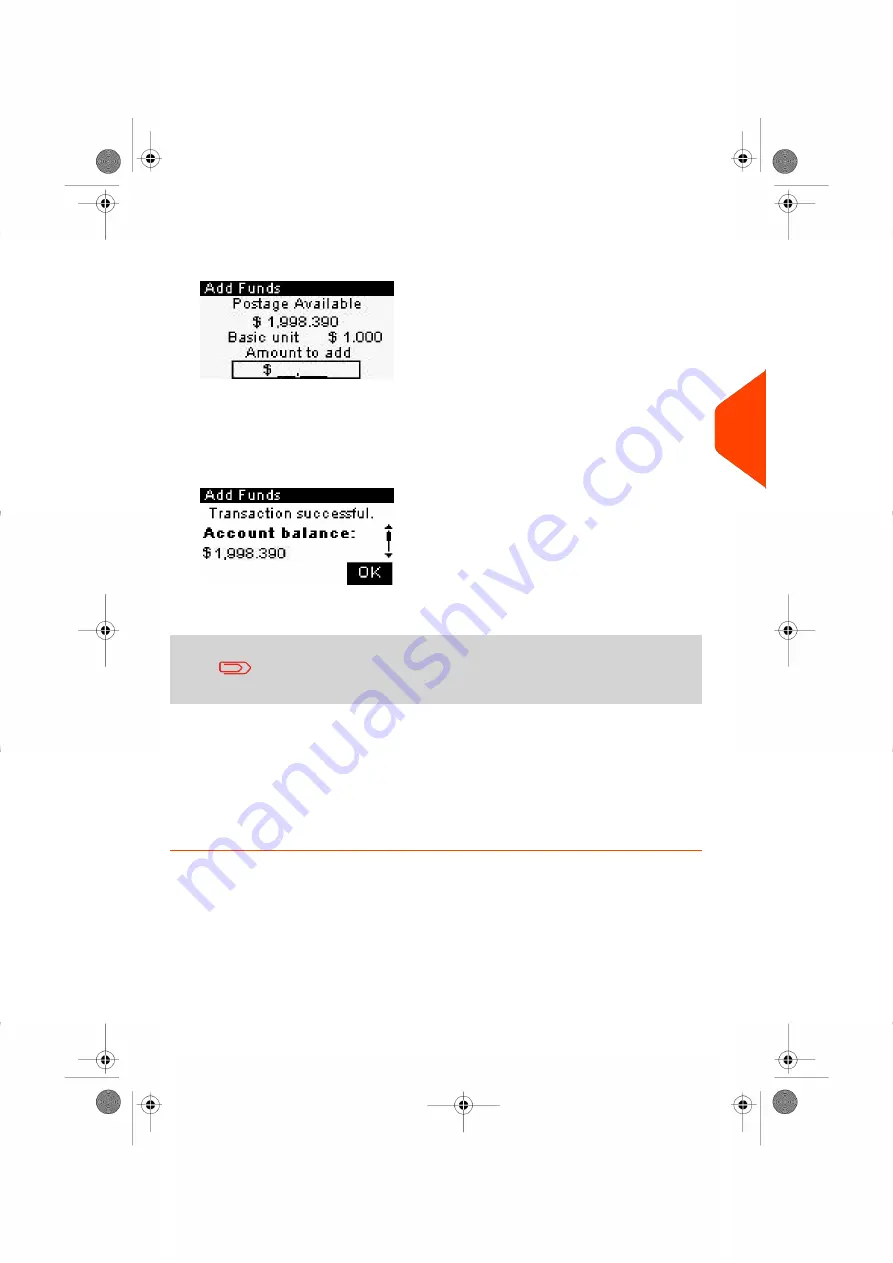
2.
Select
Add Funds
.
The Add Funds screen is displayed.
3.
If the system asks for a PIN code, enter the code using the keypad and press
[OK]
.
4.
Enter the amount of postage to add using the keypad (use
C
to clear a digit).
5.
Press
[OK]
to start the connection to the Postal Server.
If the funding process is successful, the system displays a successful message.
If funding fails, the system displays a failure message and the amount that you
may actually add, depending on your postal account balance.
In the case of a communication error, the amount previously
entered cannot be changed. Check connection settings (see
on page 209).
6.
You can open the Funds Used / Funds Available screen to check your account
balance once the transaction is complete (see
on page 95).
See also
- You can set the Mailing System to ask for a PIN code for funding: see
to Set/Cancel a Funding PIN Code
on page 102.
5
Money
Operations
97
| Page 97 | Jan-27-2023 01:28 |
Summary of Contents for iX-1 Series
Page 1: ...User Guide iX 1 Series Mailing Systems...
Page 5: ...Page 4 TOC Jan 27 2023 01 28...
Page 7: ......
Page 15: ......
Page 27: ......
Page 87: ......
Page 97: ......
Page 99: ......
Page 111: ......
Page 133: ...128 Page 128 Jan 27 2023 01 28 6 Accounts and Access Control...
Page 139: ......
Page 147: ......
Page 155: ...Content 150 Page 150 Jan 27 2023 01 28 8 Reports...
Page 163: ......
Page 180: ...4 Press OK 9 Online Services 175 Page 175 Jan 27 2023 01 28...
Page 181: ......
Page 194: ...3 Press OK to validate 10 Configuring your Mailing System 189 Page 189 Jan 27 2023 01 28...
Page 203: ...Geodesic map 198 Page 198 Jan 27 2023 01 28 10 Configuring your Mailing System...
Page 204: ...Geodesic codes 10 Configuring your Mailing System 199 Page 199 Jan 27 2023 01 28...
Page 219: ......
Page 241: ......
Page 257: ......
Page 269: ......
Page 279: ...A0146499 A 30 01 2023...
Page 280: ...A0146499 A 30 01 2023...






























