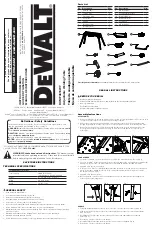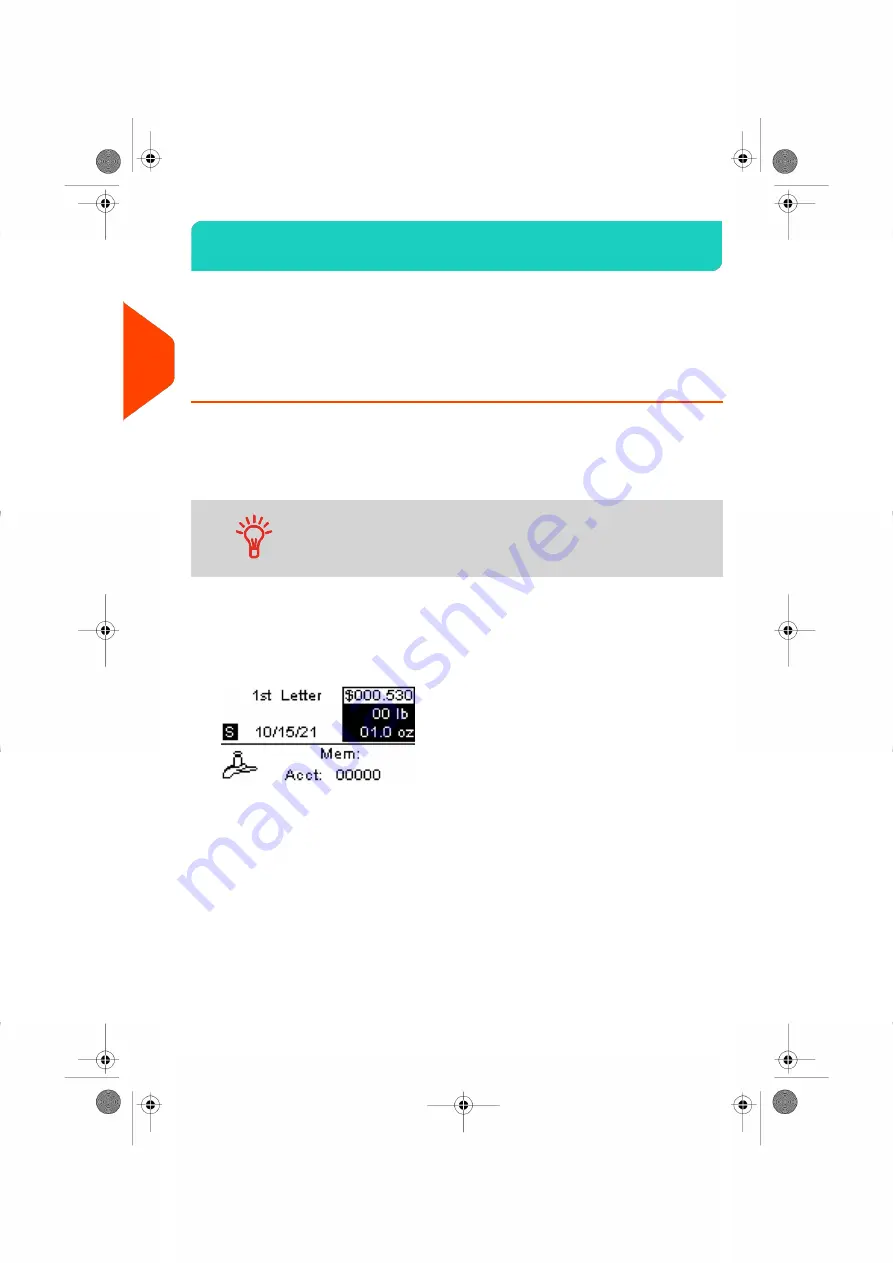
Processing Examples
3.3
Applying Postage for [Standard] Mail
Use the following settings to apply Postage for [Standard] Mail.
How to Set Postage for [Standard] Mail
The procedure below outlines steps in a recommended sequence to process your mail.
• As mail requirements quickly vary, some settings may not be necessary, or their
order may vary.
• You must begin with selecting the Type of stamp to gain access to the additional
options and be able to run your mail (standard is default).
To set the stamp quickly, consider using imprint memories. The
memories store stamp characteristics together with rates and,
if activated, charged account. See
on page
205.
Required settings:
1.
Make sure you are on the home screen of the [Standard] type of stamp.
The home screen indicates weight, postage amount and the currently selected
rate as illustrated below.
32
| Page 32 | Jan-27-2023 01:28 |
3
Processing
Summary of Contents for iX-1 Series
Page 1: ...User Guide iX 1 Series Mailing Systems...
Page 5: ...Page 4 TOC Jan 27 2023 01 28...
Page 7: ......
Page 15: ......
Page 27: ......
Page 87: ......
Page 97: ......
Page 99: ......
Page 111: ......
Page 133: ...128 Page 128 Jan 27 2023 01 28 6 Accounts and Access Control...
Page 139: ......
Page 147: ......
Page 155: ...Content 150 Page 150 Jan 27 2023 01 28 8 Reports...
Page 163: ......
Page 180: ...4 Press OK 9 Online Services 175 Page 175 Jan 27 2023 01 28...
Page 181: ......
Page 194: ...3 Press OK to validate 10 Configuring your Mailing System 189 Page 189 Jan 27 2023 01 28...
Page 203: ...Geodesic map 198 Page 198 Jan 27 2023 01 28 10 Configuring your Mailing System...
Page 204: ...Geodesic codes 10 Configuring your Mailing System 199 Page 199 Jan 27 2023 01 28...
Page 219: ......
Page 241: ......
Page 257: ......
Page 269: ......
Page 279: ...A0146499 A 30 01 2023...
Page 280: ...A0146499 A 30 01 2023...